Improved Center Permissions Screen
We have updated the Center Permissions screen in the Admin module to a sleek and modern design. Search fields and buttons on this screen now display in a format similar to other updated screens in the iOFFICE application, providing administrators with an increasingly intuitive and consistent experience.
Note: The Center Permissions screen is accessed by selecting Admin → Centers from the sidebar menu and then clicking the Permissions button associated with a center.
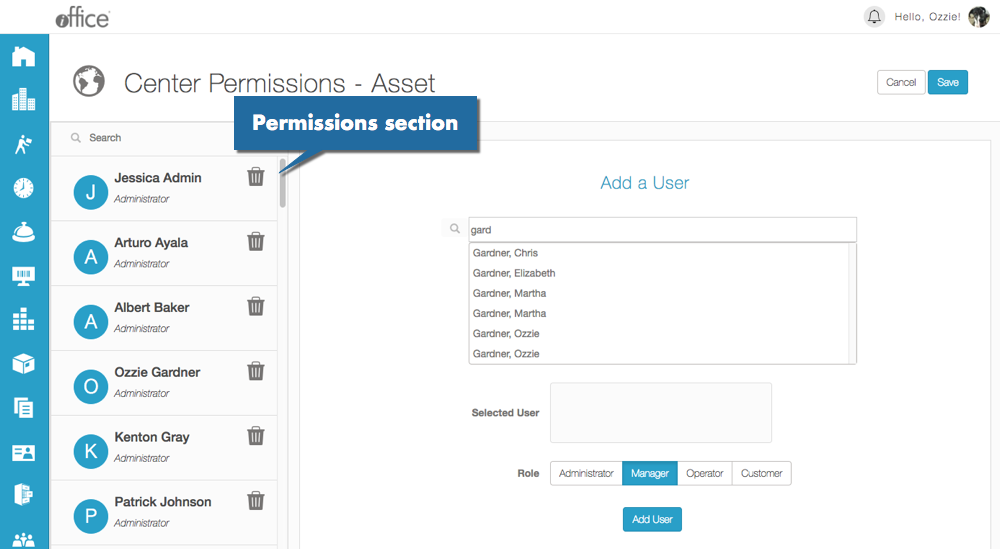
Administrators granted additional roles within the center display on the left-hand side of the screen in the Permissions section. To remove permissions for a user, simply click the  (Remove) button corresponding to the user. The user is removed from the Permissions section. To add an additional role for an administrator, search for and select the name of the administrator in the Add a User section, click the role in the being granted in the Role section, and then click the Add User button. The user and corresponding role display on the left-hand section along with the other users granted roles in the selected center. Once you are finished making changes, click the Save button in the upper-right corner of the screen to save your changes.
(Remove) button corresponding to the user. The user is removed from the Permissions section. To add an additional role for an administrator, search for and select the name of the administrator in the Add a User section, click the role in the being granted in the Role section, and then click the Add User button. The user and corresponding role display on the left-hand section along with the other users granted roles in the selected center. Once you are finished making changes, click the Save button in the upper-right corner of the screen to save your changes.
This intuitive new format will be available to administrators in the coming weeks. If you have any questions, please call 713-526-1029 or send an email to support@iofficecorp.com.
