Hummingbird Recurring Reservations Enchancement - 2020 May
Recurring meetings can now be created using the Hummingbird app. When a recurring event or meeting is created in the Hummingbird app, each recurrence is now accounted for in the iOFFICE application, which can help reduce the potential for overbooking.
Refer to the following sections for more information on creating, updating, and canceling reservations in the Hummingbird app.
- Efficient search and book functionality. Need to create a new recurring reservation from your mobile device? From the Hummingbird home screen, tap Make a Reservation. Select the date and time of the first meeting. Then tap DOES NOT REPEAT. From here, there are many options. The frequency of how often the reservation repeats can be chosen as well as when the recurring reservation ends. Next, tap CHECK AVAILABILITY button. The available rooms will appear in the floor plan view. Tap an available room, tap the room details, and tap CREATE RECURRING EVENT. This will create a recurring reservation. The reservations will show in the Hummingbird app as well as the desktop. Please not on the iOFFICE application they will not be treated as recurrences reservations.
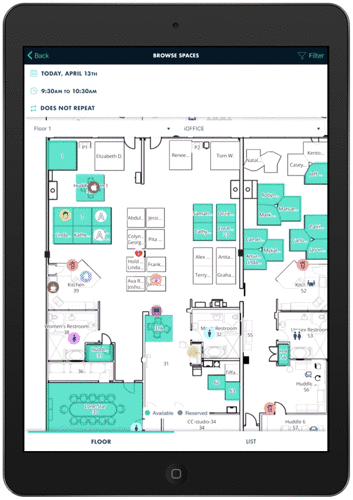
- Efficient reservation updates. Need to change your recurring reservation? In the Hummingbird app, easily change a reservation. From the Hummingbird home screen, tap SEE ALL to view all upcoming reservations. Tap the recurring reservation, and tap on the reoccurrence. Now make the necessary changes. Once the changes are made, tap UPDATE RECURRING EVENT, and the changes will be updated. To edit the time of an individual event instead of the whole recurrence you can tap the clock icon and make a reservation.
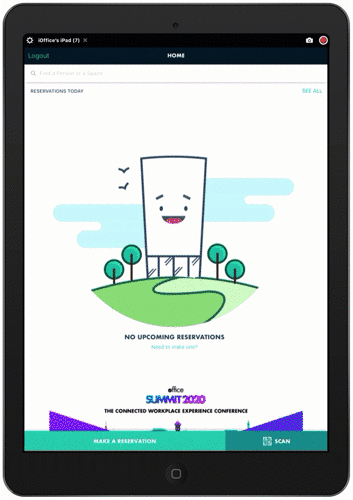
- Cancel a recurring reservation with ease. If you make a recurring reservation in error or no longer need the meeting space, recurring reservations can be quickly canceled in the Hummingbird app. To cancel a reservation tap SEE from the Hummingbird home screen, tap SEE ALL to view all upcoming reservations. tap the reservation then tap CANCEL, the options are then given to cancel This event or All current events. This event will only cancel the reservation you have selected. All current events will cancel the reservation and everything after. After selecting All current events, a final prompt will be given asking if you are sure you want to cancel the events.
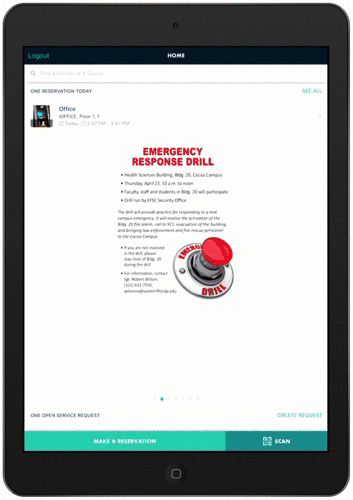
Please note that if notifications are enabled for created, updated or canceled reservations notifications will not be sent.
With these new features for the Hummingbird app, the ability to create and manage recurring reservations is now readily available on your mobile device. If you have any questions or issues please feel free to contact our customer support by calling 1-800-505-0224 or by sending an email to support@iofficecorp.com.
