New Wayfinding Experience - 2019 July
The iOFFICE Interactive Wayfinding solution has been refreshed to include new features, such as 3D maps, customizable markers, and vertical and horizontal configuration options. This new design is more consistent with other iOFFICE products available for your facility, providing visitors and employees with a seamless and user-friendly experience as they navigate your facility.
Note: The Interactive Wayfinding solution is licensed separately. Contact your Account Manager for more information on implementing this solution in your environment.
Refer to the following list for highlights of the improvements available in the redesigned Interactive Wayfinding solution.
- Markers and 3D Navigation. One of the main updates to the Wayfinding solution is the addition of the 3D floor plan view and the integration with the Space Desktop Markers feature. The 3D map provides you with a modern experience and a more relatable view for finding their way around the floor. Additionally, markers placed on the floor can be "pinged" by tapping the marker icon in the Legend section, allowing you to quickly identify a specific resource on the map and its location relative to your current location.
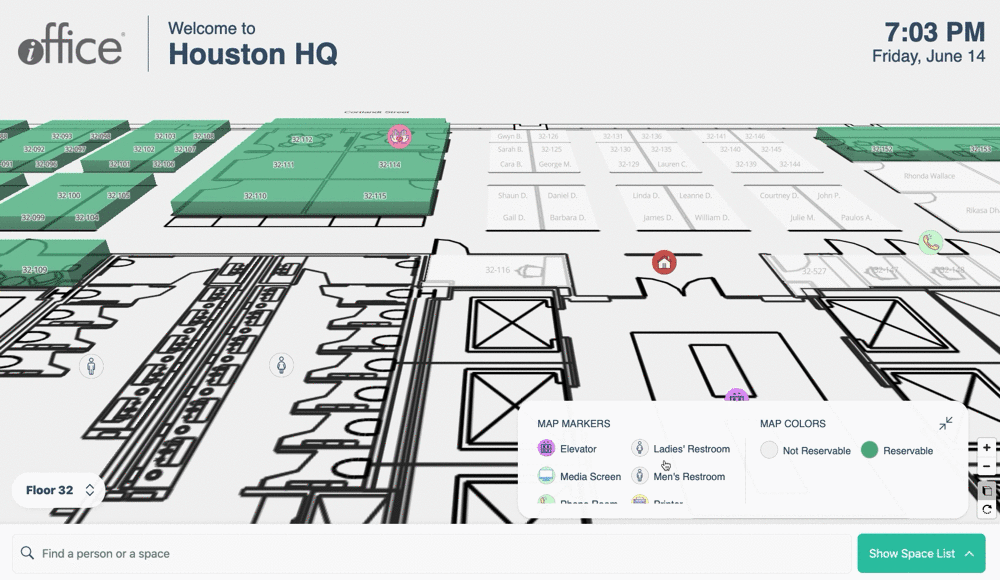
The map will intuitively adjust and display all available resources while simultaneously keeping the "You Are Here" marker at the center of the action, which can help you visualize your route options. For people who use the Space Desktop, the map and controls should be instantly familiar, especially if you are already taking advantage of markers at your facility. This matching style is deliberate and intended to provide you with an intuitive and consistent experience regardless of which iOFFICE product you are using on a given day.
- Find People or Spaces. Similar to the previous version of Wayfinding, you can still locate spaces and people by searching. For example, to locate a space by name, tap in the unlabeled Search field and use the keyboard to enter the name of the space. Matching results display on screen, where you can tap the Show Location button to ping the corresponding space on the floor plan.
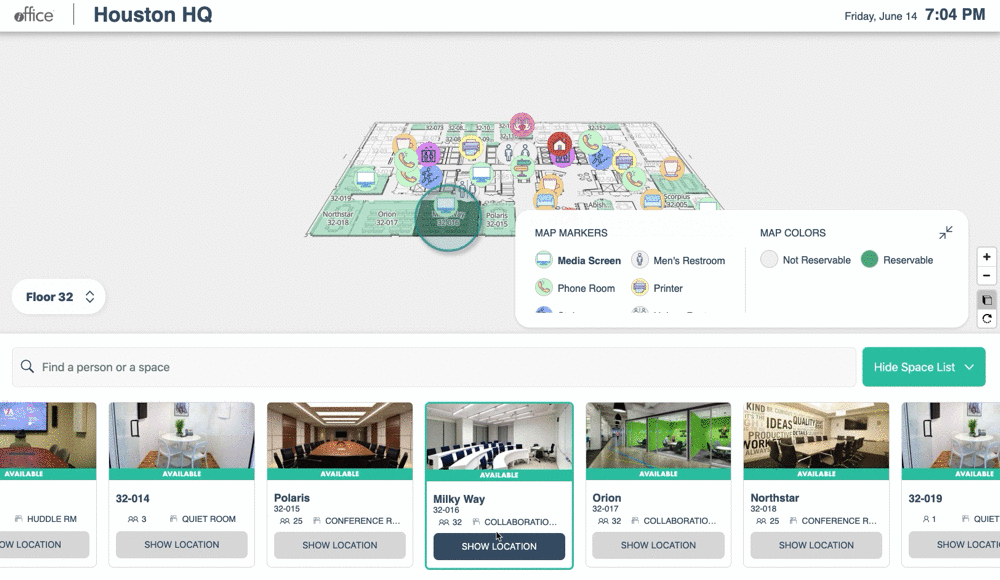
These search options are helpful when finding a meeting space for the first time or trying to book a space near a coworker who you need to collaborate with on a given day.
- Book Spaces. We know that everyone works differently, so we have designed the Wayfinding solution to include a variety of ways to book a space. You can search for and select a space by name, select a space from the Space List, or simply tap a reservable space directly on the floor plan. For example, to book a space by tapping, locate and tap the reservable space on the floor plan. The space is highlighted and centered in the Space List, and you can tap the View Details button to access the Reservation window.
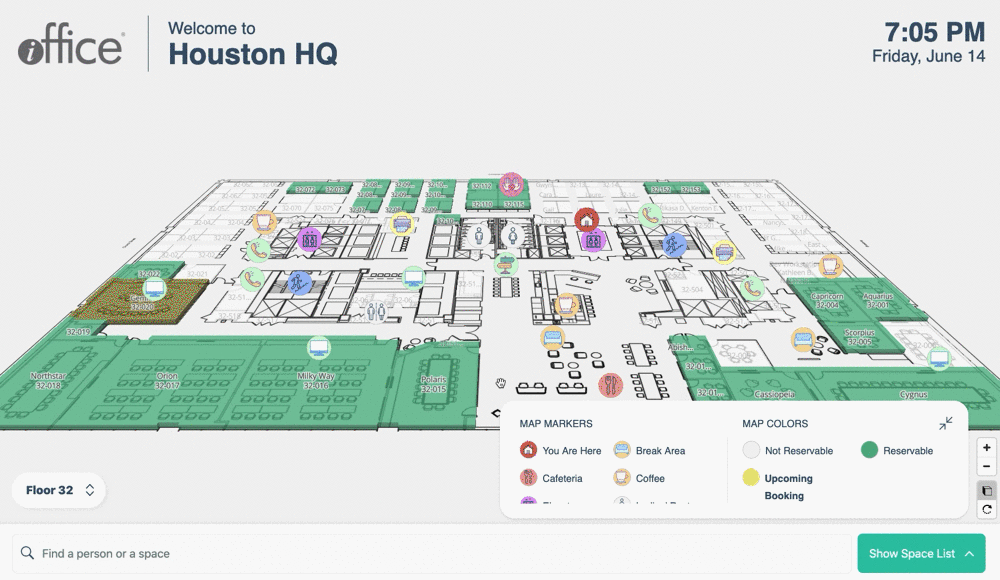
On the Reservation window, select a date and time for the reservation and tap the Reserve button. It is as simple as that! A confirmation window displays, where you can confirm or cancel the reservation. Additionally, if the reservation is imminent, the space will display in yellow to indicate that the space has an upcoming booking, which can be especially useful when trying to locate an open space during peak booking hours.
Allowing people to book spaces using their preferred method is vital for providing them with a frustration-free experience, which is precisely what the new Wayfinding solution is designed to do.
- New Administrative Options. With these enhanced features, we are also adding a robust set of administrator controls that will make placing and maintaining Wayfinding Kiosks throughout your facility easier than ever. Previously, many administrative functions required input and requests made to your iOFFICE Account Manager, creating an additional step each time a change was required. Now, everything from the location of the kiosk on the floor plan to marker placement can be handled by your administrators, saving time and increasing efficiency in the process.
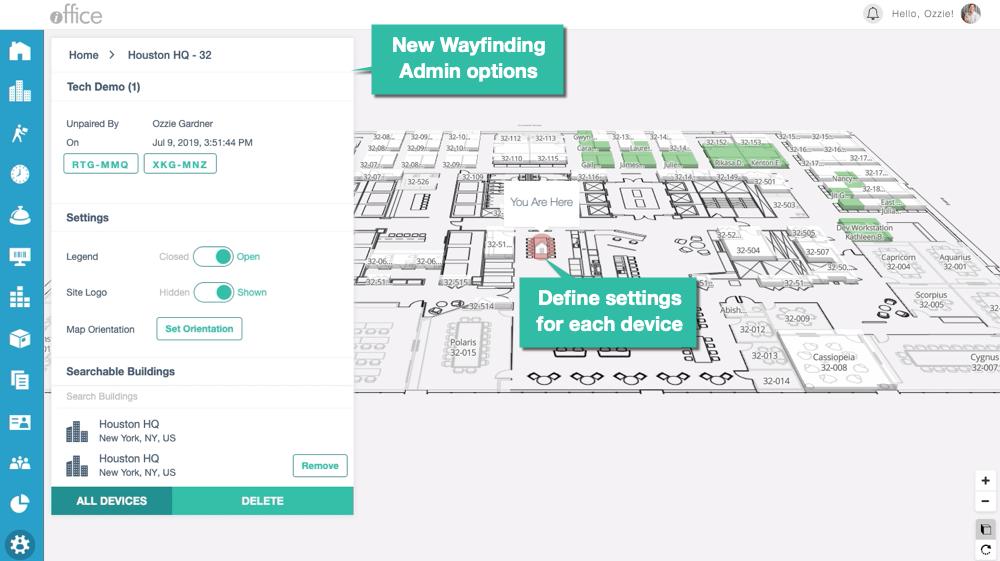
To access these new options, select Admin → Space → Devices from the Sidebar menu. The new Devices screen displays, where you can add and position Wayfinding kiosk markers on the floor plan and define controls unique to each device. For example, to add a new device, access the building and floor where the device will be located and click the Wayfinding Kiosk option in the Add Device section. You can then place the new kiosk marker by clicking the intended location on the floor plan.IMPORTANT! - Interactive Wayfinding is billed based on the number of devices paired, so pairing more devices than licensed for your environment will result in additional charges. If you are unsure of the number of devices licensed for your environment, contact your Account Manager prior to pairing.
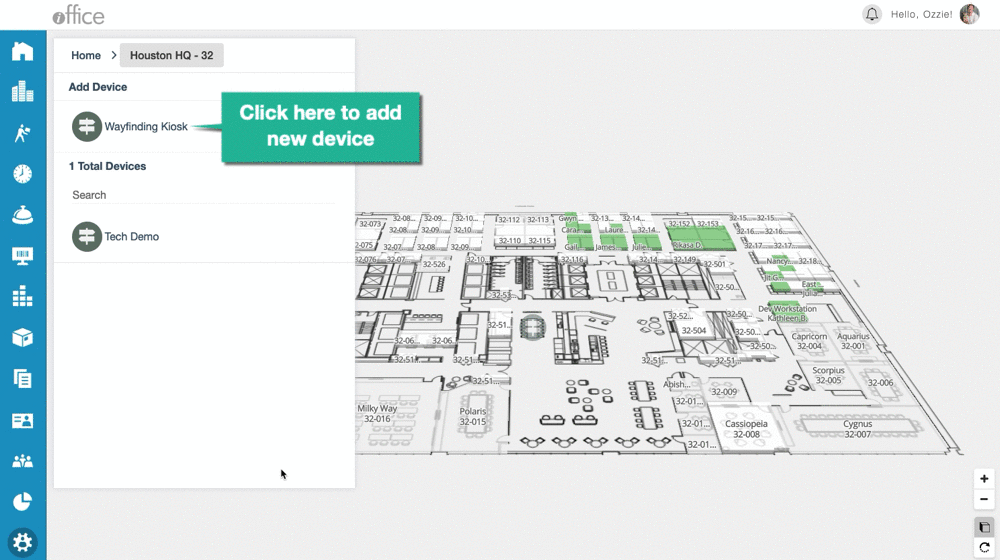
Once a marker is placed, you can pair the kiosk to the device and define custom settings for the device, such as map orientation and whether certain buildings are searchable from the kiosk. To pair a kiosk device, enter your site URL followed by /external/kiosks/space/wayfinding/ in the new kiosk's browser. As an example, for the site demo.iofficeconnect.com, you would enter https://www.demo.iofficeconnect.com/external/kiosks/space/wayfinding/ in the browser URL field. The Wayfinding Pairing screen displays with a pairing code on the kiosk device. Click the matching code on the Devices screen in the Admin module to pair the device.
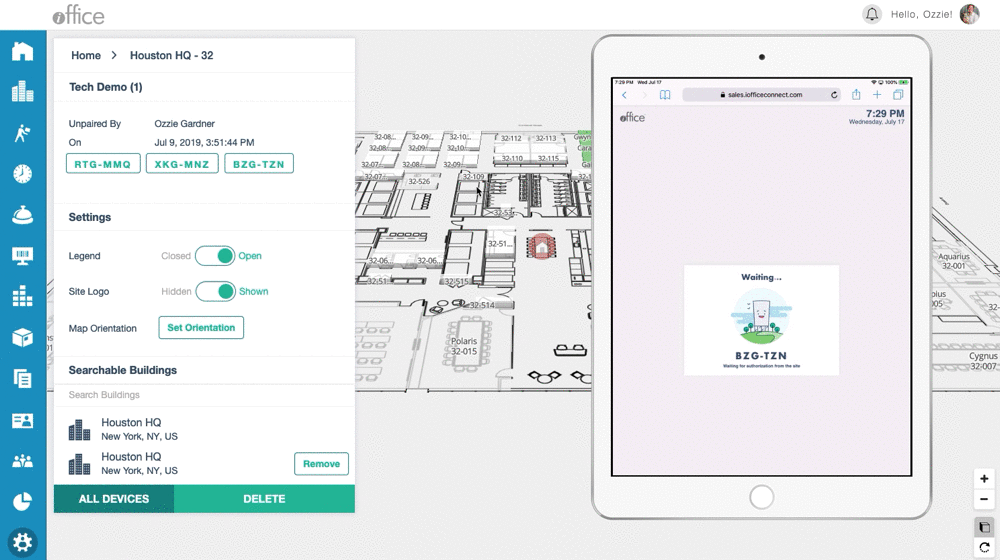
When the device is successfully paired to a kiosk marker, the Wayfinding map displays on the device with the settings defined for the kiosk. This seamless pairing process provides administrators with complete control over their Wayfinding kiosks, allowing them to add, pair, and maintain kiosk markers as often as required.
Using the simple, responsive interface available with the redesigned Wayfinding solution, your administrators can create a modern and interactive navigation experience for everyone in your facility, allowing your employees and guests to locate the resources they need with ease. If you have any questions, please call 1-800-505-0224 or send an email to support@iofficecorp.com.
