Add, Edit, or Delete Priorities
Service Requests can be assigned a priority level to help operators evaluate which requests need to be responded to most quickly. You can modify these settings. The notice time specifies how much advanced notice is needed for a ticket to be completed. If a custom notice time is not selected it will use the default notice time of the ticket's priority. The user cannot submit a ticket with a date required shorter than the notice time.
-
Navigate to Admin > Service Request > Priorities.

- To change sort orders, click on a row and pull it higher or lower in the order. The sort order automatically changes to reflect the move.
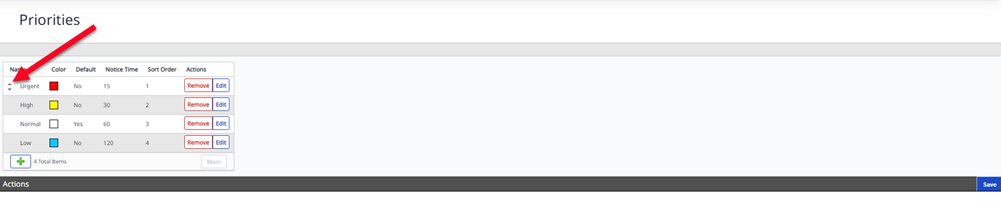
-
Click the Add
 icon to add another priority level.
icon to add another priority level.
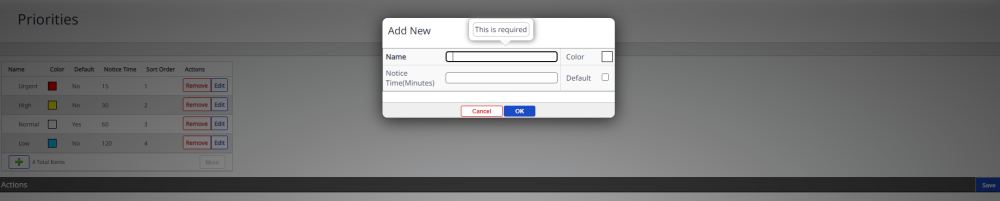
-
Click Remove or Edit under the Actions column to remove or edit a priority.
When you add or edit a Priority, a new window opens.
-
Enter a name.
-
Enter a notice time.
-
Click the Color box to choose another color.
-
Check the Default box to make this the default priority.
-
Click OK to save changes and close the window.
Click the Save button to save changes and exit.
