Assign a User to a Allocation
You can assign an allocation to a user, for example, when you want to allocate an organizational unit.
-
Click Admin > Users. The User Maintenance screen displays.
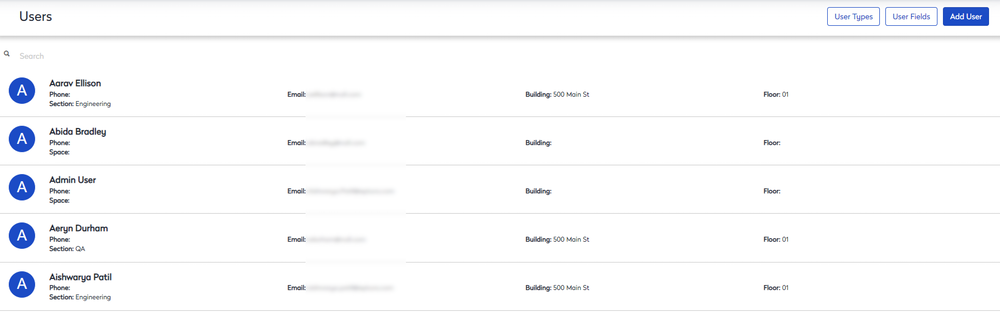
- Click the user you want to assign to an allocation. The Edit User screen displays.
-
Under the Allocations section, click the Browse button.
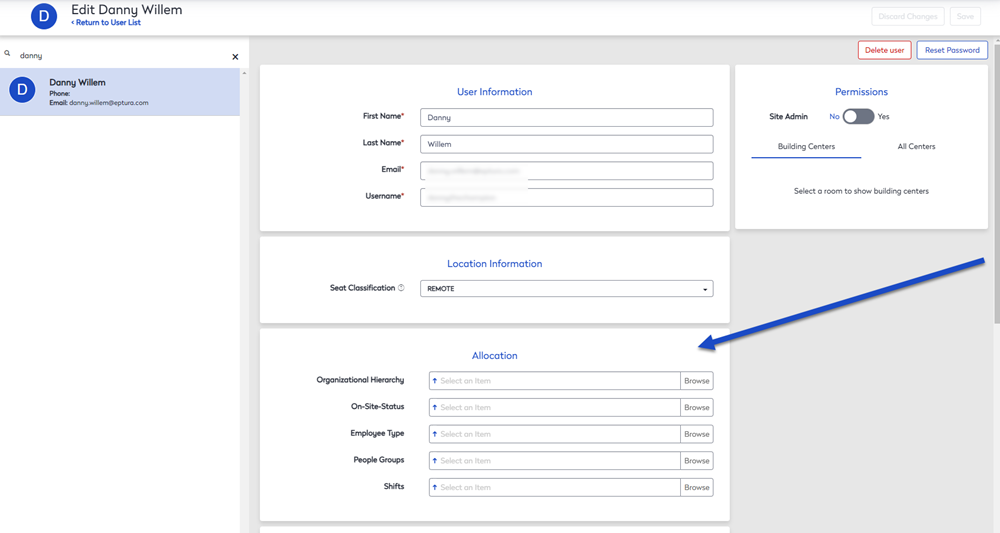
The allocation Selection dialog displays.
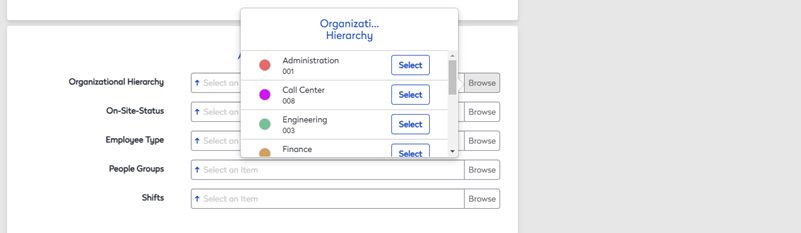
If needed, you can drill-down the allocation, click the allocation name to display the sub-allocation.
-
From the available drop-down field, click the Select button to select the allocation for the user. The allocation has been added for the user.
-
To add more allocations for the same user, repeat steps 3 to 4.
-
When you have finished, click the Save button. This saves any changes you made to the user's profile.
To remove a allocation, click the Clear button.
