Add Assets Using Mobile App
You can now add assets directly from your preferred mobile device, allowing you to update your asset inventory anytime, anywhere. Using new features in the Asset App, you can now scan a barcode and add the asset with a few taps. This new feature eliminates the need for entering assets manually from a list, increasing the likelihood that the assets are associated with the correct barcode.
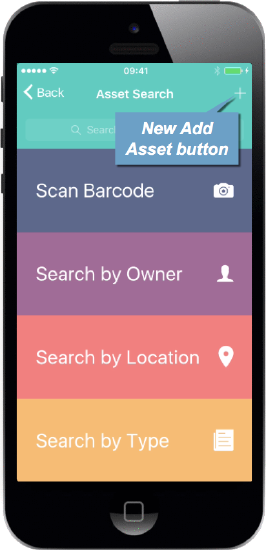
To add a new asset, simply scan the asset barcode. If the asset has not yet been entered a message window displays, allowing you to confirm the asset is new before adding additional asset information.
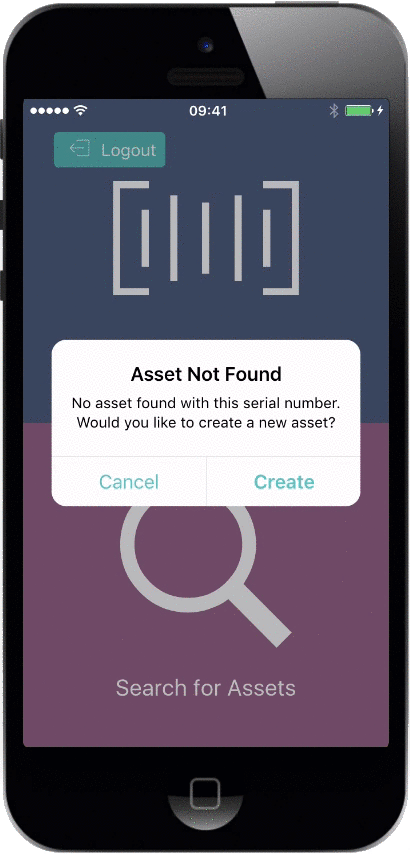
You can also tap the new  (Add Asset) button at any time to add a new asset by scanning or entering a barcode manually. Once the serial number is entered, you can easily enter asset information and add the asset to your inventory by clicking the Create Asset button.
(Add Asset) button at any time to add a new asset by scanning or entering a barcode manually. Once the serial number is entered, you can easily enter asset information and add the asset to your inventory by clicking the Create Asset button.
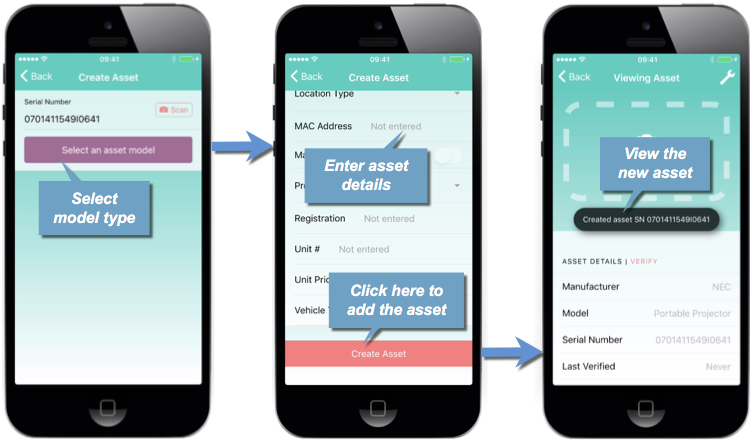
When a new asset is added, the Viewing Asset screen displays automatically, allowing you to add images of the asset and verify the entered asset information is correct. You can then tap Back to return to the Asset Home screen.
Using this new feature, you can now add assets directly from your mobile device, allowing you to maintain a complete inventory more efficiently. If you have any questions, please call 713-526-1029, or send an email to support@iofficecorp.com.
