Check in Multiple Packages in Mobile Mail
Need to check in more than one package for the same recipient? Using a new option in the iOffice Mail App, you can now scan multiple barcodes during the check-in process, saving you time by eliminating redundant entries.
For example, suppose you receive three packages for Cynthia at the same time. To check all the packages in, tap Check-In on the Home screen and scan the first barcode as normal using the Barcode Scan screen. When the Check-In screen displays, enter Cynthia as the recipient in the To field. Then tap the new ![]() (Add) icon to check in the next package. The Barcode Scan screen redisplays, allowing you to scan the next barcode.
(Add) icon to check in the next package. The Barcode Scan screen redisplays, allowing you to scan the next barcode.
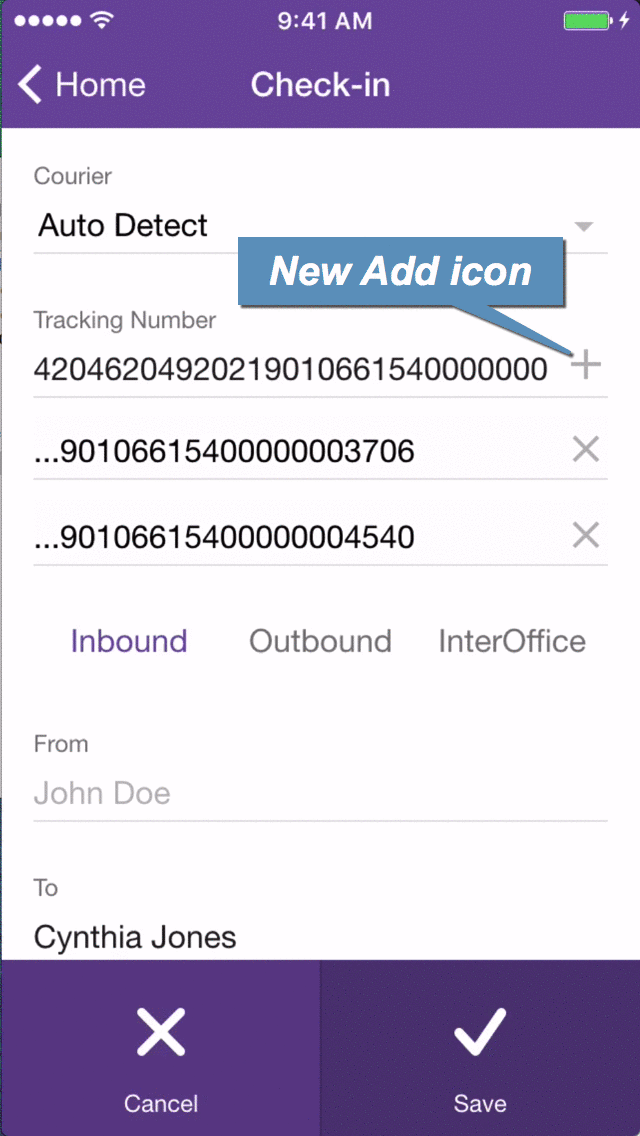
Easily check in multiple packages
Scan the third barcode using the same process and tap Save to complete the check-in. A confirmation screen displays, listing the tracking numbers you checked in. Use the options at the bottom of the screen to either deliver the packages immediately, check in packages for the next recipient, or return to the Home screen.
Note: If you accidentally scan a barcode for a different recipient, simply locate the barcode on the Check-In screen and tap the ![]() (Remove) icon to remove the barcode from the check-in.
(Remove) icon to remove the barcode from the check-in.
Using this new option, employees can check in packages for the same recipient more efficiently. If you have any questions, please call 713-526-1029, or send an e-mail to support@iofficecorp.com.
Related Topics
