Set up the Copy Job Approval
Level: Administrator
If you want the Copy Job Requests to be approved before they are submitted to the Copy Job Queue then your Administrator can set this up.
Step 1. Set up the Copy Job Status Codes
You will need to create the following statuses: Pending Approval, Approved, and Rejected.
- Navigate to Admin > Copy > Status Codes. The Job Status Codes screen displays.
- Click the add status link. The Add Status - Copy Center screen displays.
- In the Name field, enter the name of status code.
- For the Pending Approval Status, from the Starting Status drop-down, select Yes.
- Click the Add button. The status is created.
- For the status Pending Approval, change the sort order column to 1, so that the Copy Job Request sits in the Pending Approval status before it enters the In Queue status.

Step 2. Update the Copy Preference to enable Approval
- Navigate to Admin > Preferences. The Copy Preference screen displays.
- Scroll down the screen to find the Require Approval setting.
- Check the Require Approval checkbox. The approval and rejected statuses display.
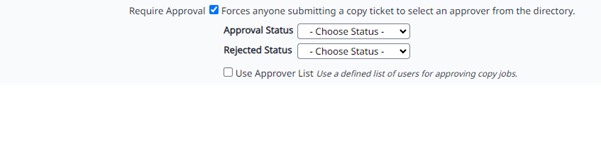
- From the Approval Status drop-down, select the Accepted status.
- From the Rejected Status drop-down, select the Rejected status.
- Optional - Check the the Use Approver List check box. The list fields displays.
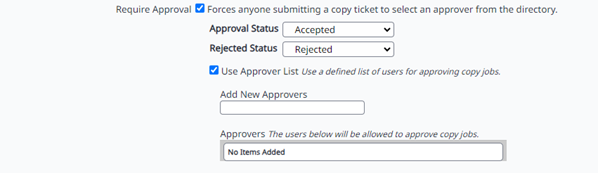
- In the Add New Approvers field, search for the person and then select their name.
- Click the Update button.
Step 3. Check the Approver's Email Addresses
Make sure your approver's email addresses are correct as they will receive the approval notifications.
- Navigate to Admin > Users. The Users listing screen displays.
- In the Search field, enter the person's name.
- Select the person's name. The person's details display.
- In the Email address field, check to make sure this is correct.
