Select All Spaces - Space Desktop
In response to customer feedback, we are adding the ability for administrators to select and edit all spaces at once on the Space Desktop. This enhancement can help administrators when applying global changes to spaces.
To select multiple spaces previously, the administrator could hold the SHIFT key and click each space they wanted to edit. Now and in addition to this existing functionality, administrators can hold the SHIFT key and click on spaces by color group directly in the Legend section. For example, when viewing colors by Occupancy, the administrator can simply select the four occupancy types to select all spaces on the floor.
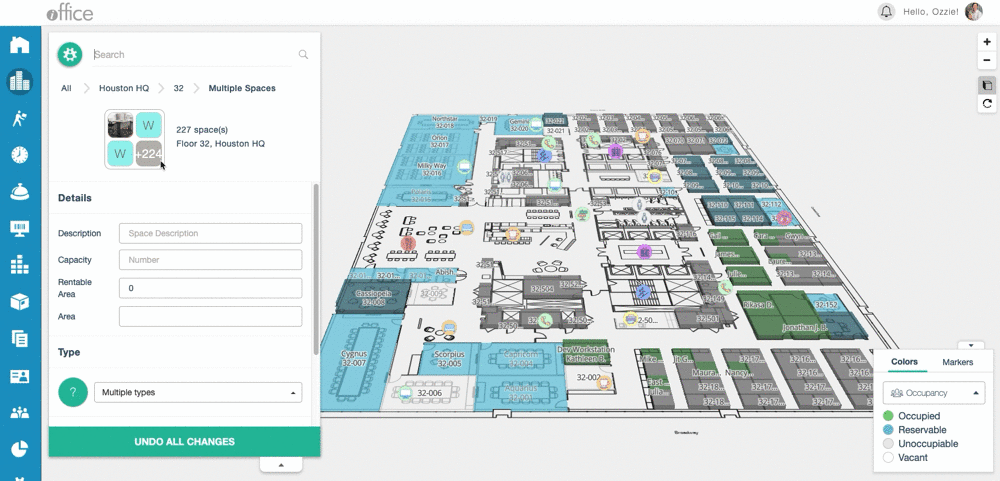
With this enhancement, we are also making a minor change to how text displays for each space type. Previously, non-occupiable spaces used a lighter opacity, which resulted in certain space numbers displaying as faded in comparison to others and making these numbers less legible. Now, all spaces on a floor plan will use the same, denser opacity setting, which we hope will make the text display more clearly for all customers.
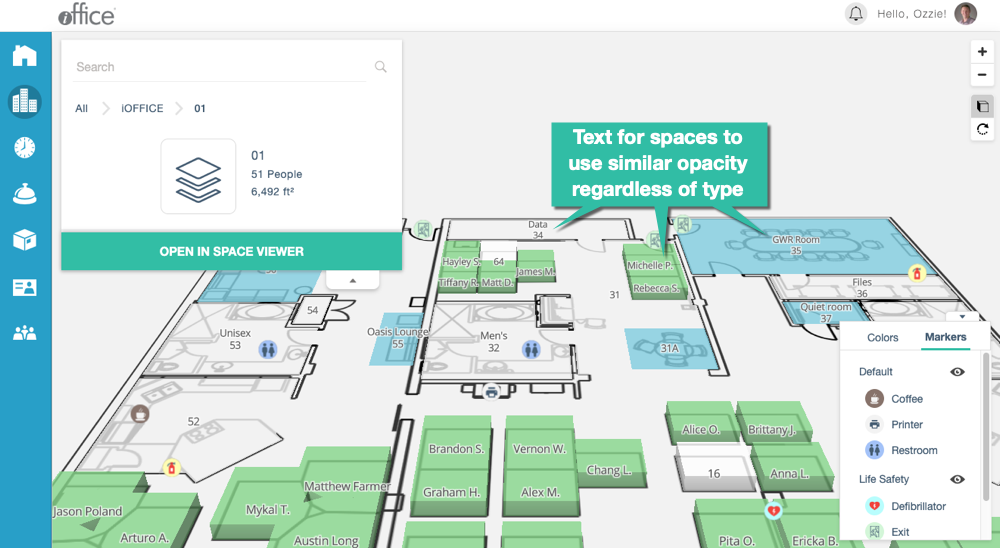
These minor updates can help administrators identify and make changes to spaces more efficiently when working on the Space Desktop. If you have any questions, please call 713-526-1029 or send an email to support@iofficecorp.com.
