Using the Move Request Queue
The request queue is the centralized list of all requests to be fulfilled.
Watch the Video
Audio: Sound Video Length: 4:45 minutes
Watch the video in ...
French (FR)
Spanish (ES)
Disclaimer: These videos are translated from English using an AI tool; you might notice the speech is slightly out of sync with the recording.
Learn more
- Navigate to Move > Request Queue. The Request Queue screen displays.
- If your site has multiple locations, then use the Center drop-down to change the center.
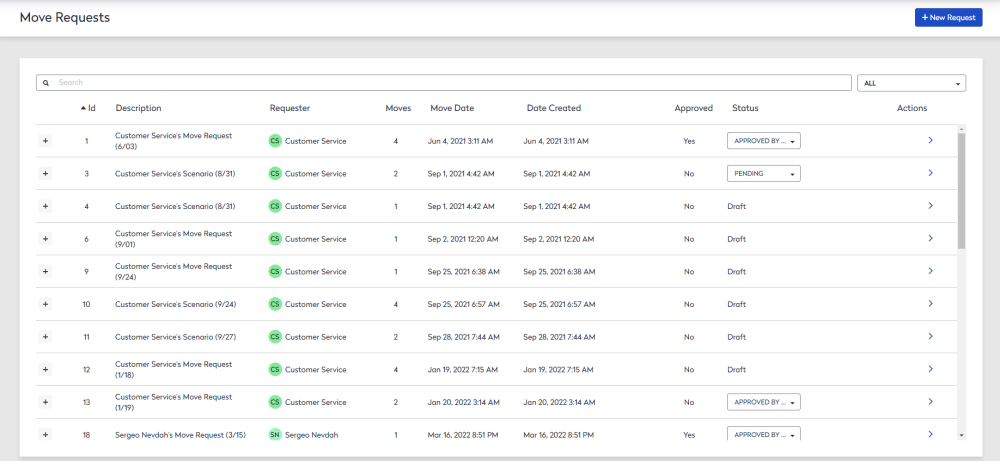
-
Search for requests using the different search functions:
-
Use Quick Search for general, one-time searches.
-
Use Edit Searches to create customized searches. This feature is useful if there are certain searches you need to regularly perform.
-
View or Edit a Move Request
-
Find the move request you want to view or edit.
-
Click the move request and the Move Request screen displays.
Change the Status
-
Find the move request you want to change the status for.
-
From the Status drop-down, select the status. For example, In Progress, Pending, Approved by Manager, etc.
Your Admin sets up the move request statuses.
Archive Move Request
- Hover on the move request you want to archive.
- Click the Archive
 icon. The Archive dialog displays the message "Archiving makes all changes in the move permanent. After a request is archived it cannot be edited or undone. Be sure that all information in the move is complete and correct before archival."
icon. The Archive dialog displays the message "Archiving makes all changes in the move permanent. After a request is archived it cannot be edited or undone. Be sure that all information in the move is complete and correct before archival."
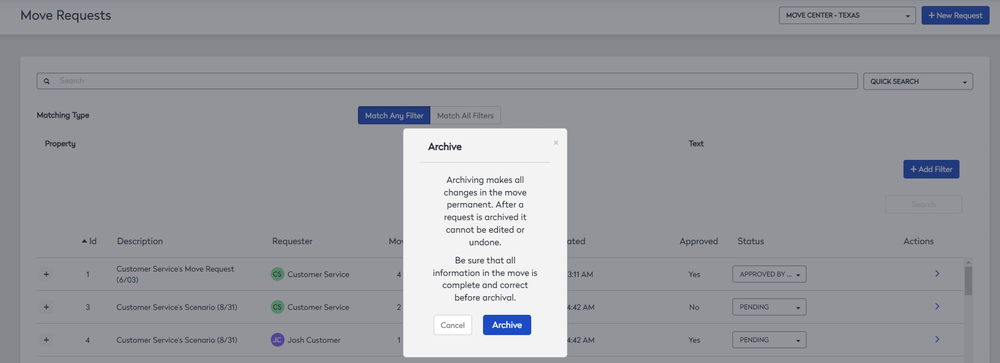
- Click the Archive button.
Delete Move Request
- Hover on the move request you want to archive.
- Click the Delete
 icon. The message displays "Are you sure you want to remove the request?"
icon. The message displays "Are you sure you want to remove the request?" - Click the Yes button.
Print Move Request
-
Hover on the move request you want to print.
-
Click the Print
 icon.
icon.
The Move Request opens is a new window as a PDF report and this can be printed.
