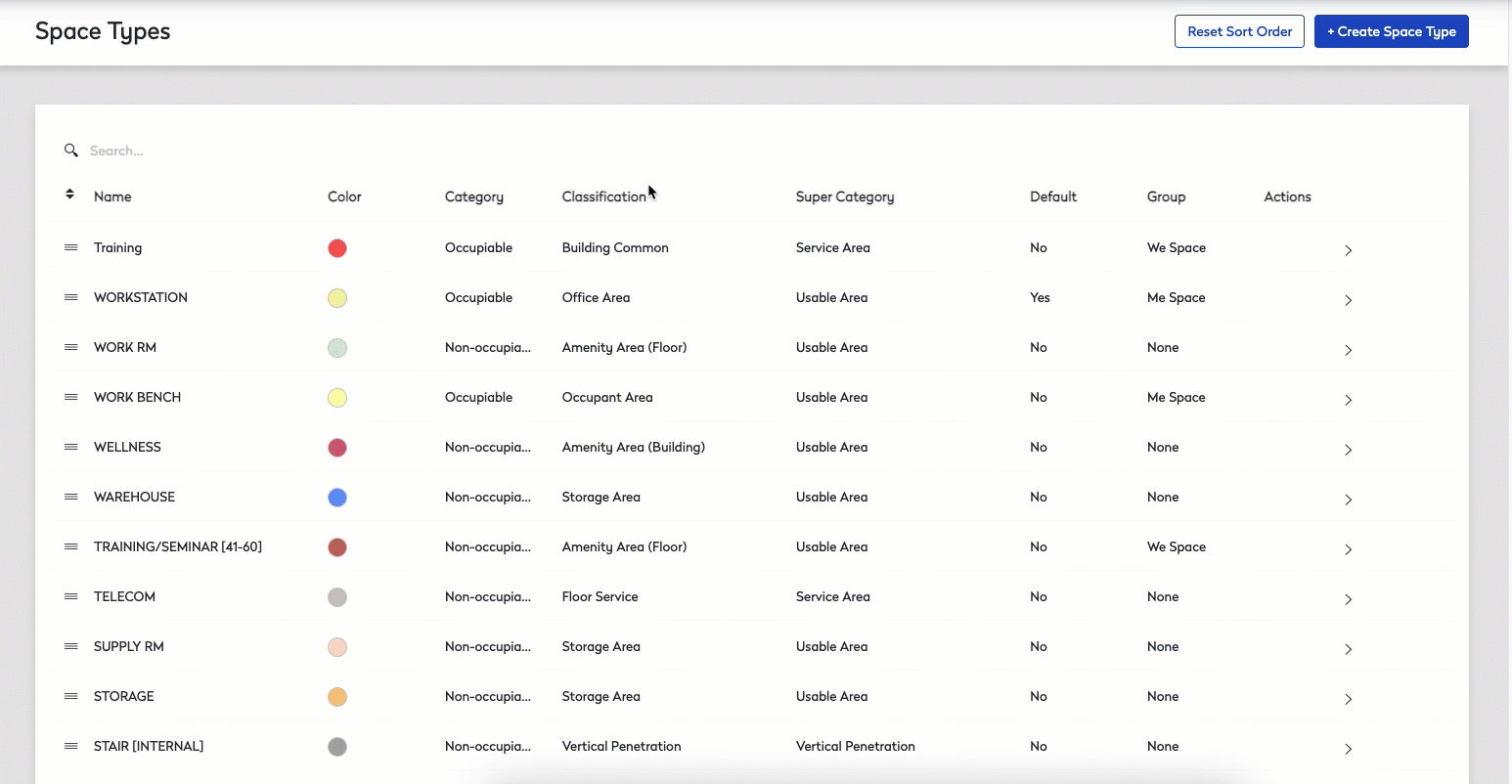Add, Edit, or Delete Space Types
Level: Administrator
Only Administrators and Site Administrators who are admins on all Space Centers can make changes to the Space Types.
The Space Type classification allows Facility and Corporate Real Estate teams to:
- define the space types used on the floor plan, and these will reflect the spaces used in your business.
- create reports that allow you to make informed decisions on your space utilization and then share the information with leadership.
- perform charge backs to departments.
- help you understand the target seating ratio and target meeting ratio for a building or floor. Learn more in Set Target Seating Ratio.
The Space Types are set up during the initial implementation and we recommend that only experienced personnel make changes, especially when it comes to the deletion as this can affect your reporting.
Contents
- Access Space Types
- Sort Space Types
- Add Space Type
- Edit Space Type to change the Category, Classification, or Space Group
- Delete Space Type
Access Space Types
- Navigate to Admin > Space > Space Types. The Space Types screen displays.
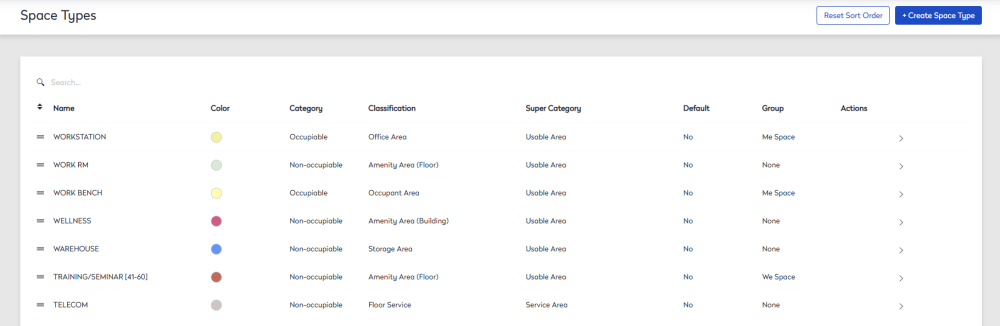
Sort Space Types
Arrange the order in which the space types display.
- Click on the Move
 icon and drag up or down to the desired position.
icon and drag up or down to the desired position.
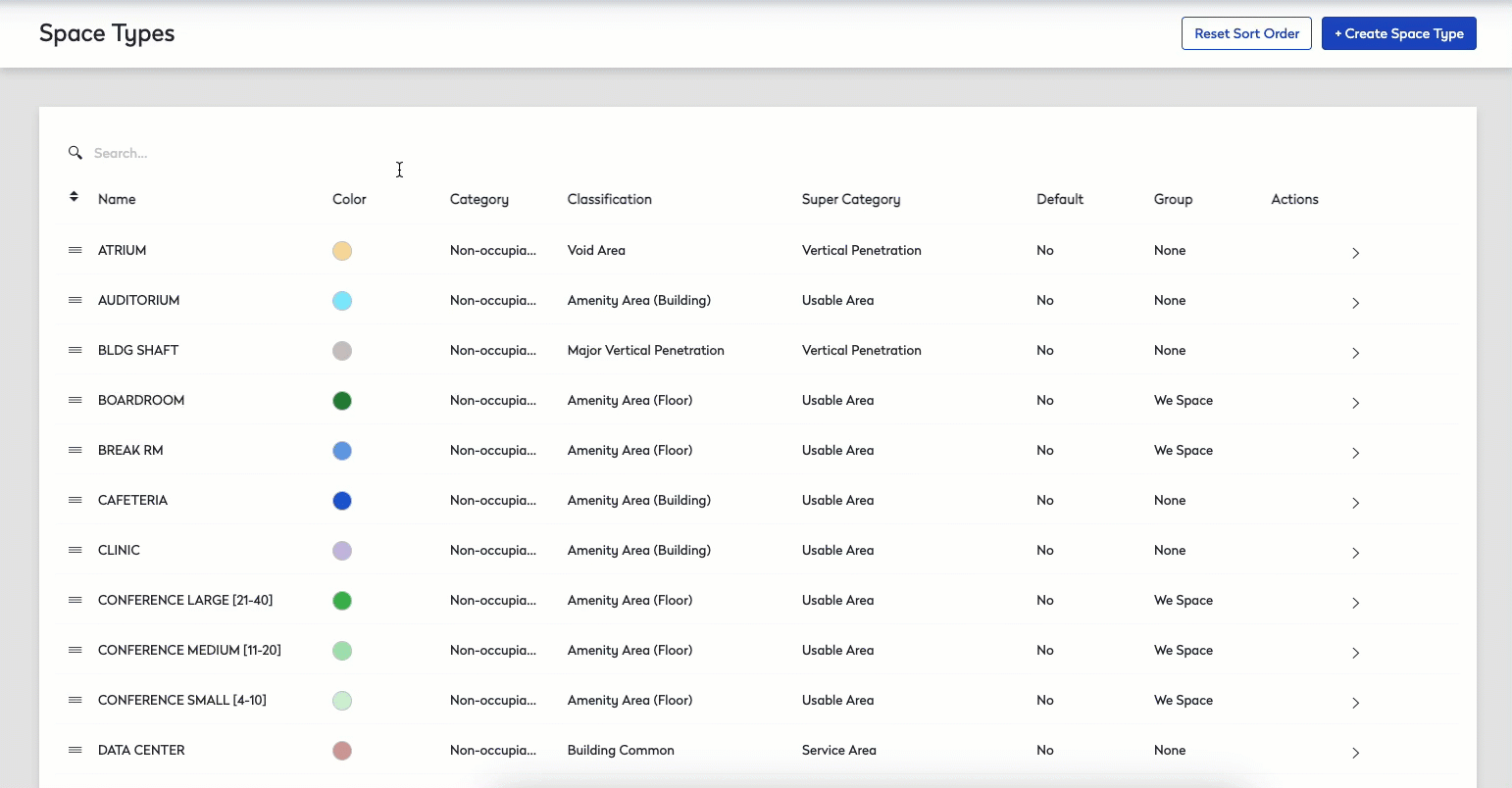
Reset Sort Order
To rearrange the sort order to alphabetical (the default setting).
-
Click the Reset Sort Order button at the top right of the screen.
-
The message "Are you sure you want to reset all of the space types sorting to alphanumeric?, click the OK button.
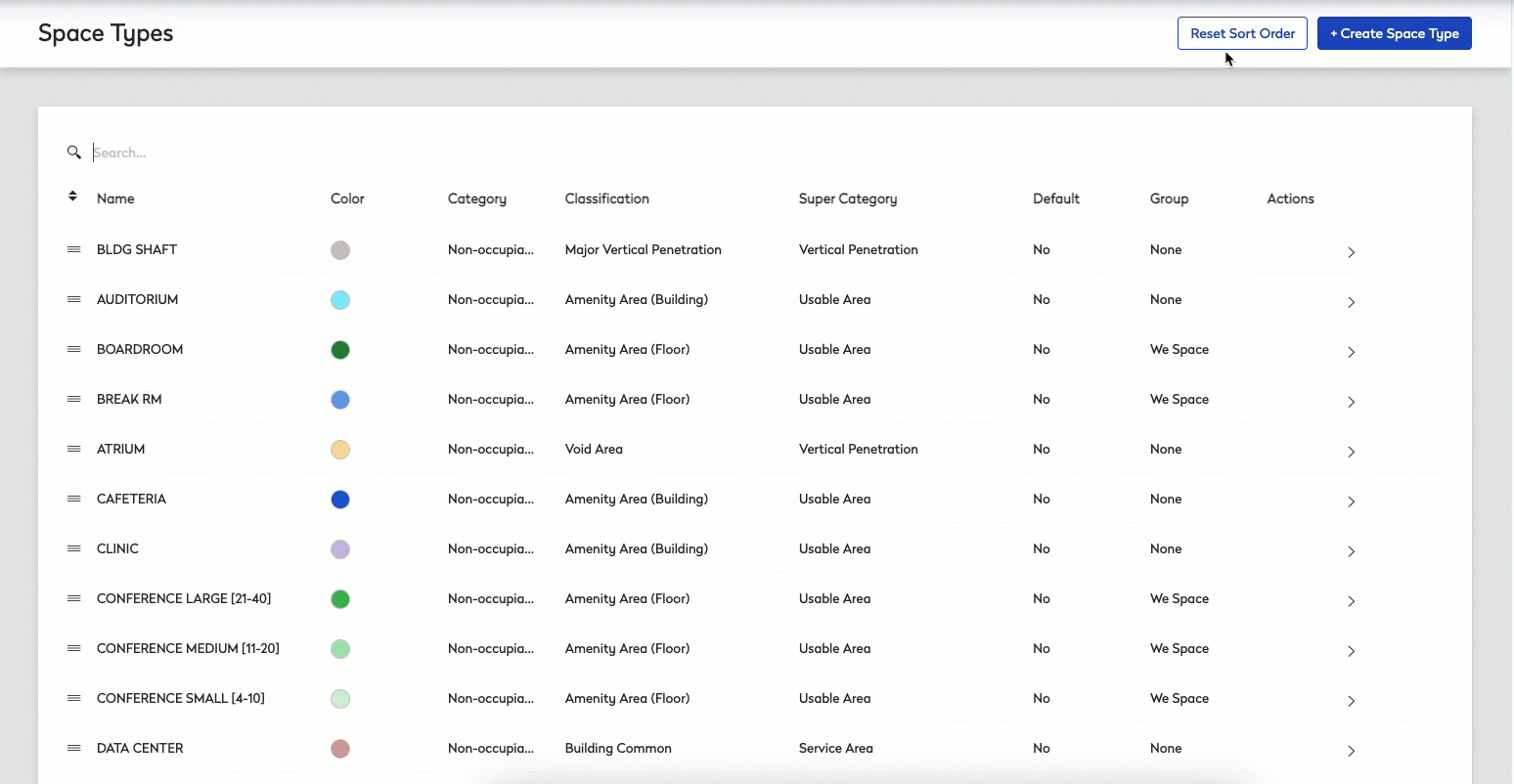
Add Space Type
- Click + Create Space Type button. The New Space Type form displays.
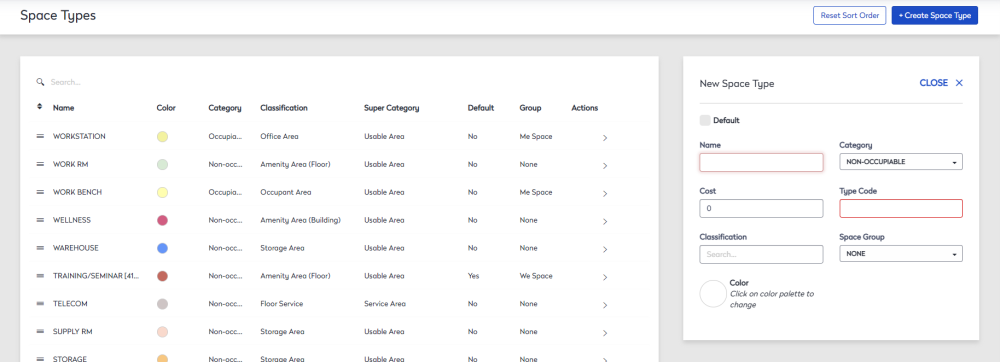
- Complete the form and refer to the Edit a Space Type below for the field's description.
The space type is saved automatically.
Edit Space Type to change the Category, Classification, or Space Group
- Click the space type you want to edit. The Edit Space Type Name form displays.
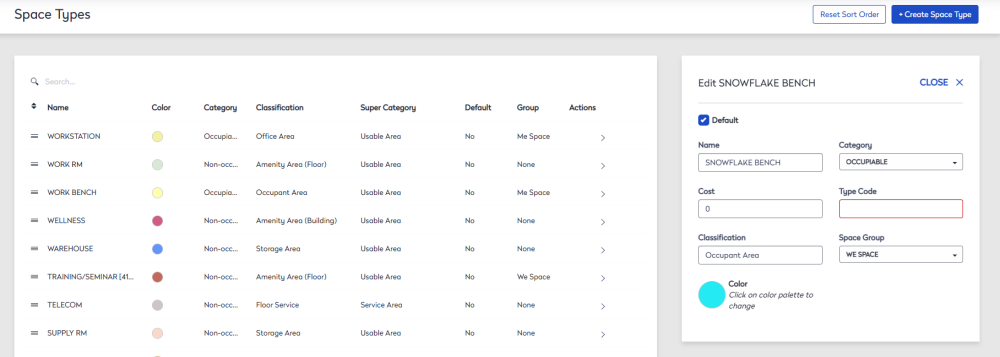
- If the space type is a default then check the Default check box OR if the space type is not a default, leave it unchecked.
- In the Name field, enter the name of the space type.
Category
- From the Category drop-down, select either Non-Occupiable, Occupiable, or Parking.
Occupiable Spaces
- Spaces that are assignable to a person(s), i.e., Office, Workstation, Shared Office, Workbench etc.
- Capacity total informs the number of people that can reserve this space per time frame, allowing for multiple reservations at one time.
- For example, Workstation with a capacity of 6 allows for 6 people to reserve that space at one time.
Non-Occupiable
- Spaces that are not assignable to a person, i.e., Kitchen, Conference Room, IDF (Individual Distribution Frame) Room, etc.
- Regardless of capacity total, a non-occupiable space only allows for one reservation per time frame + additional attendees based on room capacity.
- For example, Conference room with a capacity of 6 allows for 1 person (host) to reserve that space at one time and you can invite up to 6 attendees.
- In the Cost field, enter the cost.
- In the Type Code field, enter the code.
Classification
- In the Classification field, search for the classification. The classifications available are listed below and each classification automatically rolls up to its corresponding Super Category. Your Space Planners can create new Space Types, however, classifications and super categories are defined by Eptura.
| Classification | Super Category | Prorated To | Description |
|---|---|---|---|
| Building Projections | Other Area | N/A | A general term used to describe all projections extending beyond the exterior wall of a building. |
| Excluded Area | Other Area | N/A | The portion of a floor within a building that is not suitable for occupancy by people or equipment. |
| Interior Parking | Other Area | N/A | The total or partially enclosed area that is within a building and that is normally used to circulate and station vehicles. |
| Interstitial Area | Other Area | N/A | The area of load-bearing surfaces located above or below occupied building floors that are not available for general occupancy often due to inadequate clear headroom, and contain building mechanical or electrical systems predominantly serving adjacent floors or to provide access to such systems. |
| Rentable Exclusions | Other Area | N/A | The areas included in the Boundary Area of a Building that is excluded from the Rentable Area such as Major Vertical Penetrations, Parking Area, Occupant Storage and Storage Circulation, and Unenclosed Building. |
| Restricted Headroom | Other Area | N/A | A portion of the tenant area with a height of 7 feet (2.13 meters) or less from the floor surface. |
| Base Building Circulation | Service Area | Building | The minimum path necessary for access to egress stairs, elevator lobbies, toilet rooms, refuge areas, building lobbies, and entrances, ignoring tenant/occupant space configuration on the floor. |
| Building Common | Service Area | Building | Fully-enclosed space within a building that benefits all occupants of that building but which does not accommodate tenant personnel, furniture, fixtures, or equipment. The usual example is the first-floor building entry lobby. May include additional spaces like the building engineer’s office, building HVAC areas, and loading docks. |
| Building Service | Service Area | Building | Portions of a building that provide services that enable occupants to work in that building. These areas may include but are not limited to main & auxiliary lobbies, building corridors, mechanical rooms, equipment rooms, building electrical rooms, fire control rooms, loading docks, building storage, building offices, etc. |
| Floor Common | Service Area | Floor | Fully-enclosed space on a floor that benefits all occupants of that floor but does not accommodate the tenant's personnel, furniture, fixtures, and equipment. The usual examples are toilets, janitor’s closets, electrical closets, and HVAC equipment rooms serving only the floor upon which they are located. |
| Floor Service | Service Area | Floor | A portion of a specific floor that provides services that enable occupants to work on that floor. Examples of floor service areas include the following areas that primarily service only the floor upon which they are located; restrooms, janitorial closets, electrical and telephone closets, mechanical rooms. |
| Inter Building Service Area | Service Area | Building | Portion of a building complex or campus that provides services that enables occupants to work in one or more buildings within the complex or campus. These areas may include but are not limited to loading docks, engineer's office or central mechanical rooms. |
| Inter Building Amenity Area | Usable Area | Building |
Refers to a space or area within a building that serves two or more buildings within a Campus and is not used exclusively by any one occupant such as a gym or cafeteria. |
| Interior Encroachment | Service Area | Floor | Base building element that is located inside a building, not on an outer wall, and that prevents the use of the floor area for furniture, equipment, circulation, or other occupant function. |
| Perimeter Encroachment | Service Area | Floor | Base building element or restricted area that is located inside the dominant portion of a building on the outer wall and that prevents the use of the floor area for furniture, equipment, circulation or other occupant function |
| Primary Circulation | Service Area | Floor | The portion of a building that is a public corridor or lobby. It is further defined as space required for access by all occupants on a floor to stairs, elevators, restrooms, and building entrances or tenant space entry points on multi-tenant floors. |
| Tenant Area (Service) | Service Area | N/A | Any portion of a Building that provides Services or Circulation necessary for Occupants to work in the Building. |
| Amenity Area (Building) | Usable Area | Building | A portion of a building that adds convenience for all occupants of a building and that is not used exclusively by anyone occupant. Examples include building conference rooms, daycare centers, fitness centers, showers, or vending areas. |
| Amenity Area (Floor) | Usable Area | Floor | A portion of a building that adds convenience for the occupants of a floor or building and that is not used exclusively by anyone occupant. |
| Occupant Area | Usable Area | N/A | A portion of a building where an occupant normally houses personnel, equipment, fixtures, furniture, supplies, goods, or merchandise. The total aggregated area used by the occupant before the load factors are applied, consisting of Tenant Area and Tenant Ancillary Area. |
| Office Area | Usable Area | N/A | A portion of a building where an occupant normally houses personnel, equipment, fixtures, furniture, supplies, goods, or merchandise. |
| Restricted Area | Usable Area | N/A | An area to which access is limited to specific or authorized persons, and usually under specified conditions. |
| Secondary Circulation | Usable Area | Floor | The portion of a building or floor required for access to some subdivision of space that is not defined as primary circulation. Secondary circulation may or may not be surrounded by walls or furniture panels. |
| Storage Area | Usable Area | N/A | Space suitable only for the storage of materials and equipment and not for use by personnel, by virtue of inadequate lighting, finishes, environmental controls, power, access, egress, or ceiling height. |
| Tenant Ancillary Area | Usable Area | N/A | A specified portion of the Occupant Area located outside the physical boundaries of Tenant Area. |
| Tenant Area | Usable Area | N/A | A portion of the Occupant Area that is suitable for occupancy and is used exclusively by a tenant for their personnel, furniture, equipment, storage, support, and processes. |
| Tenant Area (Useable) | Usable Area | N/A | A portion of the Occupant Area that is suitable for occupancy and is for the Exclusive Use of the Occupant. |
| Building Core | Vertical Penetration | Building | The "guts" of a building, which normally includes building elevators, restrooms, smoke towers, fire stairs, mechanical shafts, janitorial, electrical, and phone closets. |
| Major Vertical Penetration | Vertical Penetration | Building | The area used for an opening in a floor of a building to accommodate vertical service area and vertical circulation area. Excluded from the rentable area. |
| Occupant Void Area | Vertical Penetration | Building | The non-permanent discretionary floor opening between two or more floors within the tenant area that is for the exclusive use of an occupant. |
| Vertical Penetration | Vertical Penetration | Building | A portion of a building that is specifically designed to facilitate the vertical movement of people in the building by means of stairs, elevators, and escalators. |
| Void Area | Vertical Penetration | Building |
The absence of floor space spanning multiple stories within an enclosed building. |
Space Group
Remember, your spaces types for related spaces with sensors must have their space group set to Me or We. When the space groups are set correctly, then your utilization metrics will display correctly. Learn more in Using Space Desktop in Sensor Mode and View Enhanced Space Utilization Analytics.
- From the Space Group drop-down, select either:
- None - Default space group which includes corridors and other service areas.
- Me Space - Spaces designed for individual work, such as workstations or offices. They have the capacity of 1 employee to 1 space.
- We Space - Spaces designed for collaborative work, such as meeting rooms and huddle spaces. They have a capacity of 1 or more.
- Soft Space - Spaces designed for informal use, such as a lounge or corner seating area. These are not typically assigned or reserved but where work can be conducted.
- For the Color, click the Color picker, and either select the color or enter the HEX code.
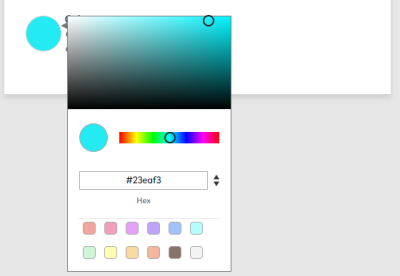
The space type is saved automatically.
Delete Space Type
- Hover over space type you want to remove.
- Click the Delete
 icon. The system checks if there are any active spaces and if there are none then the message displays "Success! "Space Type Name" was deleted.
icon. The system checks if there are any active spaces and if there are none then the message displays "Success! "Space Type Name" was deleted. - Select the OK button to confirm.