Mobile Mail Checkpoint Option
Have you ever wondered why it sometimes takes one mail operator longer to deliver packages than a more efficient operator on a similar route? If you are using the iOffice Mail App, you can now track an operator's progress between deliveries using the new Checkpoint Scan option. This new option provides you with an additional tool to hold operators accountable for their production throughout the day.
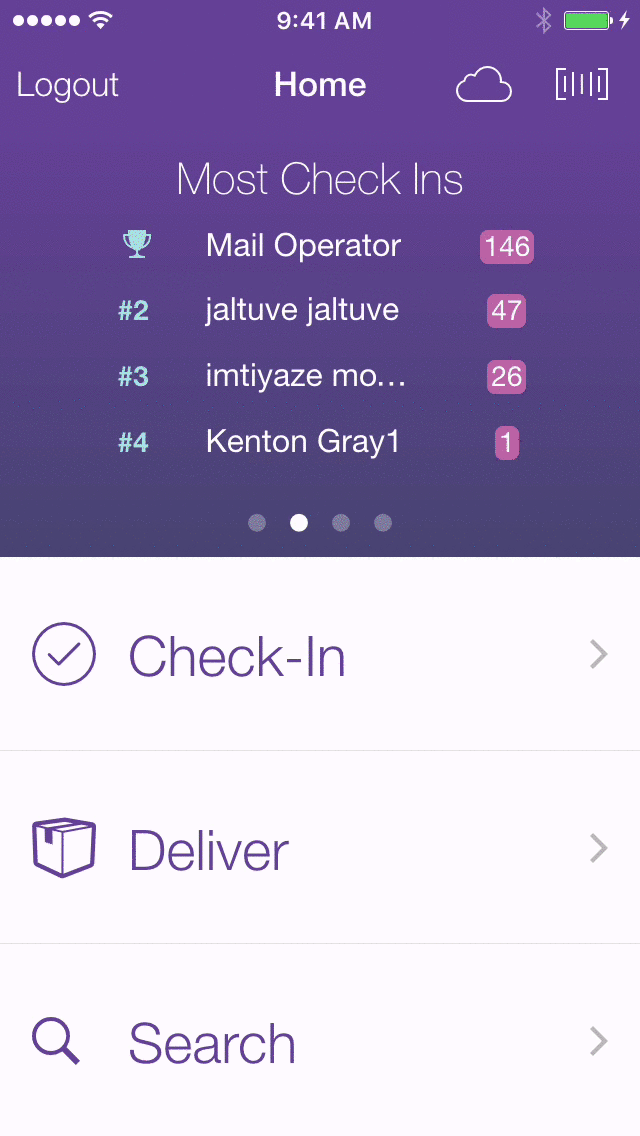
Easily check in using a standard Checkpoint barcode
To use this new feature, barcodes should be placed at predetermined locations along the mail operator's route. Once barcodes are available, you can simply instruct employees to check in along their route as they make their deliveries, logging valuable time and location information that you can use to keep them on task. A Checkpoint scan can be performed using two different methods based on the barcode format:
-
If the barcode begins with ioffcs, which is the standard format for the Checkpoint option, the operator simply taps the
 (Magic Scan) button and scans the Checkpoint barcode. A message window displays, allowing them to quickly tap OK to perform the Checkpoint scan.
(Magic Scan) button and scans the Checkpoint barcode. A message window displays, allowing them to quickly tap OK to perform the Checkpoint scan.
-
If a non-standard barcode is used, the operator can scan the barcode using the
 (Magic Scan) feature and select the new Checkpoint scan option to perform the checkpoint scan. Once the barcode is scanned, the operator simply taps the Checkpoint Scan option to log the date and time that the employee reached the checkpoint.
(Magic Scan) feature and select the new Checkpoint scan option to perform the checkpoint scan. Once the barcode is scanned, the operator simply taps the Checkpoint Scan option to log the date and time that the employee reached the checkpoint.
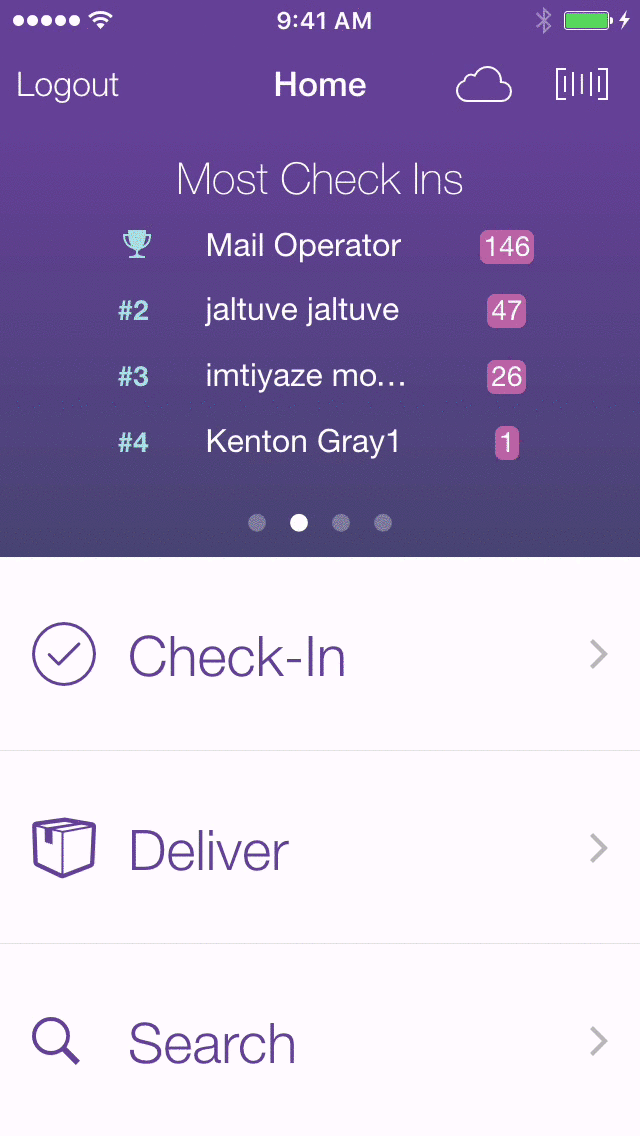
Using this new option, managers can hold operators accountable for gaps in productivity, increasing efficiency in the delivery process. If you have any questions, please call 713-526-1029, or send an e-mail to support@iofficecorp.com.
Related Topics
