Redesigned Mail Search Screen
The Mail Search screen has been updated with a sleek, modern design, allowing you to locate packages more efficiently. Using responsive search options, including new date selection criteria and package notes, you can easily search for packages using the criteria of your choosing. Additionally, search results are instantly updated and displayed directly on the new screen, saving time and eliminating the need to return to the search screen after performing a search. These new features provide you with a more intuitive, user-friendly search experience, increasing productivity when searching for packages in the Mail module.
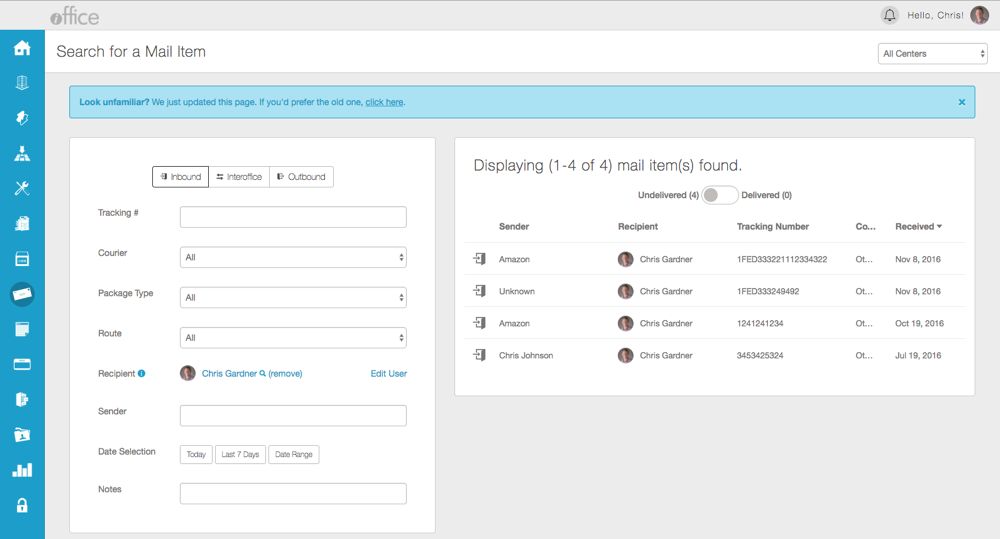
Refer to the following sections for highlights on the features available on the new Mail Search screen.
Instantaneous Search Results
Search results are now displayed directly on the Mail Search screen, allowing you to quickly update criteria to narrow your search. Previously, searches were performed by clicking a Search button, and results displayed on a separate screen. Now, results matching the entered criteria display instantly on screen and are refreshed each time the search criteria is updated. To perform a search using the new screen, first select whether the package is Inbound, Interoffice, or Outbound. Then make an entry in any of the criteria fields and press the TAB key. Results matching the entered criteria display on screen, allowing you to quickly locate the package.
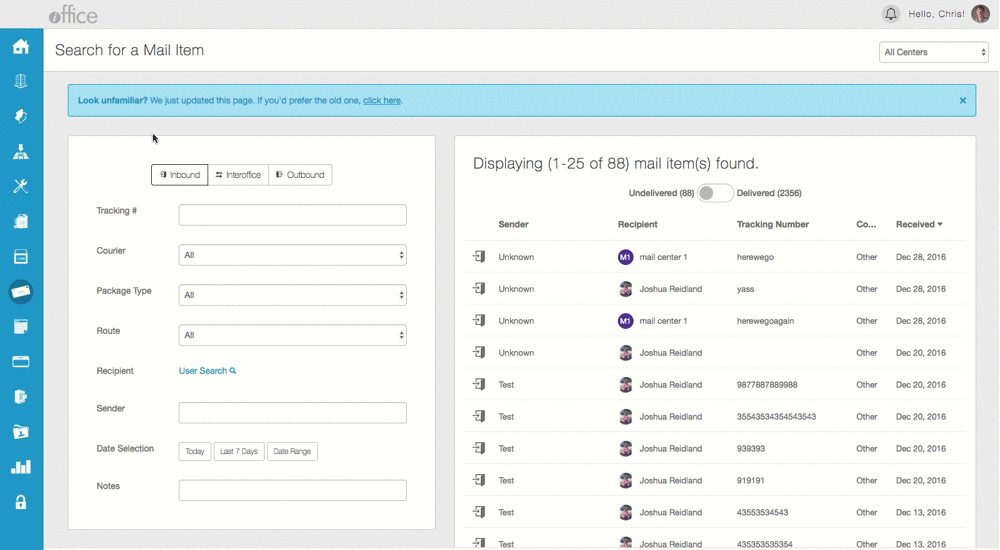
If more than 25 records match the search criteria, click the Next 25 button to access the additional records. Similarly, the Previous 25 button can be used to access previously displayed records. Once you find the package you need, simply click the record to view additional details on the Mail Status screen.
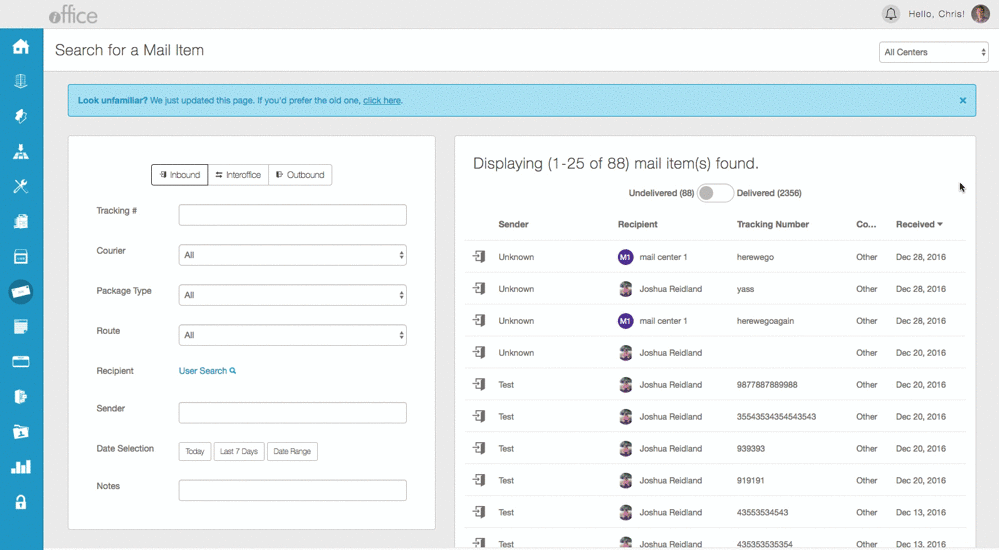
This new feature streamlines the search process, allowing you to enter as much or as little criteria as needed to locate a package.
Organization by Package Status
Results displayed on the Mail Search screen are organized based on package status, allowing you to immediately determine whether a package has been delivered or is still waiting to be delivered. This simple design change allows you to focus your search based on delivery status, reducing the need for overly specific search criteria.
To switch between the undelivered and delivered views, click the unlabeled Package Status toggle at the top of the Results section. To further simplify your search, the number of packages that match the entered search criteria display to the right of the corresponding status.
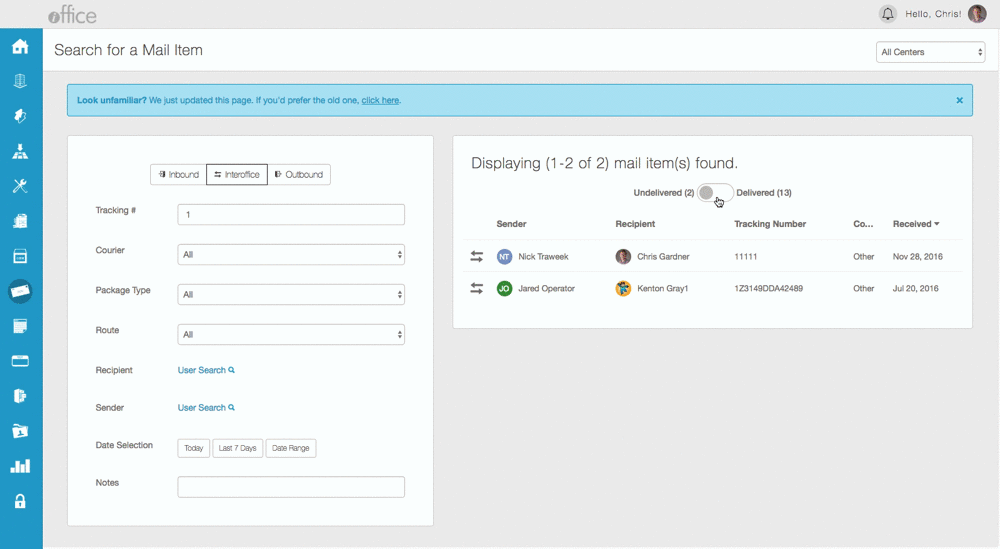
This feature reduces the total number of packages that display at one time in the results section, allowing you to easily locate packages based on delivery status.
Improved User Selection Process
To simplify the process of searching for recipients and senders, a more robust user search process has been added to the Mail Search screen. Rather than trying to locate a user based on the first three letters of their last name, you can now perform partial or full name searches and select a user based on name, location, and user avatar.
To search for a sender or recipient, click the User Search link in the corresponding field to access the User Search window, where you can enter a first, last or partial name and select the appropriate user from the results list.
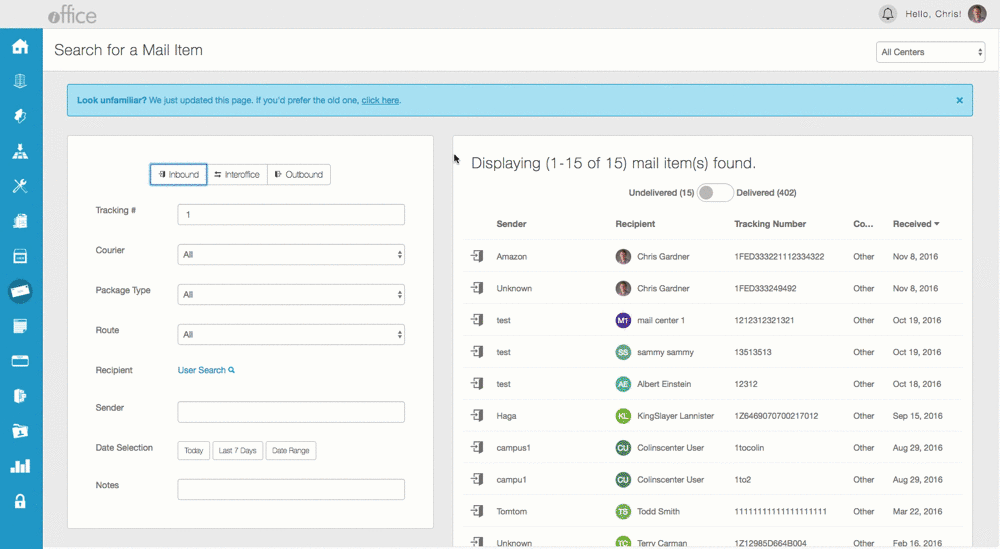
The advanced user search feature allows you to identify users based on additional user information, reducing the potential for errors when searching for packages associated with a specific sender or recipient.
Additional Date Selection Options
The Date Selection option has been improved to provide you with quick search functionality, allowing you to efficiently locate recent packages. Using the new Today and Last 7 Days buttons, you can quickly narrow results by date without entering a specific date range. If you need to locate older packages, a date range can still be entered by selecting a beginning and ending date on the corresponding calendars.
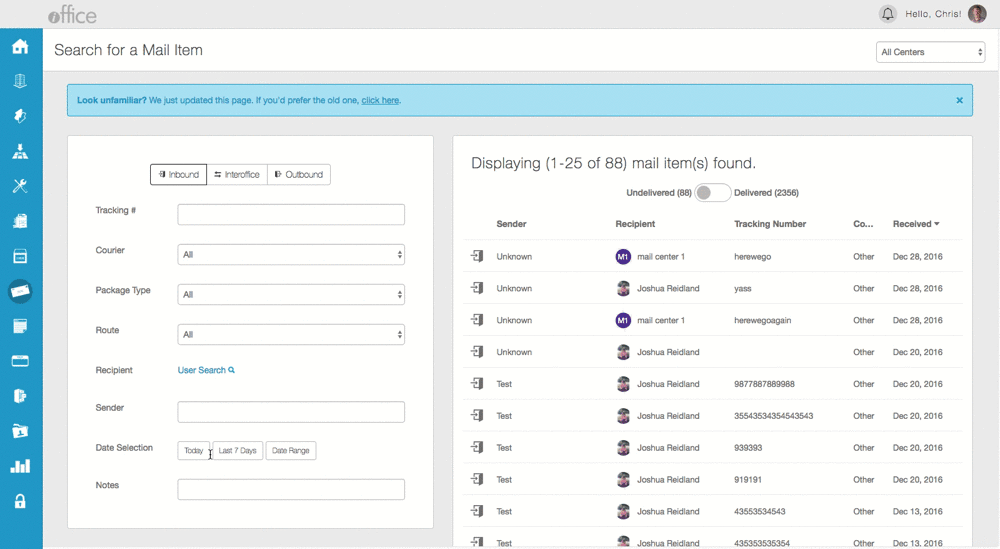
To display packages entered on the current day or week, click the Today button or the Last 7 Days button, respectively. To enter a date range, click the Date Range button to display the Calendar window, where a beginning and ending date can be selected. To remove a date selection from the search criteria, click the Clear button that displays once a selection has been made in the Date Selection field.
This streamlined date selection option allows you to quickly narrow your search to specific time ranges, saving time when searching by the date a package was received.
New Notes Search Option
Using the new Notes field, you can now locate a record based on notes entered for the package. This new field provides you with yet another option for locating specific packages, allowing you to locate records based on nothing but the note. Suppose you check in a package for the CEO and enter the note "CEO - deliver immediately" during check-in. If you want to determine whether the package has been delivered in a timely manner, you can simply enter CEO in the new Notes field on the Mail Search screen to locate the package.
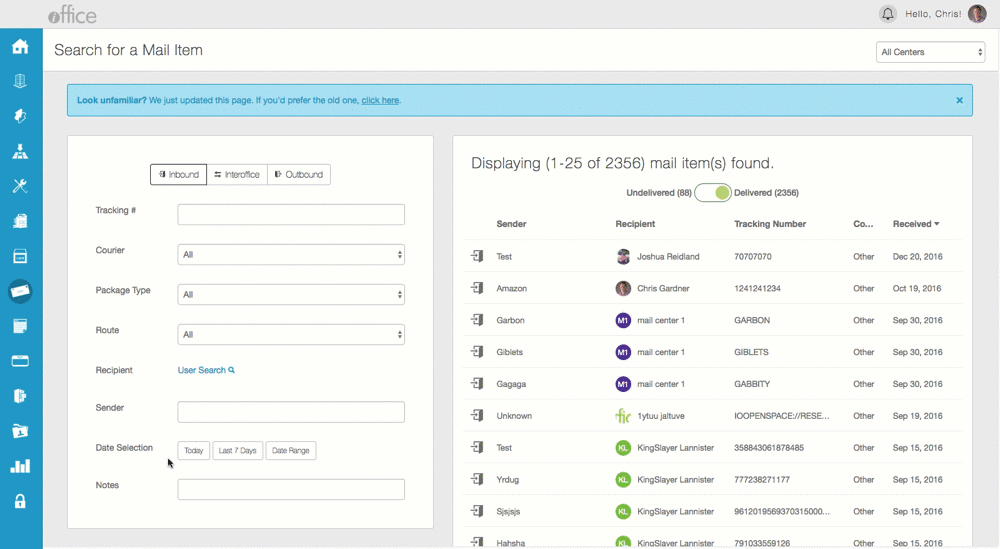
This new feature allows you to effectively use notes to track and prioritize packages, saving time when verifying proper delivery procedures are being followed.
The seamless, user-friendly design of the new Mail Search screen can help you locate packages more efficiently in the Mail module. This new layout will be rolled out over the next few weeks. If you have any questions, please call 713-526-1029, or send an email to support@iofficecorp.com.
