Service Request Admin Updates
To build on the features we added to the Request Types screen in May, we have made some improvements to the Request Types screen in the Admin module. Refer to the following list for information on the new features available on this screen.
- Products Renamed Sub-Categories. To clarify the hierarchical structure required to successfully group request types, the "product" level is now identified as the "sub-category" level. This minor update should make the structure more intuitive to administrators maintaining request types.
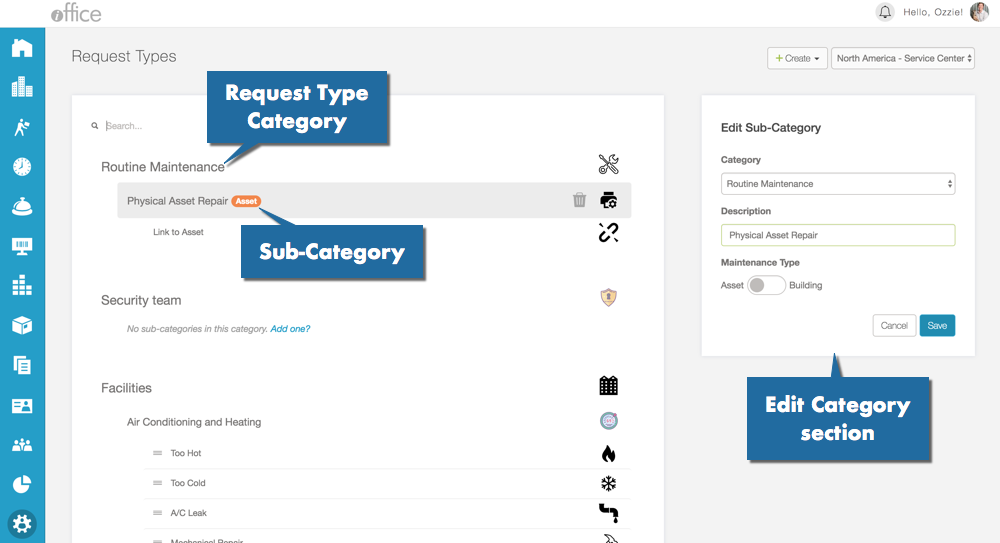
- Maintain Categories in Single Location. You can now add, edit, or remove request type categories and sub-categories directly on the Request Types screen, saving time when updating existing request type structure.
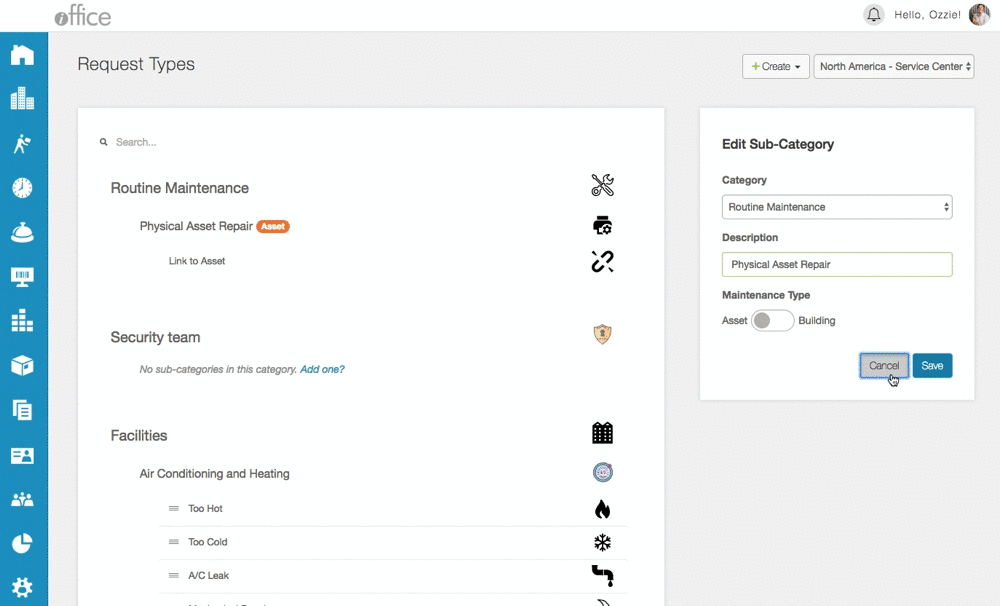
To add a new category or sub-category, click the new Create button and select the Category or Sub-Category option, respectively. The Add Category/Sub-Category section displays on the right side of the screen, where you can define the category. To edit an existing category or sub-category, simply select the item to edit. The Edit Category/Sub-Category section displays on the right side of the screen, allowing you to adjust item details as needed. Click the Save button when you are finished adding or updating the category or sub-category to save your changes.
- Add Icons to Categories. We recently added the ability to add icons to request types. This feature has been expanded to include categories and sub-categories as well, allowing you to define custom icons to display in both the Service Request desktop module and the Hummingbird app.
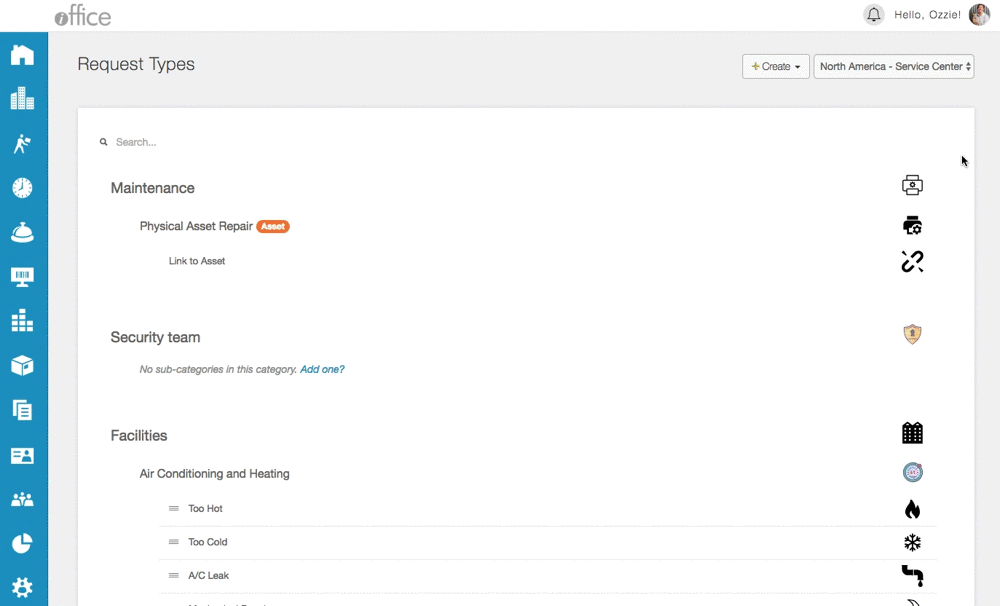
To define a new icon, simply click on the default icon to the right of the category or sub-category. The Icon Picker window displays, where you can search for and select a new icon.
These new features provide administrators with a seamless and intuitive experience when structuring service request types in the iOFFICE application. If you have any questions, please call 713-526-1029 or send an email to support@iofficecorp.com.
