Touchless Visitor Check-In & New Visitor Device Management - 2021 May
Visitor admins can now manage iOFFICE Visitor App (iPadOS only) settings remotely using a new secure pairing workflow. This new management method enable visitors to check-in to an office using their personal devices, eliminating the need to physically interact with the lobby iPad.
Admins will be able to use these changes to make their check-in process more secure, easier to manage, and safer for visiting guests or employees.
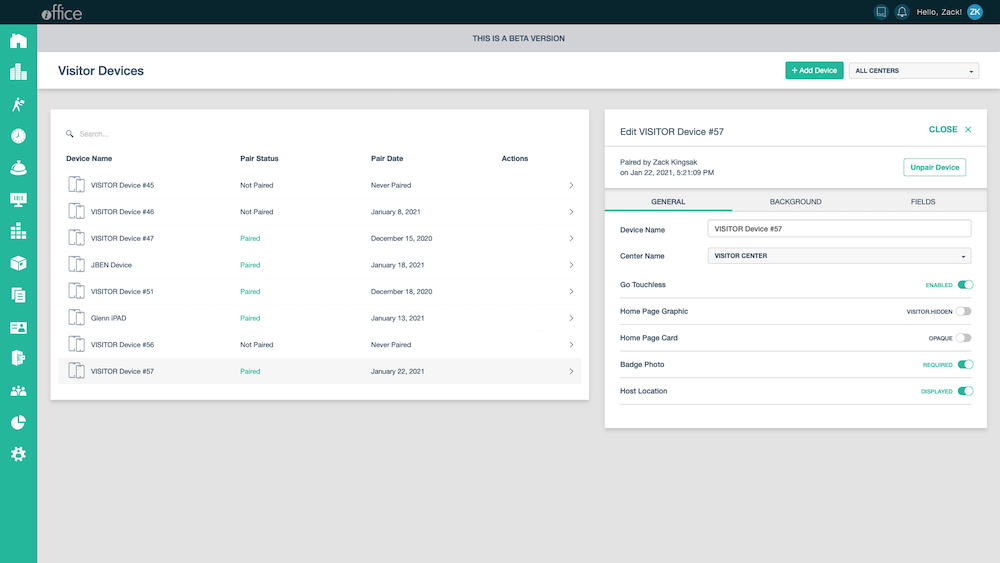
New features with this release:
- Visitor Devices page for Visitor admins and operators.
- Secure pairing between iOFFICE and your lobby’s iPad with Visitor App.
- Visitors can check in using their personal device’s browser – no download required.
No immediate action is required to continue using the Visitor Module or iPad Visitor App – visitor managers can still log into their company’s iOFFICE site on iPads to locally manage settings and allow visitors to check-in as usual.
However, we encourage admins to begin using the new workflow to gain access to the new benefits and easier device management moving forward. Touchless visitor check-in will only be available using the new device pairing method.
Recommended actions:
- Set up lobby devices on the iOFFICE desktop app using the new Admin > Visitor > Devices page. You can modify settings for each device during this set up process before pairing, including if you want this device to allow Touchless Check-In. For more information about Visitor Device settings, seee Define Settings for the Visitor App.
- On each iPad, navigate to the Apple App Store to update the iOFFICE Visitor App to the latest version (v3.6.0.2).
- Pair lobby devices using the new pairing method detailed below.
- If you have multiple sites or lobbies, we recommend coordinating in real-time with lobby managers to make the pairing process simpler.
- If applicable, set up badge printers for each iPad locally. For more information, click Select a Badge Printer.
Learn more in the step-by-step instructions for using the new admin page and using mobile check-in.
Refer to the following list for information on the latest features for iOFFICE Visitor Module touchless check-in procedure.
Visitor Devices Page
The new Visitor Devices page makes it simple for administrators to remotely manage all the devices used in lobbies throughout their company’s real estate portfolio. Rather than updating settings locally for each device, admins can apply a standard check-in flow, appearance, or settings to devices from a single page.
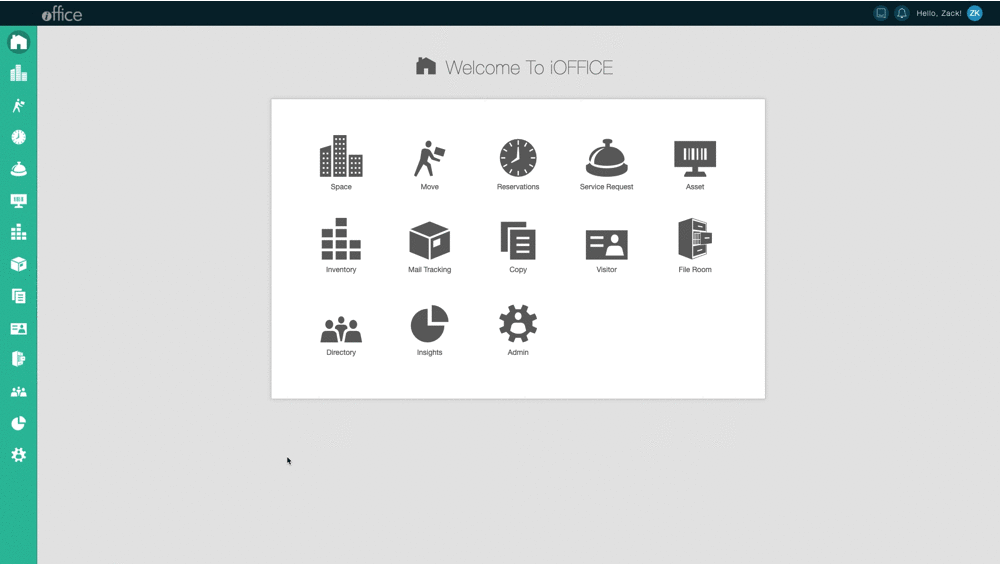
Adding Devices with New Secure Pairing
New, distinct devices can be added with a single click using the Add Device button. Each unique lobby iPad can be given a distinguishing name and assigned to its Visitor Center, making it easy to organize and manage a large portfolio of lobbies from afar.
Once a device is added, the device details card will begin listening for devices transmitting codes to pair with. On the iPad Visitor App, log into the company iOFFICE site and click “Pair Securely.” A 6-character pair code will appear. Back on the Visitor Devices Page, click PAIR on the code that is coming from the physical iPad you’d like associated with that record.
Congrats! Your iPad is now securely paired and associated with that device record and is ready to use.
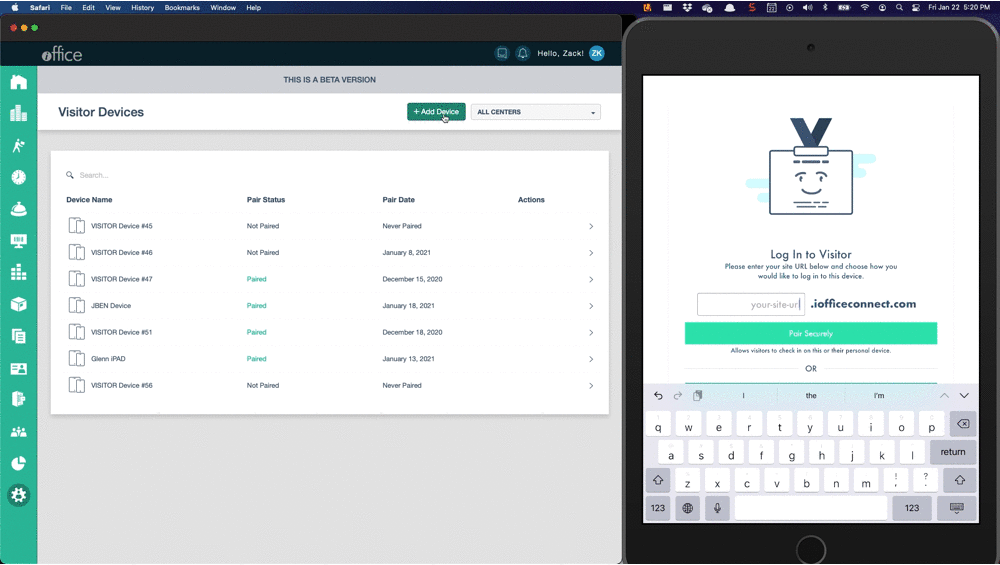
The device table will display a Pair Status and a Pair Date for each device.
- Pair Status can only be “Paired” or “Not paired.”
- Pair Date displays when the device was “Paired” or “Unpaired.”
- If a device was never paired, it will display “Never Paired.”
Manage iPad Setting Remotely
By adding lobby devices using the new pairing method, admins are now able to manage the settings for each iPad remotely using the Visitor Device screen. This makes it easier to update display and branding settings from a single admin page. For more information about the Visitor App settings, see this documentation.
Note: Badge printers will still need to be configured on lobby iPads locally.
When “Go Touchless” is enabled, a QR code will display on the iPad that visitors can scan with their personal device (such as a mobile phone) in order to check in without physically interacting with the iPad. This code automatically refreshes every 15 minutes to enhance system security.
An option to check in on the iPad as usual is still available at the bottom of the screen.
Mobile Browser Check-In
The new browser-based check-in workflow enables visitors to check in to a lobby without touching the communal iPad while maintaining lobby security and protections for personally identifiable information. Visitors do not need to download any app in order to use the mobile check-in page and can be used on any OS or browser. Simply open a QR code scanner (usually a standard camera app will work) and scan the QR code displayed on the iPad to be taken to a mobile web page to check in.
The prompts and check-in flow the visitor will see on their mobile device is the same as if they used the iPad (according to your company’s policies), including signing contracts, answering questions, and even taking a picture using their phone’s front-facing camera.

Note: Automatic badge printing from a mobile check-in is not supported in this release, but lobby managers will still be able to print the badge from their desktop module once the visitor checks in.
Visitors can check out by scanning the QR code once again. The check in/out prompts at the bottom of the screen also allow visitors to use the iPad if desired.
Any personal device with internet access, web browser, and camera can complete the touchless check-in workflow (such as an iPad or laptop). Mobile phone is emphasized here as it is the most common use case.
The new Visitor Devices Page makes it easier for admins to streamline visitor management across lobbies, buildings, or campuses. The new pairing method ensures check-ins are secure and reliable, and the new touchless check-in method reduces lobby wait time while reducing the number of shared surfaces employees or visitors must interact with when they come into the office. If you have any questions, please call 713-526-1029 or send an email to support@iofficecorp.com.
