Create QR Codes for Reservable Spaces
QR codes can be associated with your available workspaces to allow employees to efficiently access space information and reserve the space using the Hummingbird app. Use the following procedure to create a QR code to use for space reservations.
- Navigate to Insights > Reports.
- In the Search field, enter QR code.
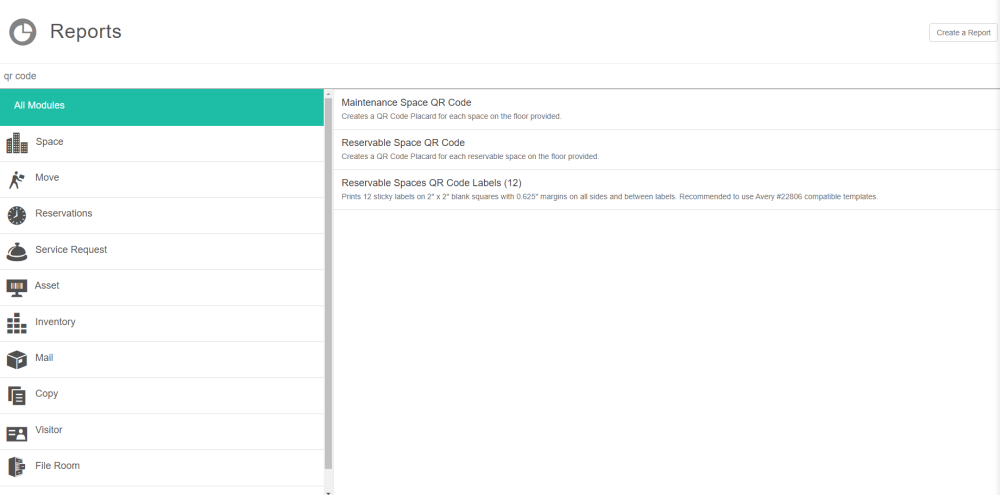
- Select either Reservable Space QR Code report or Reservable Spaces QR Code Lables (12) report.
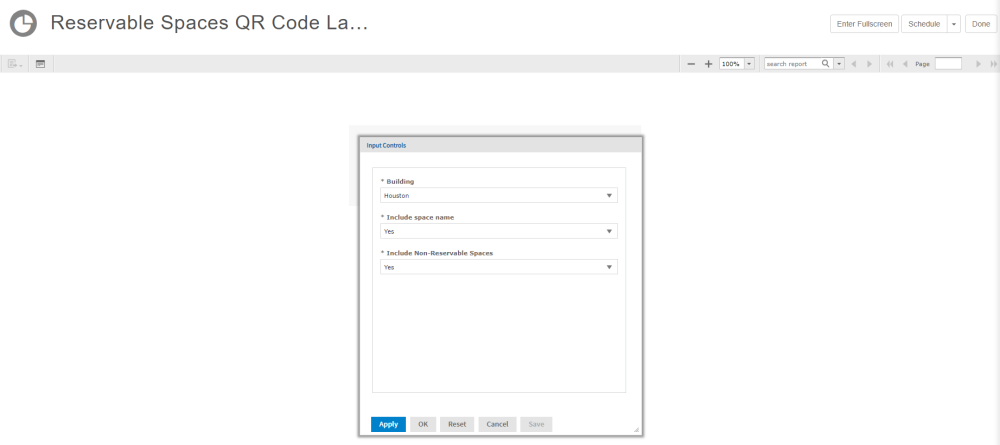
- From the Building drop-down, select the building.
- From the Include space name drop-down, select either Yes or No.
- From the Include Non-Reservable Spaces drop-down, select either Yes or No.
- Click the OK button.
The QR codes are generated.
If you want bigger labels then use the Reservable Space QR Code report.
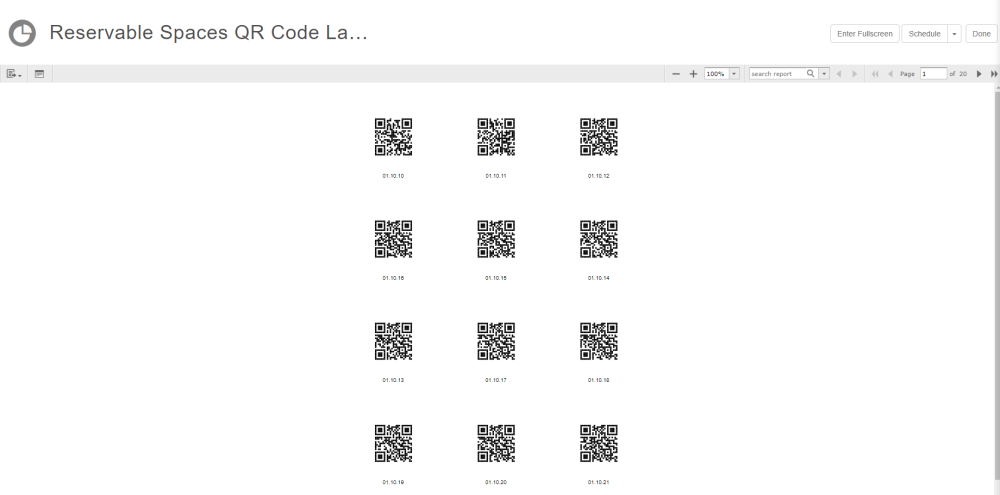
Next, download the QR codes.
- Click the Download
 icon and select PDF.
icon and select PDF.
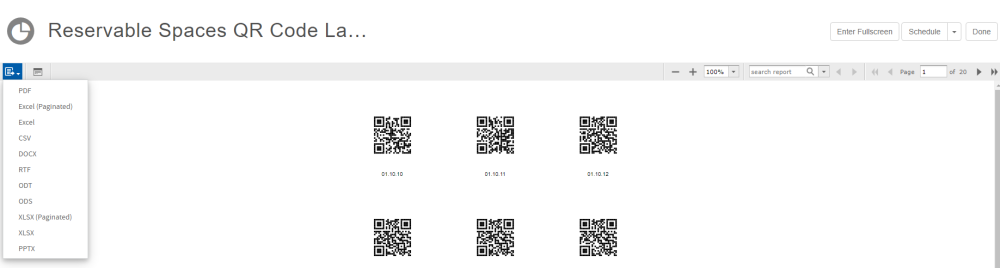
After the PDF is download then you can print the QR codes and place them in the appropriate location.
