Add, Edit, or Delete Move Statuses
Move statuses define where a particular request is in the move process.
Access Move Statuses
- Navigate to Admin > Move > Configure.
- Click the Move Statuses tab
The Move Status tab displays.
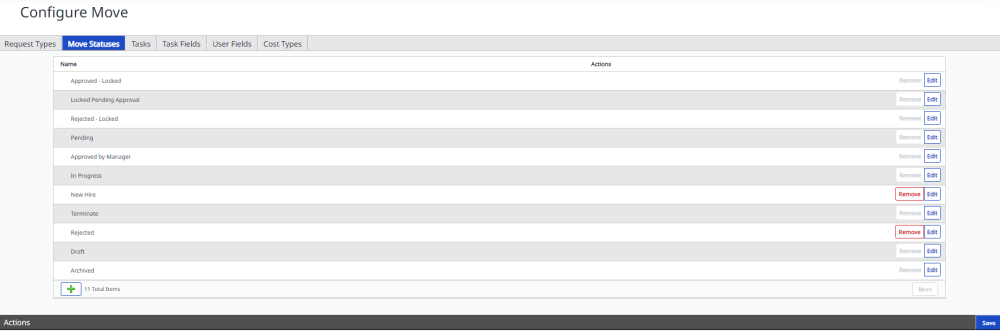
Add Move Status
-
Click the Add
 icon at the bottom left-hand corner of the list.
icon at the bottom left-hand corner of the list.
The Add New dialog displays.
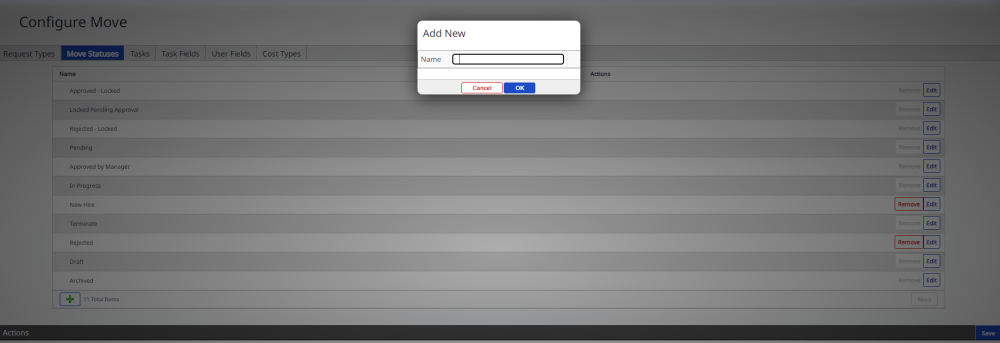
-
In the Name field, enter the move status name.
-
Click the OK button.
-
Click the Save button.
Edit Move Status
-
For the move status you want to edit, click the Edit button.
The Edit Move Status dialog displays.
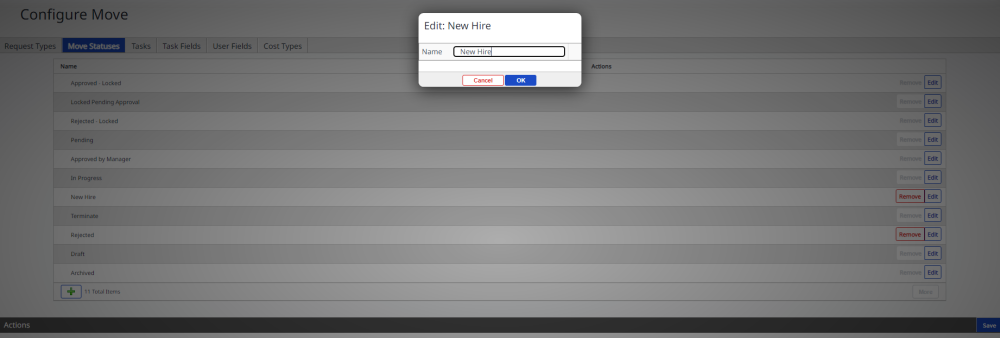
- Make your edits.
- Click the OK button.
- Click the Save button.
Delete Move Status
-
For the move status you want to delete, click the Remove button.
The Remove Move Status dialog displays the message "Removing the item will remove it from the system. Any open tickets or request using this item may become inaccessible."
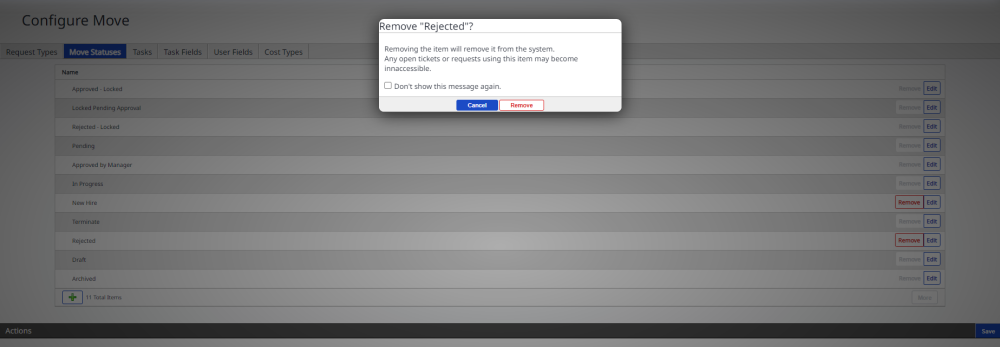
-
Click the Remove button.
-
Click the Save button.
