Review the Request Calendar
Use the Request Calendar to see a calendar view of the scheduled move requests.
-
Navigate Move > Request Calendar.
The Request Calendar displays and shows all currently scheduled move requests. The current day is highlighted.
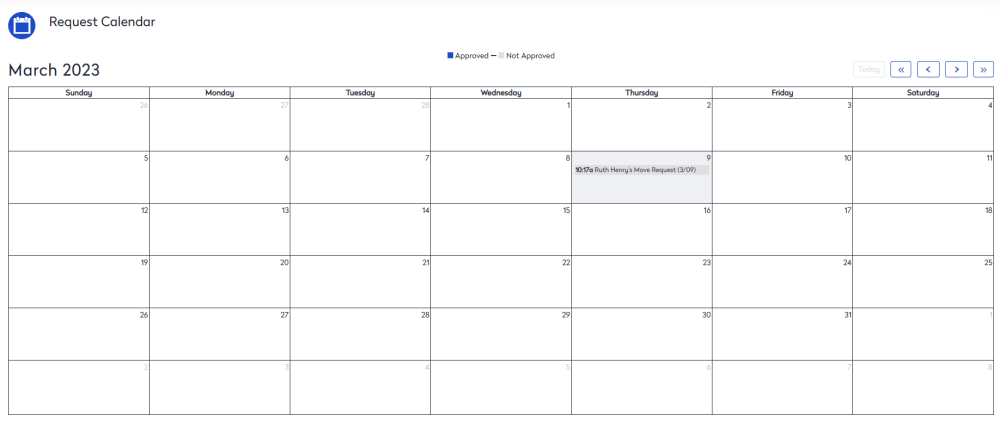
-
Use the
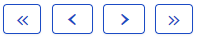 buttons to navigate to other months. If you need to return to the current day, click the Today button.
buttons to navigate to other months. If you need to return to the current day, click the Today button. -
Click a particular request to open it.
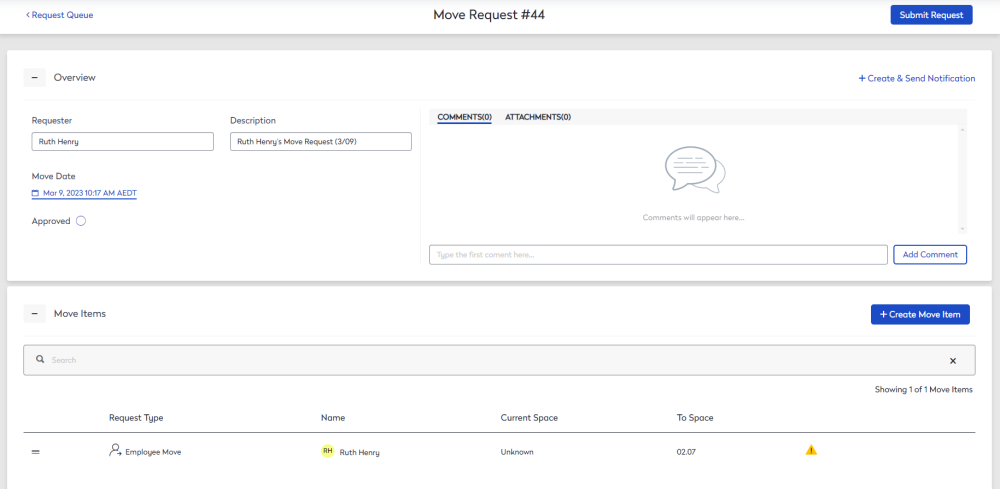
- To add a request, scroll to the end of the Move Request and click the Link Ticket button. The Link Ticket dialog displays.
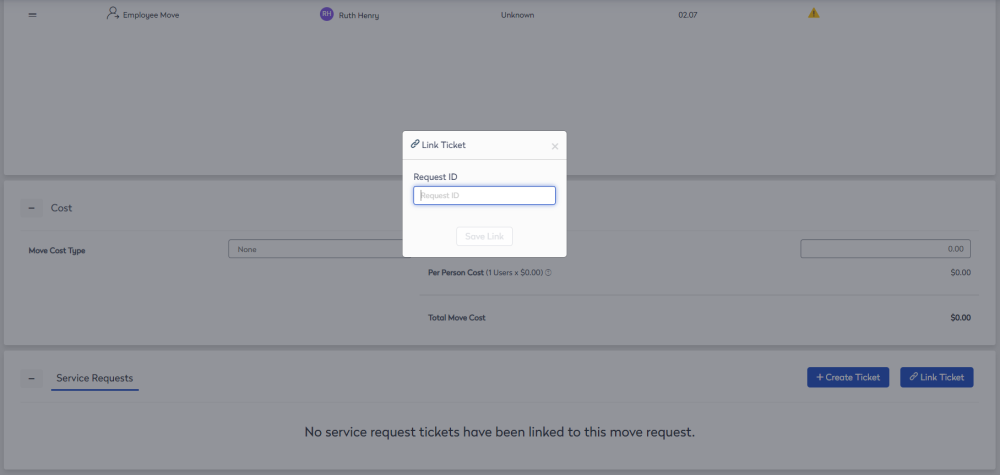
- In the Request ID, enter the ticket number.
- Click the Save Link.
