Download our Mobile Apps on Android Devices
Need help downloading a Mobile App from the Google Play Store?
Complete the following steps to get the App you need, set up on your device.
- Tap the Play Store icon on your mobile device to access the Google Play Store.
- At the top of the screen, you'll see a Search field. Enter the name of the mobile app you want to download and tap the Search icon. For example, search for the iOFFICE Mail App.
- Locate the appropriate app in the search results and tap the app. The App Overview screen displays.
- Tap the Install button to download the App. For Android versions prior to 6.0, a permissions window displays. Proceed to step 5. For Android 6.0 or newer, the App is downloaded.
- Tap the Accept button on the permissions window that displays. The app is downloaded.
For Android 6.0 and newer, you accept permissions upon opening the app rather than when downloading.
Quick Links
To navigate directly to the Google Play Store download page, click the corresponding link.
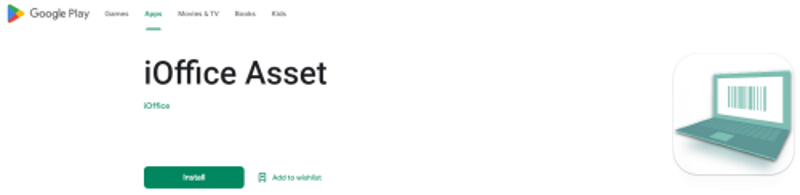 |
|
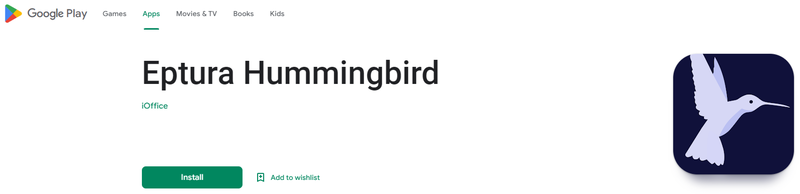 |
|
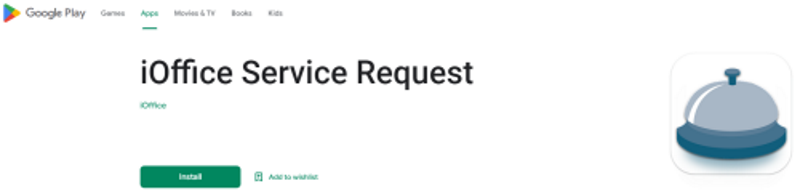 |
|
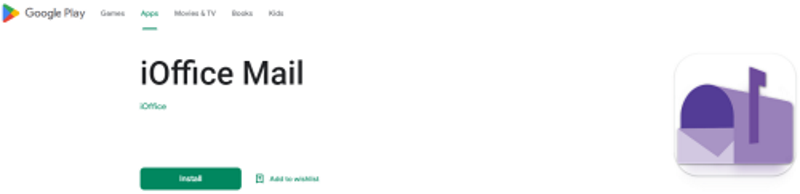 |
Tips & Tricks
-
Review the Eptura Workplace Compatibility Matrix for a list of device requirements to use apps.
-
If you have additional questions on navigating the Google Play Store, refer to Google Play Help.
