Set up the Touchless Visitor Check In
To utilize the touchless visitor check-in the device must first be added by your Administrator.
Add Devices with a Secure Pairing
- Navigate to Admin > Visitor > Devices.
- Click the +Add Device button at the upper-right hand corner.
- Optional name the device by typing in the Device Name field.
- Choose the appropriate center.
- Enable touchless visitor by toggling Go Touchless to enabled.
- A prompt to pair the device will then show, select the appropriate code.
- Choose Allow, the device will then be paired.
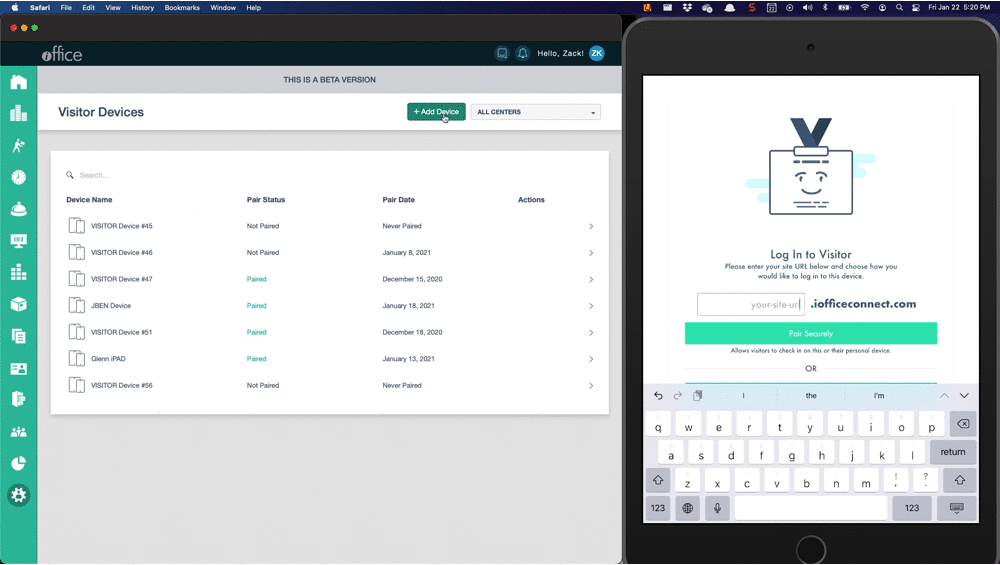
Watch in Action
Now, you have set up the touchless check in, this is what your employees will experience.
