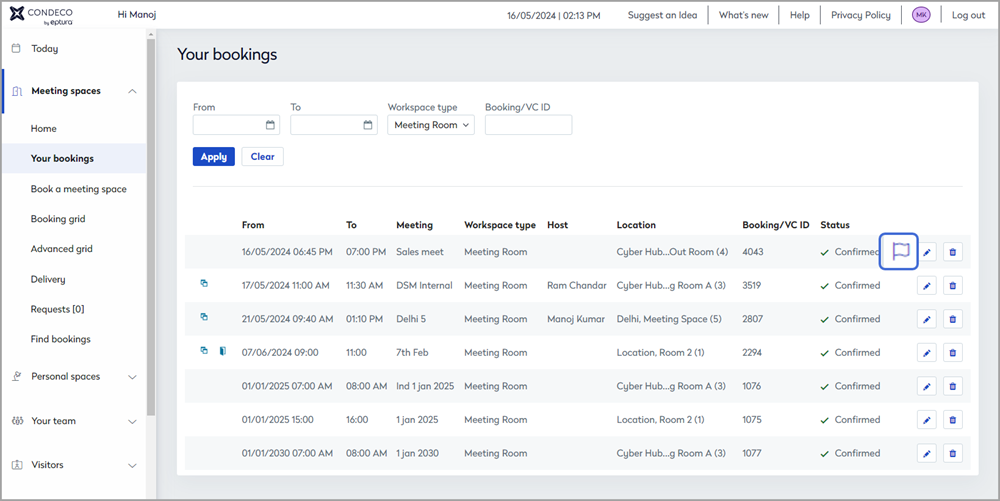Report an issue with a meeting space
If you find a problem with your meeting space, you can report it via the booking using the Condeco web app or the Condeco mobile app. If you want to report an issue but do not have a booking for the space today, you can report it from the booking grid using the Condeco web app.
To report an issue with a meeting space via Condeco, your organization must subscribe to Eptura Asset and enable the feature in the Condeco Location settings.
Administrator guide: Report resource issues to Eptura Asset
Contents
- Report an issue via a booking
- Report an issue via the booking grids - when you do not have an active booking
Report an issue via a booking
If you have a booking for the meeting space today, you can report an issue using the Condeco mobile app or Condeco on the web, via the booking.
You can also report an issue by starting a new booking and selecting the meeting space from the search results.
Condeco mobile app
You can report an issue with a meeting space by opening an existing booking from the Calendar or by starting a new booking and searching for the meeting space.
- Open an existing booking, or start a new booking and search for the meeting space you want to report an issue with.
- Existing booking: Tap Info to open the space details screen.
- Search results: Tap the meeting space to open the space details screen.
- Tap Report issue at the top of the space details screen to open the Report Issue screen.

- Describe the issue with the space in the Description and enter your email address. The Subject line is pre-filled with the workspace name. Add attachments and a link to a website if useful.
- Click Submit to send a work order to Eptura Asset. Learn more: Eptura Asset Work Orders
Condeco on the web
When you have a booking for the meeting space on the current day, you can report an issue from your booking listed on the Today page or Your bookings. Alternatively, search for the meeting space by starting a new booking and select the meeting space from the search results. Report the issue from the Basic details tab.
- Click the report issue flag from the Today page or Your bookings, or if creating a new booking, click the Report issue button from the meeting space details window.
|
Today page On the Today page, your bookings for the current day are listed under Today's bookings. The Report issue flag is to the right of the booking.
Learn more: Today page on the Condeco web app |
Your bookings Open Your bookings from the Meeting spaces menu on the left. The Report issue flag is to the right of bookings for the current day.
Learn more: Your bookings |
Meeting space details window
Start a new booking and select the meeting space from the search results to open the meeting space details window. The Report issue button is at the bottom of the window.

Learn more: Book a meeting space
- Enter the problem with the space in the Description box. The Subject line is pre-filled with the workspace name, type, and location. Add attachments and a link to a website if useful.

The fields in the Report Issues window depend on your organization's configuration.
- Click Submit when done.
A work order is created in Eptura Asset and the service team is notified. Learn more: Eptura Asset Work Orders
Report an issue via the booking grids
If you do not have an active booking for the meeting space today or are not creating a new booking, report an issue from one of the booking grids for meeting spaces using the Condeco web app.
- Open the Booking grid or the Advanced grid from the Meeting spaces menu on the left.
- Use the filters at the top to show the meeting spaces in the relevant location and group, and select the workspace type to narrow the list down further.
- From the Booking grid or Advanced grid, click the meeting space to report an issue with. The meeting space details window is displayed.
- From the meeting space details window, click Report issue to open the Report Issues window.
- Enter the problem in the Description box. The Subject line is pre-filled with the meeting space name, type, and location. Add attachments and a link to a website if useful.

The fields in the Report Issues window depend on your organization's configuration.
- Click Submit when done.
A work order is created in Eptura Asset and the service team is notified. Learn more: Eptura Asset Work Orders