Book a meeting
How to make a booking directly from a meeting room screen
Making a booking from the meeting room screen
A time bar is displayed at the bottom of the meeting room screen which you can use to move to a specific time and book the meeting space. On the time bar, GREEN indicates the meeting space is available and RED indicates it is already booked.
No time bar? If you do not see a time bar the feature may have been disabled by your administrator and you will not be able to book the meeting space directly from the screen.
- At the bottom of the screen, tap the arrows on the time bar to select the date for your meeting then tap the time it will start.
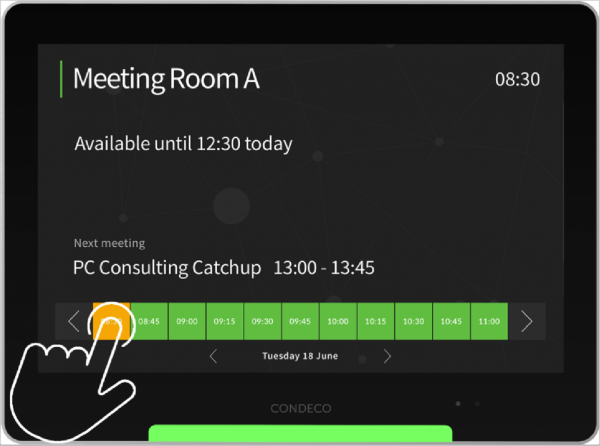
- Tap the end time for your meeting.
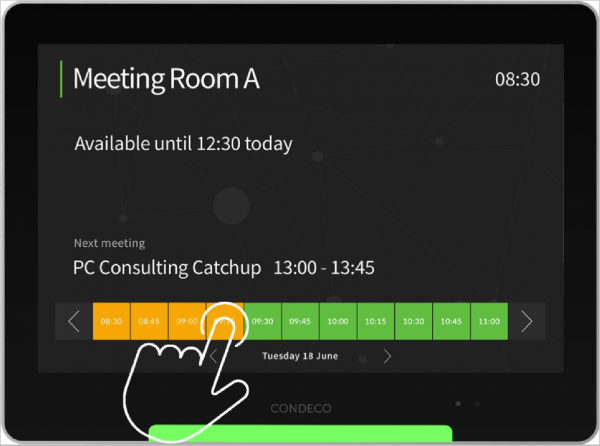
- The selected time slot(s) change to AMBER. Tap CONFIRM when done.
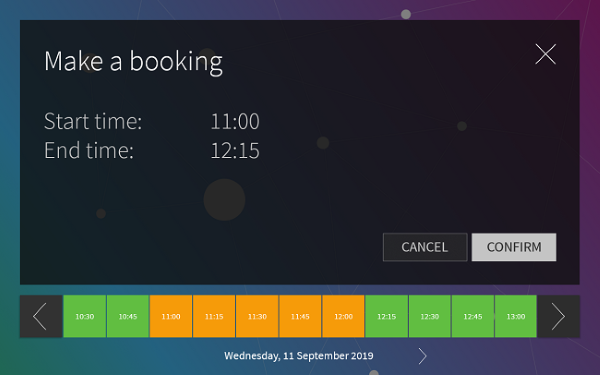
- To complete the booking, swipe your RFID card at the bottom-center of the display, or enter your PIN and tap REGISTER.
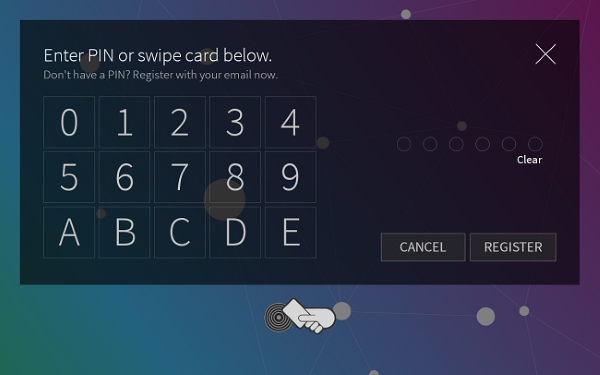
Hold your card a finger-width away from the display when swiping. The sensor is at the bottom center of the screen.
