Using the Eptura desk booking screen
Book or release a booking directly from the desk booking screen.
Book a personal space directly from the Desk Booking Screen.
- To book the personal space, tap the desk booking screen.

If half-day bookings are not enabled, only one Book button is displayed. This will book the personal space for the whole day.
- Swipe your registered RFID card.

If this is the first time you are using your RFID card, you may need to pair it. Learn how
- Your booking is displayed.
Release a personal space when no longer required
- To release a personal space, tap the desk booking screen and tap the option to release the booking. If half-day bookings are enabled and you have booked a personal space for both the morning and afternoon, you can release the booking for the morning or the whole day, when releasing a booking during the morning slot.

- Swipe your registered RFID card and tap Release desk to confirm.

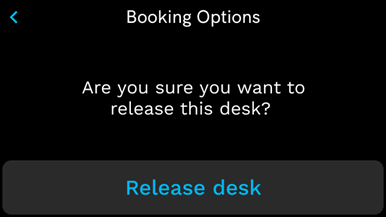
- The desk booking screen shows the personal space is available.

