Workweek assignments
About Workweeks
For example, Workweek Assignment 'A' might be able to book a workspace on any weekday, but Assignment 'B' might only be able to book on Monday and Tuesday. A target number of days per week that users are expected to work in the office can also be set - this is for reporting purposes only and is not visible to users.
An option to disable Workweek Assignments for a set number of weeks is available. During this period, users can freely book personal spaces on the days of the week defined by the booking group settings.
Good to know
Formally 'Team assignments': To avoid confusion with 'your team' and 'team days', we have renamed 'Team assignments' to 'Workweeks'. This change also better reflects the enhanced functionality of the feature. Workweeks provides admins with the flexibility to create multiple different schedules to manage when groups of users can book personal spaces in the workplace, whereas Team assignments only supported limited scheduling options.
Create a Workweek
Watch the video
Audio: Sound Length: 5:06 minutes
Watch the video in ...
French (FR)
German (DE)
Simplified Chinese (ZH)
Disclaimer: These videos are translated from English using an AI tool; you might notice the speech is slightly out of sync with the recording.
Step by step
A 'Workweek' defines the days of the week that members of a 'Workweek assignment' can book personal spaces in the workplace. Multiple Workweeks can be created and are then available globally across your organization. Workweeks are created in the User Management module.
Only one Workweek can be created for each possible scheduling pattern. i.e. you cannot create 2 different Workweeks that allow bookings on Mon-Tues but not on Weds-Fri.
- Navigate to User management and select the Workweeks tab.
- Click Create workweek to create a new Workweek.

- Enter a name for the Workweek and select either 'Can book' or 'Working remotely' for each day of the week. Optionally, enter the number of days the users assigned to this Workweek are targeted to be in the workplace - this is used for reporting purposes only and is not shown to the users.

- Click Save to save the Workweek.
Continue to add Workweeks as required.
Workweek Assignment
Workweek Assignments is where users are assigned to defined Workweeks. Users assigned to a Workweek Assignment can only book personal spaces on the days defined by the associated Workweek.
When a user is assigned to a Workweek, any existing bookings that do not comply with the Workweek schedule are canceled. For example, if a user is assigned to Workweek Assignment A (can only book personal spaces on Mon-Wed, any future bookings that fall on a Thursday or Friday are canceled. A cancellation notification is not sent to users when bookings are canceled in this way.
Assign users to a Workweek
- Navigate to User management and select the Workweek assignment tab.
- Select a Country and Location from the filters, and optionally a Department to narrow down the list of users to select for the Workweek Assignment.
- Select the users to add to the Workweek Assignment or select the check box at the top of the list to select all users.
- When at least one user is selected, the Assign # users to: drop-down is displayed above the list of users. From this drop-down, select the Workweek to assign the selected users to, then click Move to confirm the action.

The assigned Workweek is displayed in the Workweek column.
Edit Workweek Assignments
List all users assigned to a specific Workweek and select users to move to a different Workweek Assignment, or remove them from the Workweek.
When a user is assigned to a Workweek, any existing bookings that do not comply with the Workweek schedule are canceled. For example, if a user is assigned to Workweek Assignment A (can only book personal spaces on Mon-Wed, any future bookings that fall on a Thursday or Friday are canceled. A cancellation notification is not sent to users when bookings are canceled in this way.
- Navigate to User management and select the Workweek assignment tab.
- Select a Country and Location from the filters, and optionally a Department to narrow down the list of users.
- From the Workweek drop-down, select the Workweek to edit.
- Select the users to remove or move to another Workweek.
- When at least one user is selected, the Assign # users to drop-down and the Remove workweek from # users button are displayed above the list of users.
- Move users to another Workweek: Click the Assign # users to drop-down and select the Workweek to move the users to. Click Move to confirm.
- Remove users from Workweek: Click Remove workweek from # users and click Continue to confirm.

Assign or change an individual user’s Workweek assignment
An individual user's assigned Workweek can be set or changed from User Administration.
When a user is assigned to a Workweek, any existing bookings that do not comply with the Workweek schedule are canceled. For example, if a user is assigned to Workweek Assignment A (can only book personal spaces on Mon-Wed, any future bookings that fall on a Thursday or Friday are canceled. A cancellation notification is not sent to users when bookings are canceled in this way.
- Navigate to User Management and enter the user’s name in the Find a user search box. Click the name to open the user’s profile.
- Select the In-office schedule tab and select the Workweek from the Workweek drop-down.
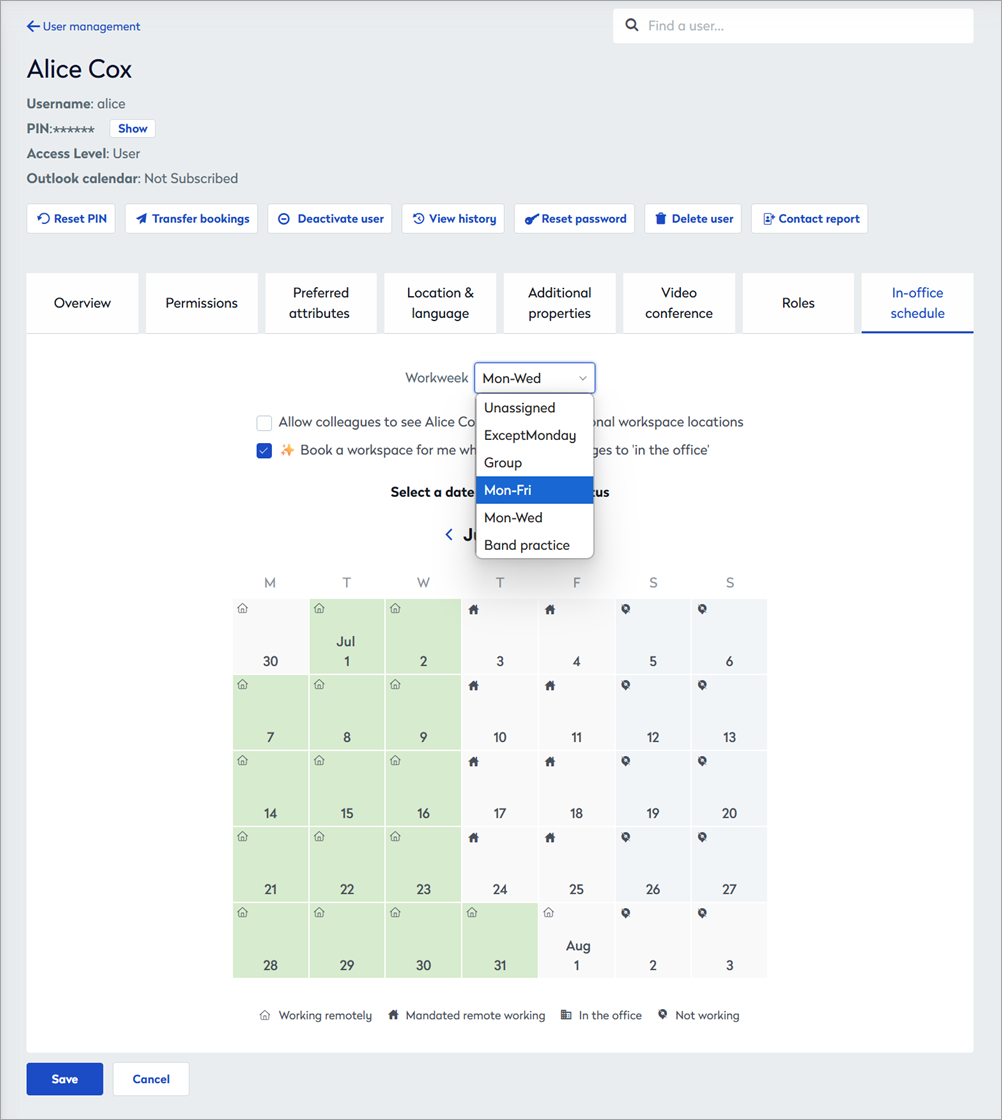
- Click Save to assign the new Workweek.
Disable Workweeks for a set number of weeks
Sometimes it might be useful to disable Workweek assignments and allow users to book personal spaces on any day of the week for a period of time. Workweeks can be disabled from 1 to 3 weeks from the Workweeks tab in User management.
Be aware that there might be a delay in disabling Workweek assignments after changing the Remove assignment restrictions value. The setting is updated every Saturday, so if the change is made on a Wednesday, it will not be effective until the following Saturday.
Enable the Remove assignment restrictions for option and select the number of weeks from the drop-down.

FAQ
- What happens to existing bookings when a user is assigned to a Workweek?
Any bookings for the user that do not comply with the Workweek are canceled. For example, if a user is assigned to Workweek Assignment A (can only book personal spaces on Mon-Wed, any future bookings that fall on a Thursday or Friday are canceled. A cancellation notification is not sent to users when bookings are canceled in this way.
- How does a user see which Workweek they are assigned to?
The assigned Workweek is displayed on the In-office schedule tab in their user profile and the calendar is color-coded to show when and where the user can work. Learn more: User profile: View Workweek assignment
- I removed assignment restrictions but users still cannot book personal spaces on the days outside of their Workweek
There might be a delay in disabling Workweek assignments after changing the Remove assignment restrictions value. The setting is updated every Saturday, so if the change is made on a Wednesday, it will not be effective until the following Saturday.
