Video equipment integration
The Condeco Microsoft 365 integration utilizes Exchange calendars to integrate with remote meeting services such as Teams, Zoom, and WebEx, providing a seamless one-click booking experience.
Pair your meeting space video equipment with an Exchange mailbox calendar and the Condeco Outlook Add-in can be configured to automatically invite the calendar when a booking includes the associated meeting space.
Recommended settings
For successful integration of the Condeco Microsoft 365 integration and your video equipment, we recommend the following settings for the associated Exchange calendars.
Note that Exchange calendar refers to an Exchange mailbox calendar associated with the video equipment.
- Naming the calendar: Use the name of the video equipment and include the location details in brackets, e.g. “Teams Equipment (Platinum Tower/8th/Room A)”. Exchange requires unique calendar names across your tenant.
- Turn off Exchange calendar rules: Turn off all booking rules for the Exchange calendar to allow Condeco to successfully manage rules applied to the associated Condeco meeting space.
- Permissions: Ideally, do not restrict which users can invite the Exchange calendar, however, if restrictions are required, permissions must be applied to the associated meeting space in Condeco so those same users cannot invite the restricted calendar.
- Hide video equipment calendars from the Global Address List (GAL): Exchange calendars associated with video equipment must be hidden from the GAL to deter users from inviting the video equipment without booking the associated meeting space.
- Allow conflicts: Set Allow conflicts to ON in the Exchange calendar settings to enable the Microsoft 365 integration to manage conflict resolution. When conflicts are detected in recurring meetings, the Microsoft 365 integration self-heals the conflicting instances by automatically booking alternate meeting spaces.
Information on Exchange calendar processing and configuration settings is available in the Microsoft guide https://docs.microsoft.com/en-us/powershell/module/exchange/set-calendarprocessing?view=exchange-ps
How to pair your video equipment calendar with a Condeco meeting space.
Your video equipment must be paired with an Exchange mailbox calendar before it can be paired with a Condeco meeting space.
Sign in to Condeco as an administrator with Resource Management permissions and follow the steps to pair your video equipment Exchange calendar with a Condeco meeting space.
- From the menu on the left click Application Setup > Resources.
- Select the Country (if appropriate) and choose Meeting spaces for the Resource Type.
- Locate the meeting space in the list (using the Location and Group filters if required) or type the name of the meeting space in the search box.
- Click the Edit icon to the right of the meeting space.
- In the Equipment mailbox field, enter the email address for your video equipment calendar.
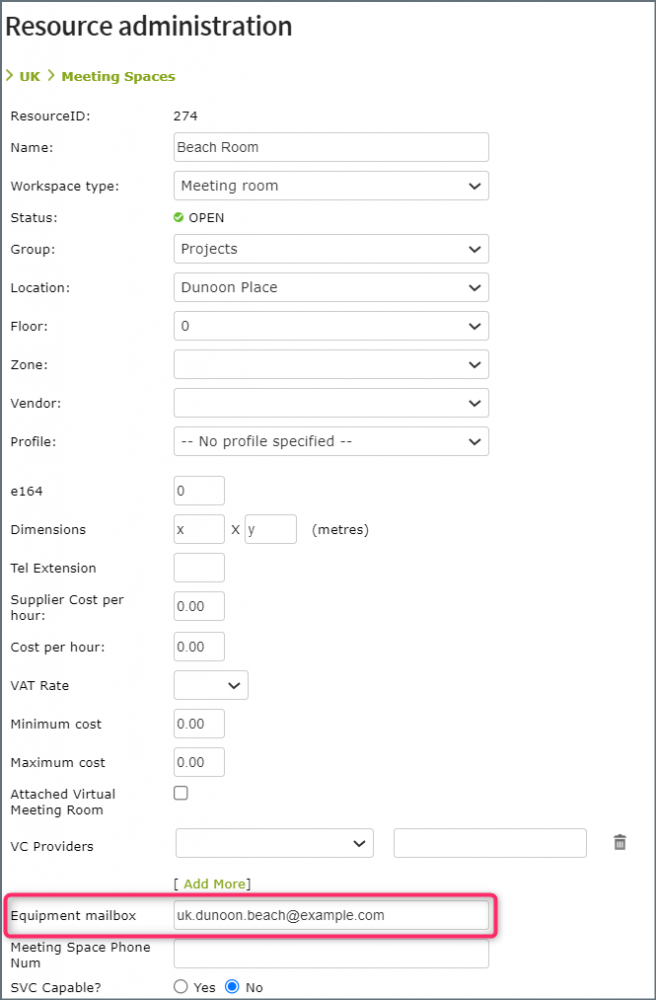
- Click Save.
Whilst the paired equipment mailbox may be quickly visible in the Condeco Outlook Add-in and invited when the associated Condeco meeting space is booked, it can take up to 24 hours before the equipment mailbox is activated in the Microsoft 365 integration. This means if the associated Condeco meeting space is selected by the Microsoft 365 integration alternate meeting space feature, the video equipment may not be invited.
Congratulations! Your Condeco meeting space is now paired with your video equipment. The Condeco Outlook Add-in will automatically invite the equipment calendar when a booking includes the associated meeting space.
Condeco Microsoft 365 integration home
