Create or delete a user
SSO: If you are using SSO (Single Sign-On), you do not need to create users manually. Depending on your setup, you can either import the users from your Active Directory using the HR Feed, or the user can self-register when they are authenticated from the login page.
Create a new user
- Navigate to User management.
- Click the Create user button at the top-right of the User Management page.
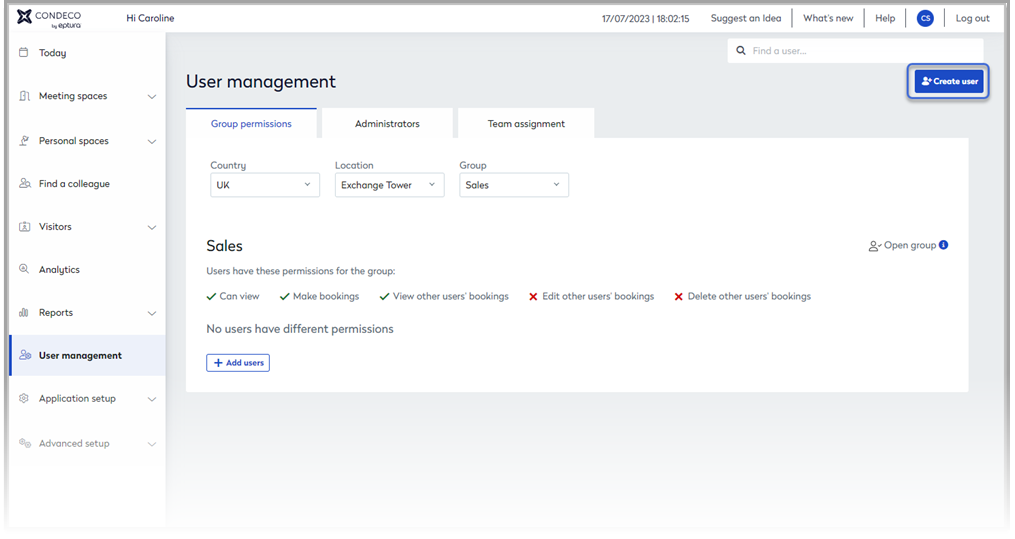
- Complete the fields as required for the new user. Click the tabs to see more options. Click Save when done. Learn more: User profile settings
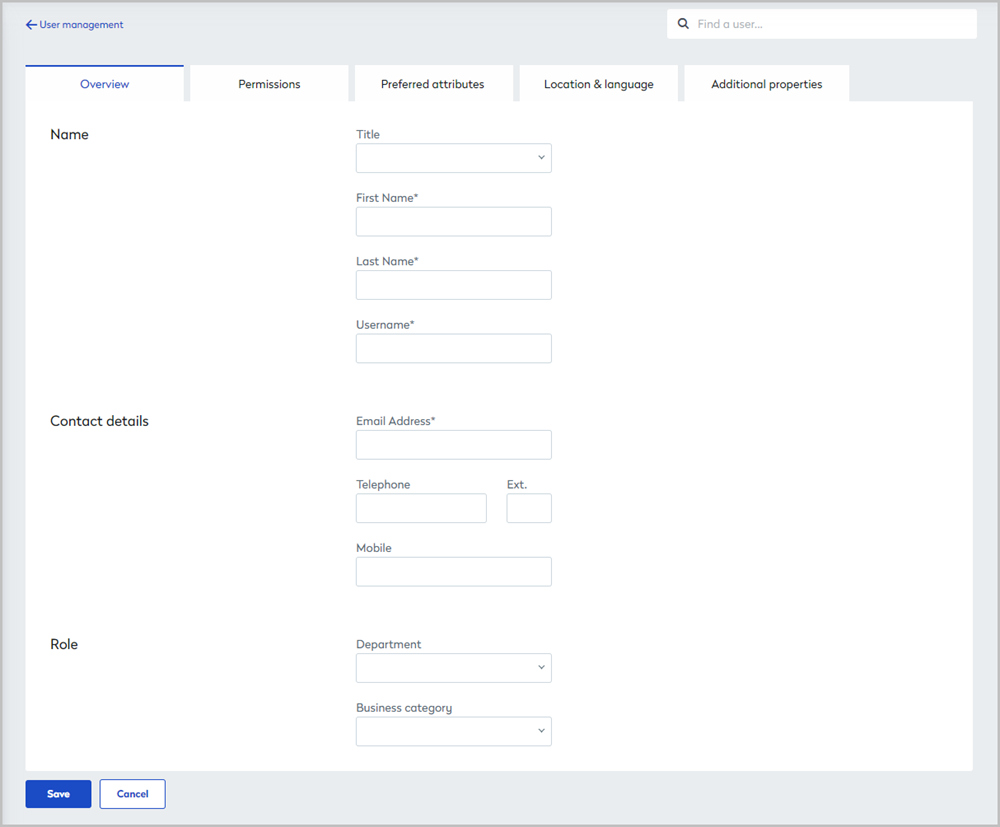
User management - create a new user
Delete a user
Deleting a user cannot be undone! If you are unsure, we recommend deactivating a user instead.
To delete a user, open the user’s profile and click the Delete user button. When deleting a user, you must decide whether to transfer their bookings to another user or delete all their future bookings. Although the user is immediately deleted, the booking transfer or booking deletion can take up to 24 hours to complete. Learn more: Transfer bookings
Only bookings for meeting spaces, delivery points, and 'all day' personal spaces can be transferred to another user. 'Hourly' personal spaces bookings cannot be transferred.
Deleted users cannot log in to Condeco and they do not appear in any user searches or any user reports.
GDPR
Customers who must comply with a GDPR request can raise a service ticket with Condeco to have the user completely removed from the application and database. This will remove or obfuscate any PII information, including any past bookings and the user will not be visible in any reports.
