Register RFID card with PIN
Before you start
If you do not already have a PIN you must generate one before you can register it on your RFID card.
How to register an RFID card with your PIN
- On the meeting room screen select an available (GREEN) time slot in the future and tap CONFIRM.
- Swipe your card at the bottom center of the display.

- A message advising the card is not registered yet is displayed at the bottom of the screen.
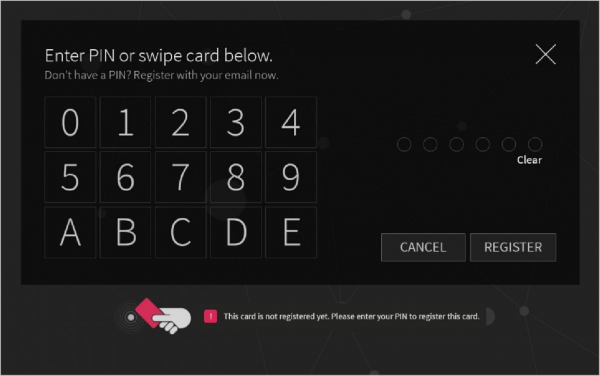
- Remove the card from the screen and type your PIN on the keypad and tap REGISTER
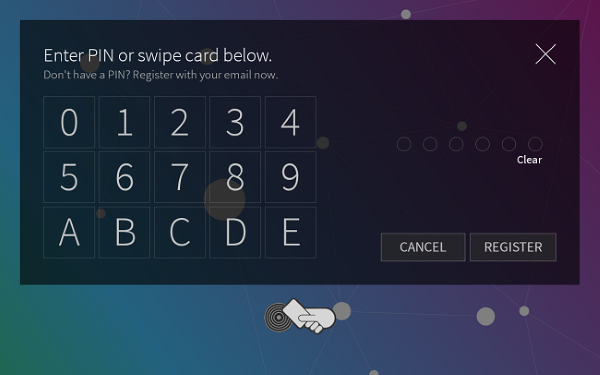
- Your card is now registered.
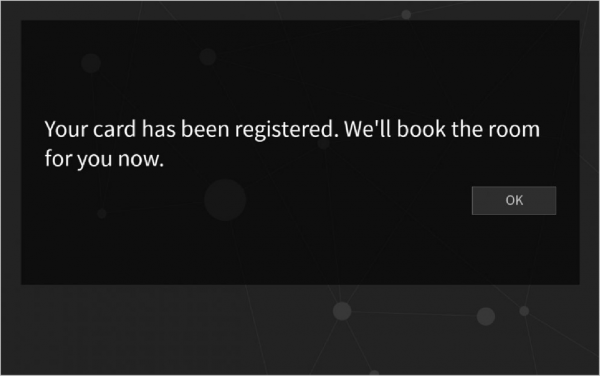
- If not required, delete the meeting room booking that you made during this process.
