Starting the add-in for the first time
The first time the Eptura Engage Outlook add-in is started you are prompted to configure it. You will also need to configure it if you log out of the add-in and start it again. You need to know your Eptura Engage URL for this step i.e. yourcompany.condecosoftware.com.
A user account with a matching email address must exist in Eptura Engage.
- Create a new Appointment or Meeting Invitation in your Microsoft Outlook calendar (or New Event in OWA).
- Click Eptura Engage Outlook add-in from the Appointment or Meeting ribbon (or the toolbar/three dots menu in OWA).
- Click We have a Eptura Engage subscription.
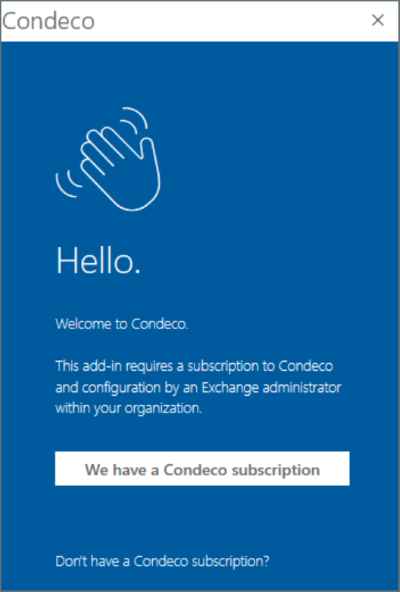
- Enter your Provider URL i.e. yourcompany.condecosoftware.com, and click Send me verification email.
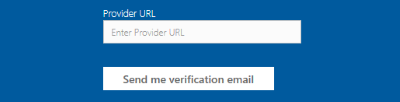
Make sure you enter the Eptura Engage URL of your UAT or test instance, and not the URL of your production environment.
- Check your mailbox for the verification email and copy the Access Code.
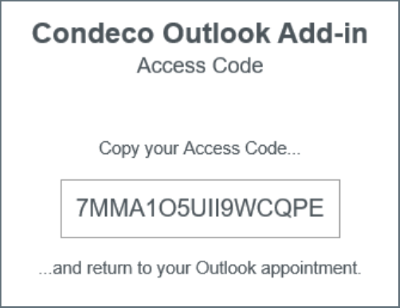
- Paste the Access Code into the Eptura Engage Outlook add-in and tick Allow Eptura Engage to access my calendar.
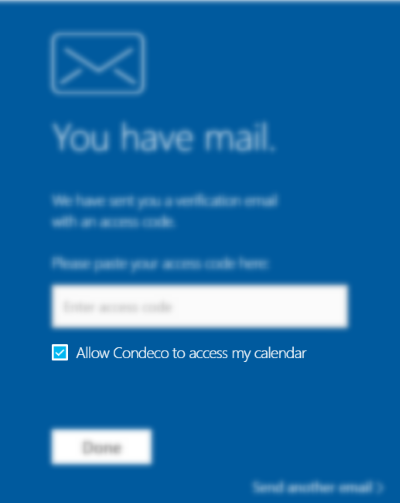
- Click Done.
Congratulations! Your Eptura Engage Outlook add-in is ready for use!
Learn how to use the Eptura Engage Outlook add-in for Microsoft 365
