✨Intelligent booking for personal spaces
✨Enable Intelligent booking
- Your Eptura Engage administrator can enable Intelligent booking globally for your organization. Learn more: Global settings for personal spaces
- When enabled globally, users can turn intelligent booking off and on from their user profile. Learn more: Your profile and settings
Note: When your administrator first enables Intelligent booking globally, it can take 24 hours for the initial synchronization to start. Intelligent booking will be available to users only after this initial synchronization is complete.
Contact Eptura to find out if ✨Intelligent Booking is available on your Eptura Engage plan. Contact Support
How is a workspace selected?
When intelligent booking is enabled globally for your organization and you have enabled it in your user profile, a personal space is automatically booked for you when your working status changes to 'in the office', or when creating a team day. In addition, certain booking options, such as Quick book, can use Intelligent booking.
Intelligent booking selects workspaces based on learned behaviors, so works best when you have previously booked workspaces and have added the colleagues you usually work with to your team. Learn more: Your team
When your status changes to 'in the office'
The following factors are intelligently weighted to find the best space when your status changes to 'in the office':
- The workspaces you book most regularly.
- Where your team members are sitting and how many are booked in the same area (based on the position of personal spaces on the floor plan).
- The preferences set in your user profile, such as dual monitors, accessible desk, etc.
Provided your working status was not previously changed manually to 'working remotely' or 'not working', the following scenarios change your working status to 'in the office' and trigger a workspace to be automatically booked for you:
- Changing your status from Eptura Engage on the web:
When your status is changed to 'in the office' from the web app, a message is displayed at the bottom of the 'Change Status' window, advising that that Intelligent booking is enabled and that a space will be booked at the selected location (if available). You can change your status from the Today page, via 'Your team', or from the in-office schedule in the user profile.
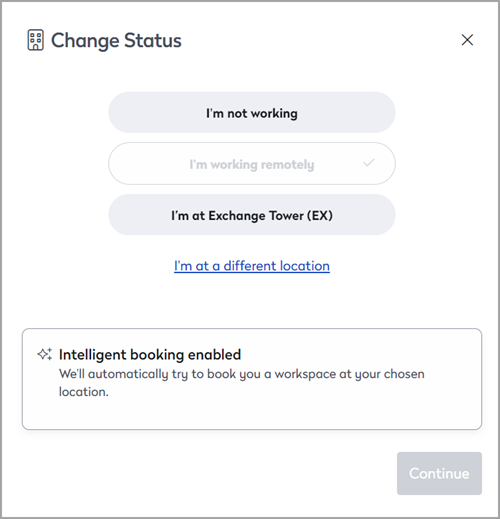
- Changing your status from the Eptura Engage mobile app:
When your status is changed to 'in the office' from the mobile app, a message is displayed confirming a workspace has been booked for you. You can change your status from the Today screen or the Calendar.
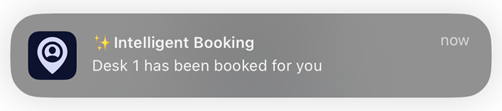
- Booking a 'non-working space':
Your status might automatically change to 'in the office' when booking certain workspace types that are not a space to work, such as parking spaces or lockers. (If booking multiple dates, a personal space is only booked on the first date). Admins can set if a workspace type sets a status as 'in the office' or not. Learn how: Workspace types for personal spaces
- Meeting host:
Your status is automatically changed to 'in the office' when you are set as the host of a meeting space booking.
- Access Control System:
Your status is automatically changed to 'in the office' if your organization subscribes to Eptura Visitor and you enter the building using the integrated Access Control System (ACS).
In any of the scenarios above, a personal space is booked for you if Intelligent booking is enabled in your user profile. Learn more: Your profile and settings
Status not automatically changing to 'in the office'? If your working status was previously changed manually to 'working remotely' or 'not working', your status will not automatically change to 'in the office' in the scenarios noted above.
When you book a personal space
When booking a personal space from the web app or the Eptura Engage mobile app, certain booking options can use Intelligent booking to find and book a space.
A sparkle is displayed on the booking buttons when Intelligent booking is enabled.
|
|
|
The following factors are intelligently weighted to find the best space when booking using Intelligent booking:
- The workspaces you book most regularly.
- Where your team members are sitting and how many are booked in the same area. (Workspaces only; team members are not considered when booking non-working spaces such as lockers and parking bays).
- The preferences set in your user profile, such as dual monitors, accessible desk, etc.
When creating a team day
When creating a team day for you and your team members, the colleagues that you invited to your last team day are automatically selected. You can deselect colleagues and select others, as appropriate. When you have selected the team members you want to invite, intelligent booking automatically selects the best available workspaces on the floor plan. You then have the opportunity to change the selections before reserving.

The following factors are intelligently weighted to find the best spaces when creating a team day:
- Workspaces in the booking groups that you most regularly use are prioritized.
- Empty banks of workspaces providing the right number of spaces are prioritized.
- If a bank of workspaces is not available, then workspaces in close proximity to each other are selected.
- Workspaces are only selected from a group that has enough capacity for the number of team members selected for the team day.
Good to know
- Intelligent booking is triggered when:
- Your in-office status changes 'in the office' (and you have not previously changed your status for that day).
- You use certain booking options such as Quick book, to book a personal space.
- You create a team day.
- When a space is booked, Eptura Engage sends an email to confirm the booking.
- If a suitable space cannot be found, Eptura Engage notifies you by email so you can manually search for a space.
- If you prefer a different workspace, delete the booking and manually search for an alternative space. Intelligent booking continually learns which spaces you prefer.
- Eptura Engage will not book another space if you already have one booked for that day.
- Admins can set if a workspace type sets a status as 'in the office' or not. Learn how: Workspace types for personal spaces
- When booking a workspace type that is not a space to work (such as a parking space or locker) for multiple dates, a personal space is only booked for the first date of the booking.
Contact Eptura to find out if ✨Intelligent Booking is available on your Eptura Engage plan. Contact Support


