Generate PIN for RFID card
How to generate a PIN for an RFID card from the meeting room screen.
If your organization requires authentication to carry out actions on the meeting room screens you must register and activate your RFID card before you make your first booking. This only needs to be done once per unique card. You need a PIN to register and activate a card.
Eptura Engage cloud users can generate a PIN from the user profile from Eptura Engage on the web. Learn more: How to view or set your PIN.
How to generate a PIN from the meeting room screen
If you already have a PIN skip this section and go straight to Register RFID card with PIN.
- On any meeting room screen, select an available time slot in the future, then tap Confirm.
- Tap Register with your email or swipe your RFID card.
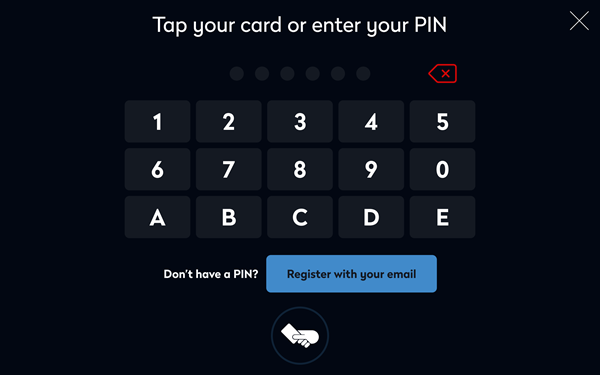
- Register with email:
- Enter your First Name, Last Name, and the first part of your email address in the field before the ' @ ' symbol. Tap the Select domain drop-down arrow and select your email domain.
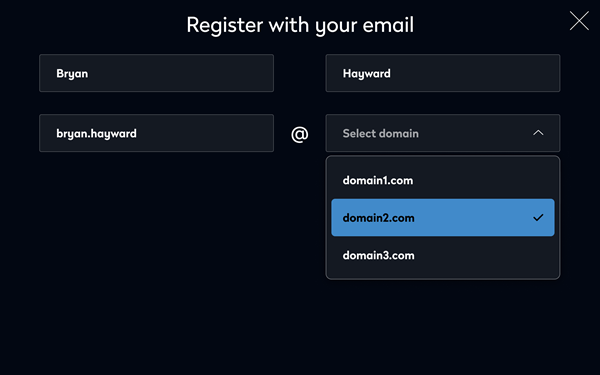
- Tap Register
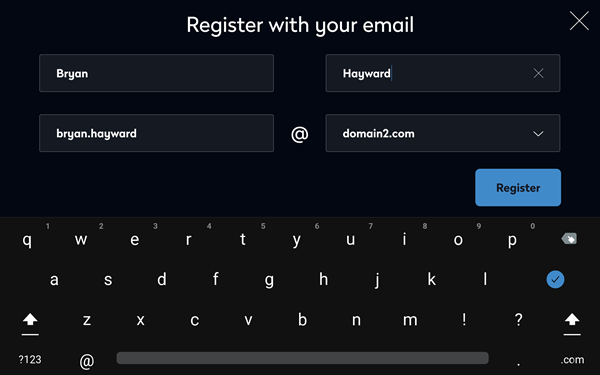
- Enter your First Name, Last Name, and the first part of your email address in the field before the ' @ ' symbol. Tap the Select domain drop-down arrow and select your email domain.
- Check your mailbox for the registration email and click Activate your account. A PIN is generated and sent to you by email.
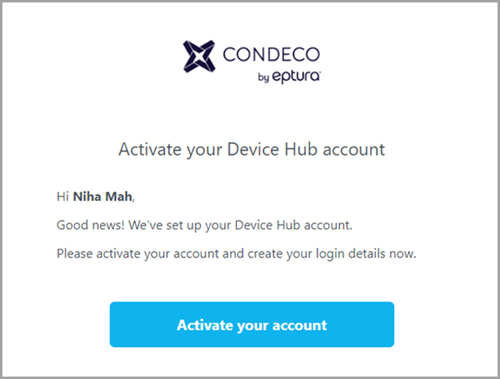
- Check your mailbox for the second email containing the PIN and make a note of it. You will need the PIN to register your card at a meeting room screen.
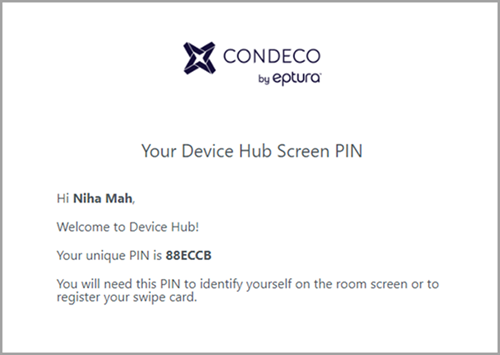
- Now register your RFID card with your PIN. Learn more: How to register RFID card with PIN
