Hourly workspace types
About hourly workspace types
Create 'hourly' workspace types for resources that are bookable for short time slots during the day. This includes both multiple-occupancy meeting space resources and single-occupancy 'hourly' personal space resources, that can be booked in 5-minute increments (or more).
Did you know?
We refer to spaces that can be booked for short amounts of time as 'hourly' spaces, but they are not necessarily limited to bookings by the hour. Depending on the resource type and the group configuration, the booking increment might be 5, 15, 30, 60, or 120 minutes.
Create 'hourly' workspace types for:
- Meeting space resources: Any type of space where people meet in groups, such as meeting rooms, training rooms, huddle spaces, cafeterias, etc. The default booking period can be set to 5, 15, 30, 60, or 120 minutes and is defined in the Group settings.
- Hourly personal spaces: A space that can be occupied by one person for a short period, such as a hot desk, video-booth, short-stay parking space, etc. The default booking period can be set to 5, 15, 30, or 60 minutes and is defined in the Group settings.
How to create 'hourly' workspace types
- Navigate to Application Setup > Workspace types and select the Hourly booking spaces tab.

- Click Add workspace type (or click Edit to update an existing workspace type).
- Enter a name for the workspace type and select either Meeting spaces or Hourly personal spaces as appropriate from the Resource type list.
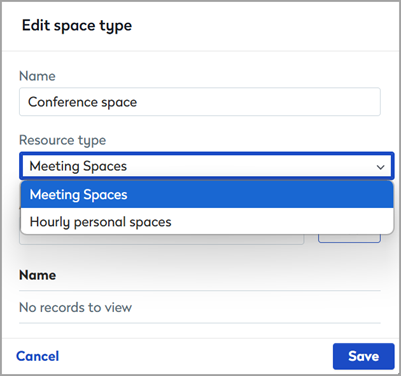
- From the Attributes drop-down list, select an attribute that might be available with the workspace type, and click Add.

- Continue to add attributes as required. Attributes added to the workspace type are shown in a list at the bottom. Learn more: Attributes

- Click Save when done.
The attributes selected for a workspace type can be applied to a resource of that workspace type when the resource is created/edited in Resource Admin. Users can specify the attributes they need with their workspace when searching for available resources.
Removing attributes from a workspace type will also remove the attributes from all resources set as that workspace type!
Next step
Now that your workspace types are created, you can create or edit meeting space resources and set them as a workspace type. Learn more: Resource admin
