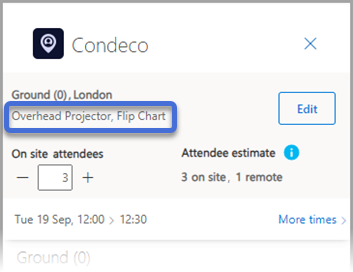Select attributes
Eptura Engage Outlook add-in for Microsoft 365
How to select attributes
-
If not already open, open your Outlook calendar event and launch the Eptura Engage Outlook add-in. Learn how to start the add-in.
-
Click Edit at the top-right of the Eptura Engage Outlook add-in.
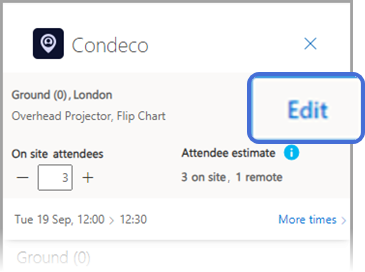
-
Tick or untick Video Conference Unit as required then click Attributes. The number of attributes already selected is indicated.
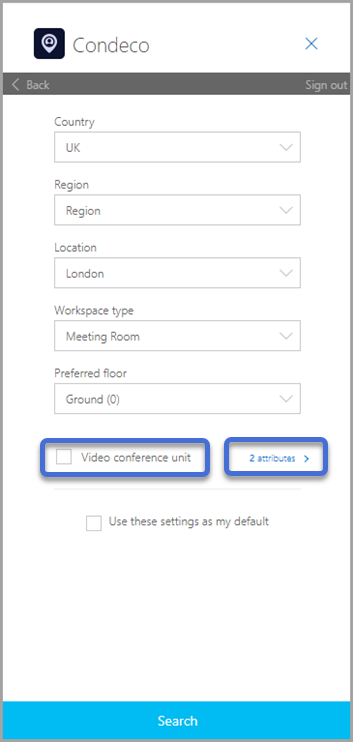
-
Tick the attributes required for the meeting space from the list of attributes, then click Done. The available attributes depend on your organization’s configuration.
-
If selecting a Teams room from the attributes list, follow the steps in Book a Microsoft Teams meeting
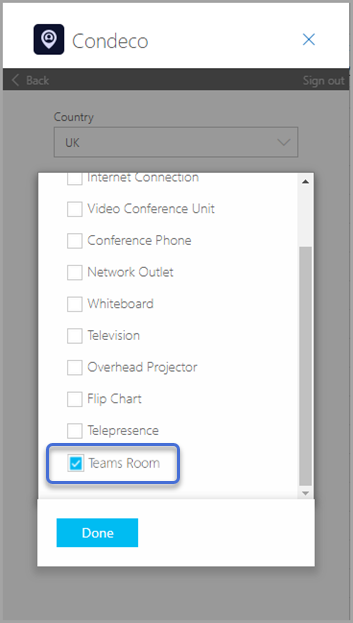
-
-
To set the selected attributes as default for future bookings, tick Use these settings as my default. (If actioned, all changes to this page are saved as default and automatically selected the next time you perform a search).
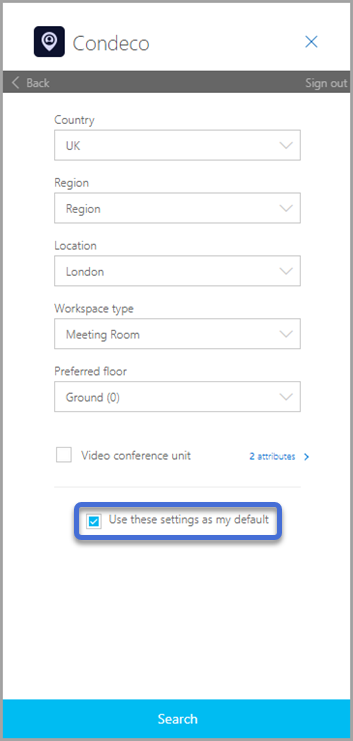
-
Click Search. The selected attributes are displayed at the top of the page.