Register RFID card with PIN
Eptura Room Screen v3 - User Guide
Before you start
If you do not have a PIN you must generate one before you can activate the PIN on your RFID card.
- Eptura Engage cloud users can view or reset a PIN from the user profile from Eptura Engage on the web Learn how
How to register an RFID card with your PIN
To register an RFID card with your PIN, you must create a booking on a room screen to register the card. The booking can be deleted after the process is complete.
- Select an available time slot on the meeting room screen to start a booking.
- Swipe your card at the center of the screen. A message advising the card is not registered yet is displayed. Tap OK.
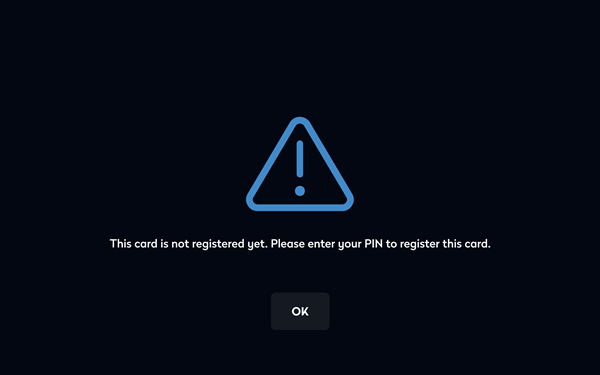
- Enter your PIN.
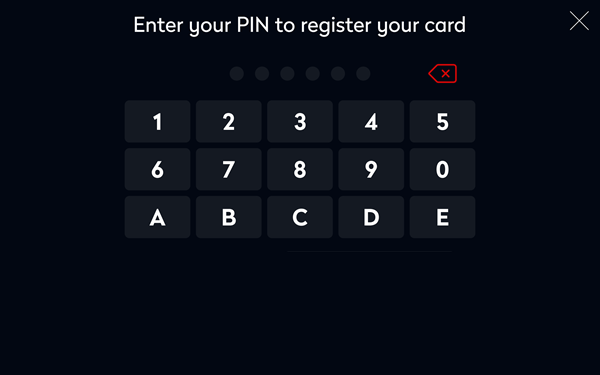
- If the PIN is valid, your card is now registered and the following confirmation is shown.
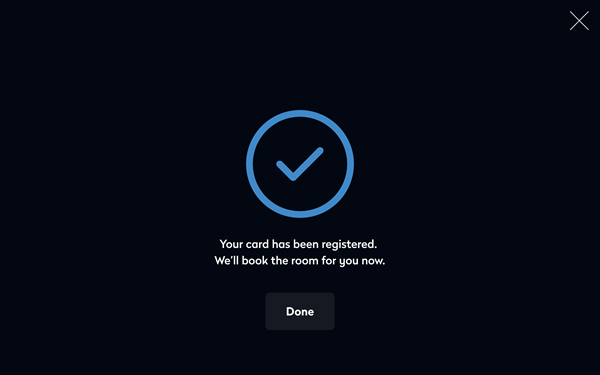
- If not required, delete the meeting room booking made during this process.
