View or set your PIN
You can view your PIN from the Eptura Engage mobile app and the Eptura Engage on the web. However, you can only reset your PIN from the Eptura Engage on the web.
About the PIN
If Eptura screens are installed, you may need a PIN to authenticate so you can make and manage bookings directly on the screen. You can either enter your PIN on the Eptura Engage screen to authenticate or register an RFID card with your PIN and authenticate by swiping the card.
View or reset your PIN from the Eptura Engage on the web
To view and edit your profile, click your initials on the top bar and select My Profile from the menu.

To view your PIN, click Show to reveal the code. Click Hide to hide the PIN again.
To reset your PIN, click Reset PIN on your profile page, then click Reset PIN in the popup box to confirm.
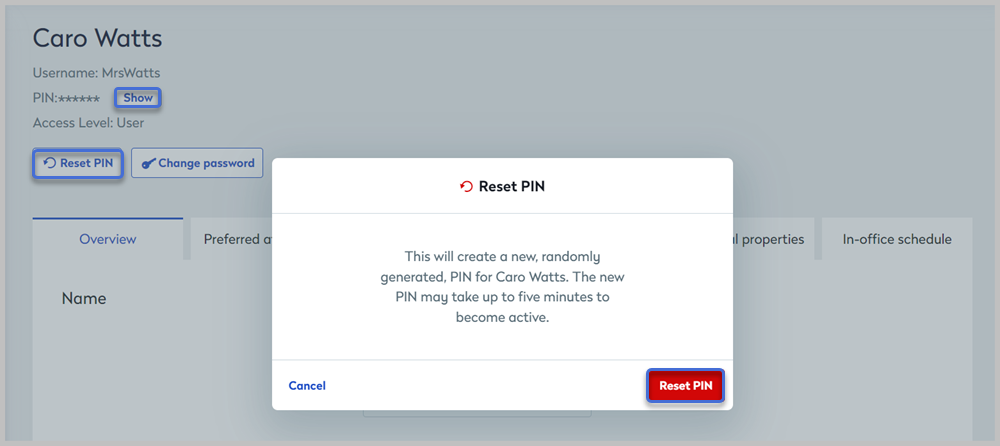
Reset your PIN from your user profile
View your PIN on the Eptura Engage mobile app
You can view your PIN from your Profile on the Eptura Engage mobile app.
Tap Profile and tap the eye icon next to your name to show/hide your PIN.

