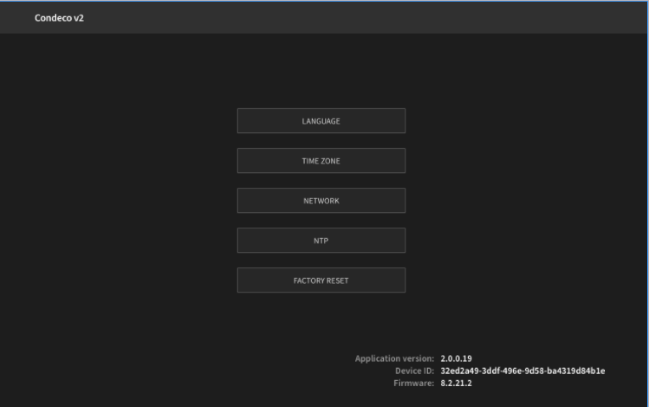Check for updates
The meeting room screens periodically check for updates and install when available. On occasion, it may be necessary to manually check for updates and this can be done by long-pressing the version number displayed at the bottom of the Admin menu on the screen.
Manually check a meeting room screen for updates
- To open the Admin menu, hold your finger on the clock in the top right part of the screen until you are prompted for the screen security PIN. Alternatively, swipe down from the top of the screen to reveal the screen security PIN entry page. Enter the PIN to continue.
- From the Admin Menu long-press the version information displayed at the bottom of the screen.
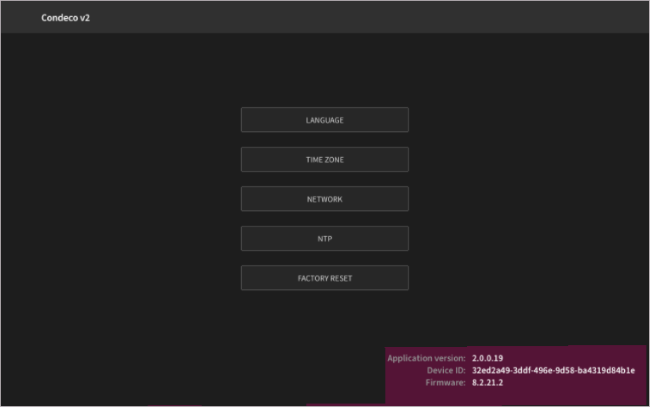
- The meeting room screen checks for updates.
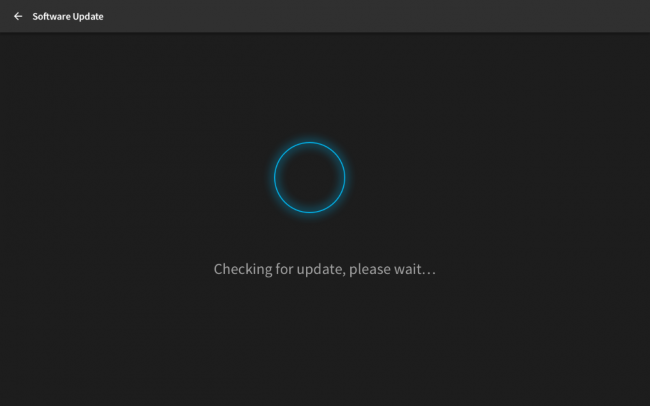
- If an update is available, it is downloaded.
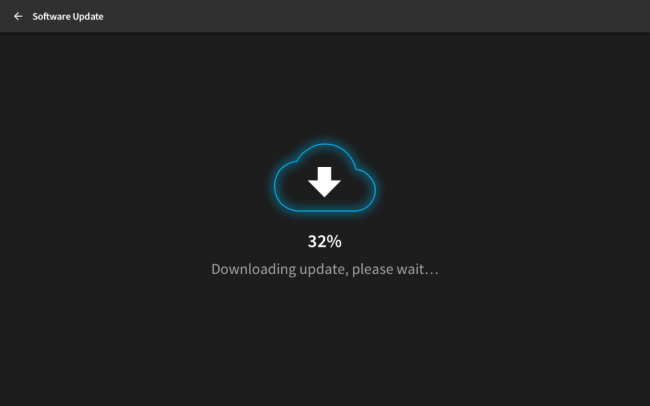
- When downloaded, the update installs.
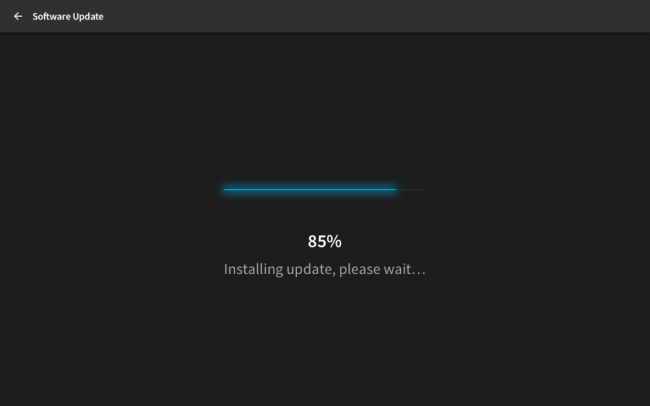
- After a successful update, or if no update is available, the Admin menu is displayed.