Edit Name/Deployment
Edit group name and set default permissions
This article is for groups managing hourly personal space resources. For 'all-day' personal space resources bookable in whole/half day slots, see Edit Name/Deployment for 'all-day' personal spaces
- Navigate to Application Setup > Groups.
- Select the Country.
- Select the Group configured to manage hourly personal space resources.
- 'Hourly personal space' is now displayed in the group admin navigation above the 'Select action' menu:
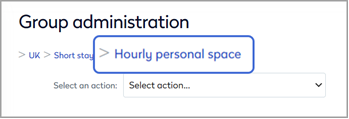
If not displayed, you have not selected a group configured to manage hourly personal space resources. Click the group name in the navigation to go back a step and select a different group. - Select Edit Name/Deployment from the 'Select action' menu.
- Refer to the table below to set the default permissions for the group, and click Save when done.
Group fields |
Description |
|---|---|
| Group Name | Edit the name of the group. |
| Group Mapping | Contact Eptura support for further details and guidance on how to restrict user access to groups, utilizing SQL scripting along with Active Directory groups, or using the HR feeds tool. |
Default permissions: Define how users interact with bookings.
Default permissions |
Description |
|---|---|
|
Can view
|
Allow all users to view the group. If disabled, only users who are members of this group can view the resources. 'Can view' is always enabled if 'Make bookings' is enabled. |
|
Make bookings
|
Allow users to select and create a booking. If not enabled, the group is a 'restricted group' and the resources are only bookable by users who have been granted explicit permissions to the restricted group. Learn more: Restricted groups 'Can view' is automatically enabled when 'Make bookings' is enabled. |
| View other users’ bookings | Allow users to view details of bookings created by others. |
Search options: Enable or disable automatic allocation of personal spaces.
Search options |
Description |
|---|---|
|
Enable 'Quick book' button |
Displays the 'Quick book' button on the search tools. Allows the user to book an automatically allocated space. If Intelligent booking is enabled, AI is used to intelligently select the space using learned behaviors. Learn more: ✨Intelligent booking for personal spaces. |
