Getting started with Eptura Engage on the web
Full functionality for your personal space and meeting space bookings is available using the Eptura Engage on the web from your browser. No installation or setup is required.
What do I need?
To use Eptura Engage on your desktop computer, you need:
- Your organization’s Eptura Engage URL. The format is yourcompany.condecosoftware.com.
- A compatible web browser. Learn more: Compatible browsers and other requirements for Eptura Engage products
- If your organization is not using single sign-on (SSO) the Eptura Engage administrator in your organization will provide a username and password for Eptura Engage.
How to start Eptura Engage from a web browser
- Open your web browser and enter your organization’s Eptura Engage URL (the format is yourcompany.condecosoftware.com).
- Depending on your organization’s configuration, enter either your username and password for Eptura Engage or enter your email address to authenticate with SSO.
When authenticated, Eptura Engage opens and displays the Today page.
About the Eptura Engage web application

The Eptura Engage web app home page.
Left module menu
Show or hide the module menu on the left by clicking the menu icon at the top left.
The options in the module menu are dependent on the modules your organization has configured and your user access level. Additional modules are visible to administrators. Learn more: Administrators module menu
- Today: At-a-glance information about your day is shown on the Today page, and you can quickly book a personal space from the quick book tool on the far right. The Concierge menu provides direct access to resources and websites.
- Meeting spaces: Find and book available meeting spaces, and manage your bookings.
- Personal spaces: Find and book available personal spaces, and manage your bookings.
- Your team: Create and manage a team of colleagues you work with regularly, find colleagues, and view their in-office schedules.
- Visitors Manage your visitors.
User menu
Click your initials at the top right to reveal the menu options.
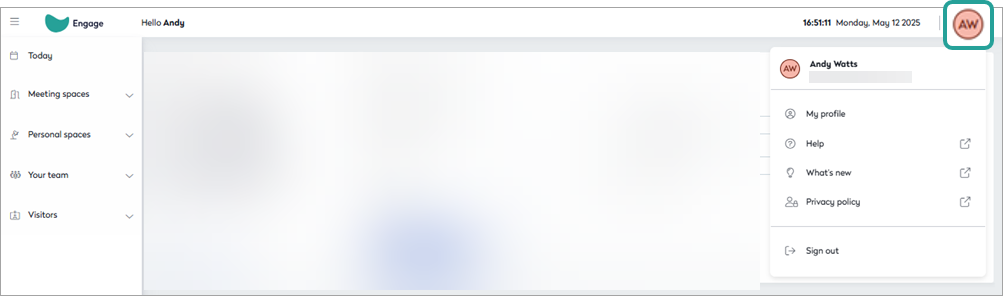
- My profile: View and edit your profile and settings
- Help: Opens the Eptura Engage knowledge center (this guide) from the application.
- What's new: Learn about new features and updates in our release notes.
- Privacy policy: View your organization’s privacy policy (if applied).
- Sign out: Sign out of Eptura Engage and close the web app.
Administrators module menu
Additional modules are available for Eptura Engage users with an admin role. Learn more: Admin access levels

The Eptura Engage on the web home page showing additional modules for administrators
- Analytics: Explore workspace engagement and usage data using Eptura Engage Analytics
- Reports: View, run, and configure standard reports and create new reports.
- User Management: View users’ profiles, and manage users and permissions.
- Application Setup Configure locations, zones, groups, workspace types, resources, floor plans, services, vendors, visitors, and more.
- Advanced Setup: Manage Eptura Engage version updates, view your license, configure global settings, clear the cache, etc.

What's Next?
- Learn more about the Today page.
- Learn the fundamentals of Eptura Engage – booking types, workspace types, attributes, booking allowances, self-certification, and more.
- Edit your profile and change your settings.
- Learn how to book and manage Personal spaces
- Learn how to book and manage Meeting spaces
