Configure adjacent personal spaces
Adding information about personal spaces that are located near to each other allows you to see and report who has been sitting close to an employee. A personal space can have up to 10 other personal spaces marked as adjacent.
How to set adjacent personal spaces
- Navigate to Application Setup > Resources.
- Select the Country.
- Click Resource Type > Personal spaces.
- Select the Location to display a list of personal spaces at the location. You can filter the results by selecting the Group, Floor, and Workspace type, or use the search box on the right to find specific personal spaces.
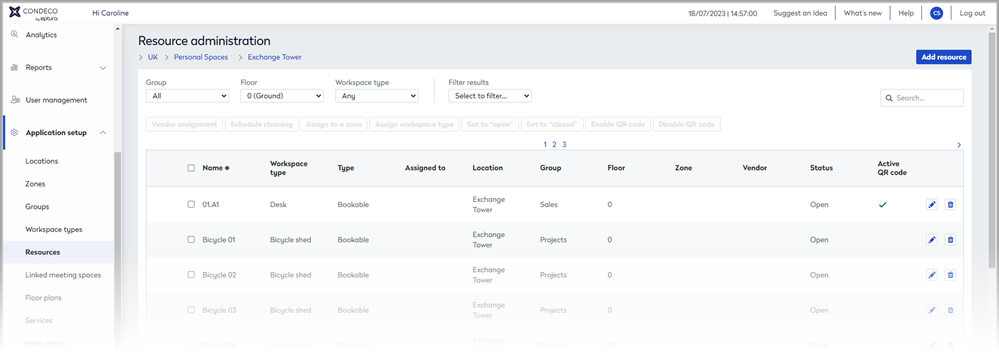
- Click the edit icon to the right of a personal space to open the resource configuration page.
- Scroll to Adjacent personal space and click Expand to reveal the adjacent personal spaces form.

- Select a nearby personal space from the drop-down list and click Add another to add more adjacent personal spaces.
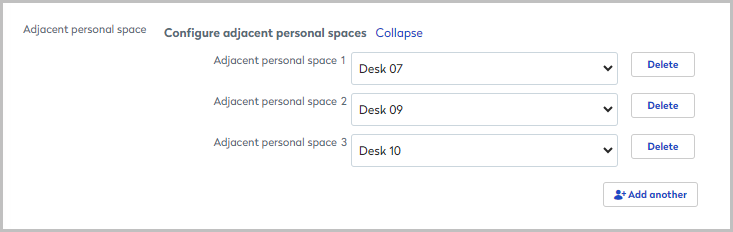
Personal spaces marked as adjacent to each other must belong to the same Country, Location, and Group.
- Continue to add all personal spaces that are adjacent to the one you are editing and click Save when done. A maximum of 10 adjacent personal spaces can be added.
Personal spaces marked as adjacent will automatically include this personal space as adjacent to them.
Adjacent personal space settings are not automatically updated when workspaces are moved on the floor plan.
