Search results
Search results on the Eptura Engage Kiosk are displayed on a floor plan or in a list.
About the kiosk search results display
By default, the search results display on a floor plan (if available) and options are available at the top to change the view or the search.
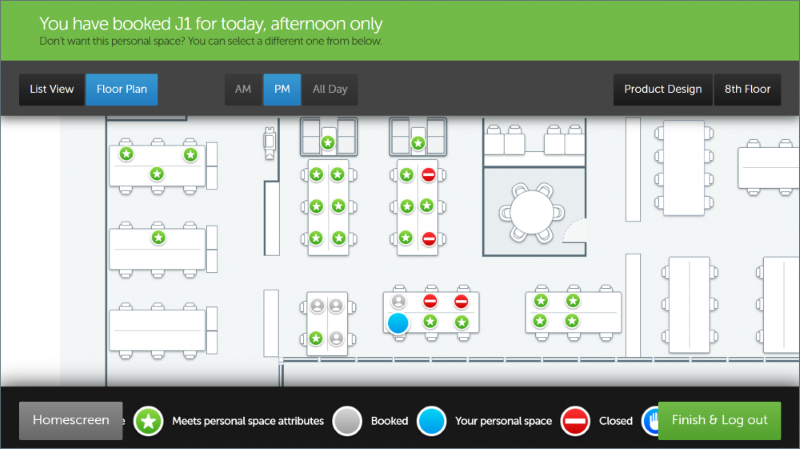
Top menu bar
- Floor plan/List View: Tap a button to display the search results in a list view or on a floor plan.
- AM/PM/All day: Use these buttons to view results for the selected slot.
- Group: Tap to show results from a different group.
- Floor: Tap to select a different floor.
The floor plan
Personal spaces on the floor plan indicate availability and status in color.

- Blue drop pin indicates the personal space booked for the user.
- Green indicates an available workspace.
- Green with a star indicates an available workspace meeting the required attributes (as set in the user’s profile).
- Grey indicates a booked workspace.
- Grey with person indicates an allocated workspace.
- Blue with hand indicates a workspace awaiting cleaning.
- Red indicates a closed workspace.
List view
The search results on the list view display the details of each personal space such as the name, floor, department, and attributes (depending on your organization’s configuration).
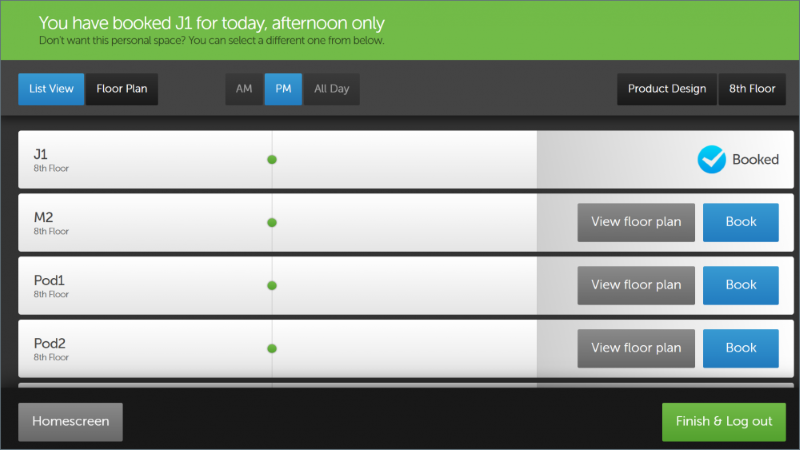
- Tap View floor plan to see the selected personal space on the floor plan.
- Tap Book to replace the booked personal space with the selected one.
