Contactless check-in
Eptura Room Screen v3 for Condeco - Setup Guide
How to enable Contactless Check-in
- To open the Admin menu, hold your finger on the top right of the screen until you are prompted for the screen security PIN. Enter the PIN to continue.
- Double-tap the device details at the bottom of the screen to reveal the Enable Contactless Check-in button.
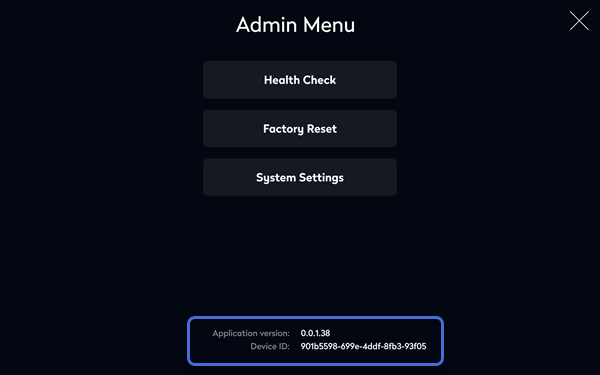
- Tap Enable Contactless Check-in.
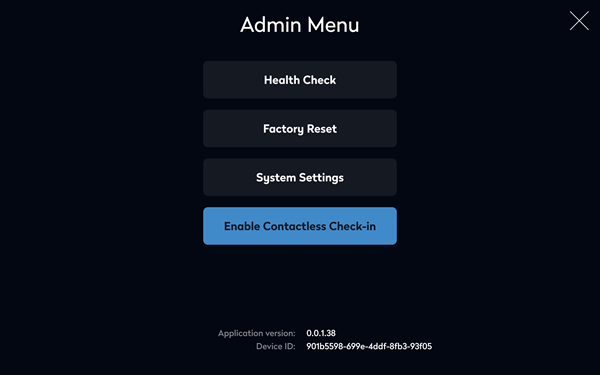
When enabled, the option displays Disable Contactless Check-in.
How to disable Contactless Check-in
- To open the Admin menu, hold your finger on the top right of the screen until you are prompted for the screen security PIN. Enter the PIN to continue.
- Double-tap the device details at the bottom of the screen to reveal the Disable Contactless Check-in button.
- Tap Disable Contactless Check-in.
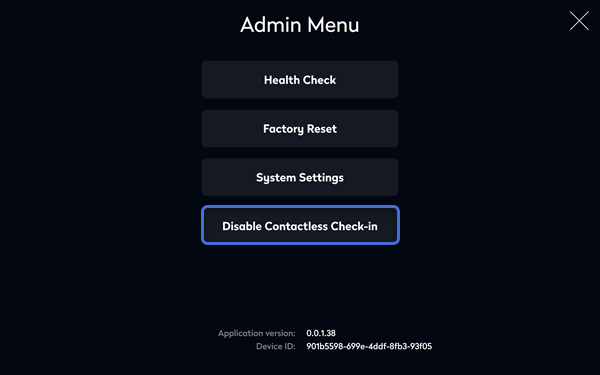
When disabled, the option displays Enable Contactless Check-in.
