Magic link sign-in for the mobile app
If your organization has enabled passwordless authentication you do not enter a password when signing in to the Eptura Engage mobile app, instead, after entering your email address into the app, you are sent a magic link and QR code by email, which is used to authenticate your email address and launch the app.
When authenticated, your account remains signed in to the Eptura Engage mobile app for 30 days (your organization may have set a longer or shorter period) or until you sign out.
Use the magic link to authenticate when you have access to your business mailbox on your mobile device.
Use the QR code to authenticate if you do not have access to your business mailbox on your mobile device.
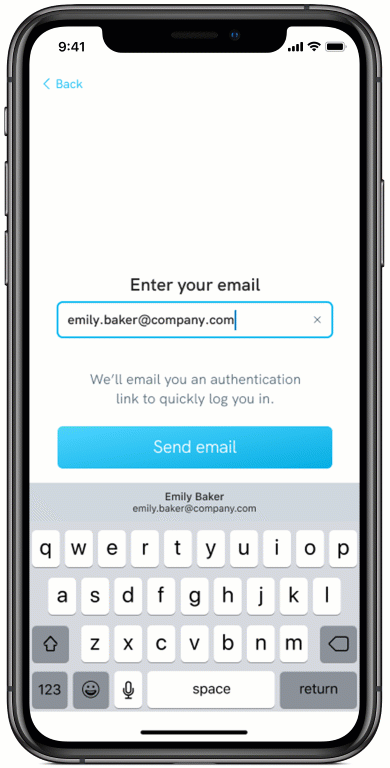
How to sign in using the magic link
If you have access to your business emails on your mobile device, you can authenticate with the magic link.
- Tap the Eptura Engage icon to start the app.
- Enter your email address and tap Send email.
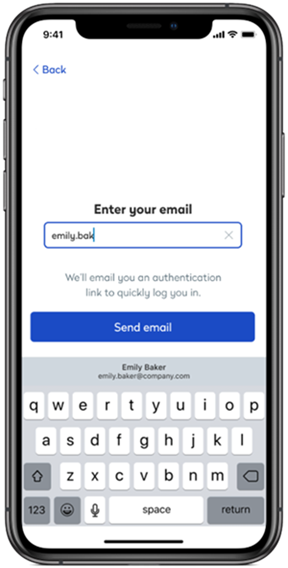
Emails are only sent to email addresses registered to Eptura Engage.
- Tap Open email app to open your mailbox
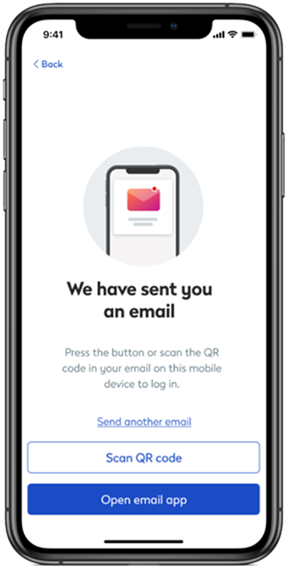
More than one email app on your device? Your device will ask which one to open – choose the app associated with the email address entered earlier.
- Find and open the email from Eptura Engage, and tap Log me in. The magic link will expire in 15 minutes.
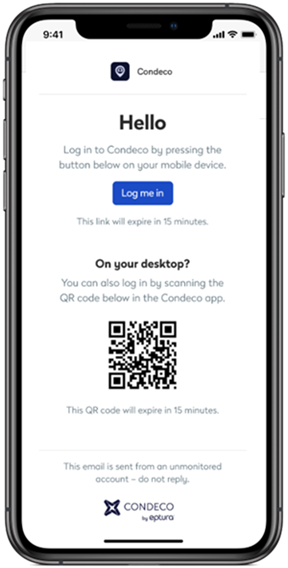
Your email address is authenticated and the Eptura Engage mobile app launched.
Didn’t receive an email?
a) Check your Junk folder for an email from Eptura Engage.
b) Check the email address you entered is correct – emails are only sent to email addresses registered to Eptura Engage.
How to sign in using the QR code
If you do not have access to your business emails on your mobile device, you can scan the QR code to authenticate. Eptura Engage needs access to the device camera to scan the code.
- Tap the Eptura Engage icon to start the app.
- Enter your email address and tap Send email.
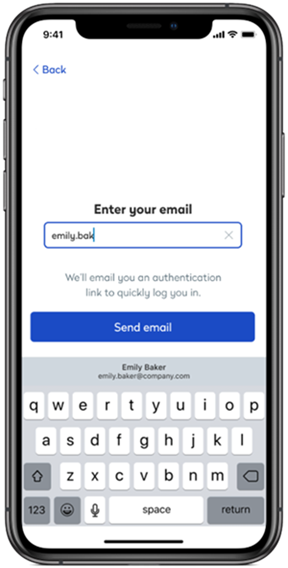
Emails are only sent to email addresses registered to Eptura Engage.
- Open your mailbox on a desktop or another device and find and open the email from Eptura Engage. Scroll down to display the QR code. The QR code expires in 15 minutes.
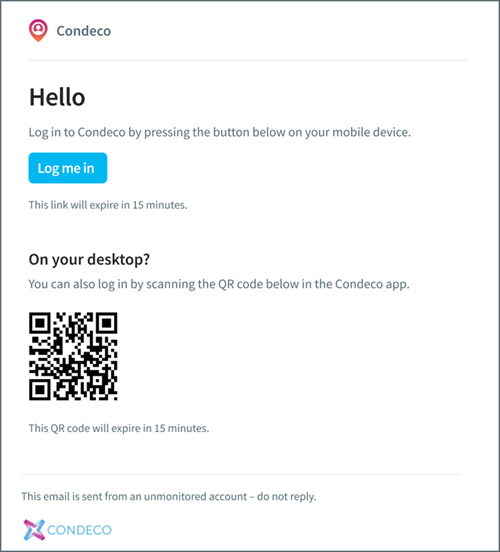
Didn’t receive an email?
a) Check your Junk folder for an email from Eptura Engage.
b) Check the email address you entered is correct – emails are only sent to email addresses registered to Eptura Engage.
- On the Eptura Engage mobile app tap Scan QR code. If this is the first time you are scanning a QR code with the app, you need to grant Eptura Engage access to the device camera:
- If prompted, tap OK to allow Eptura Engage access to the device camera.
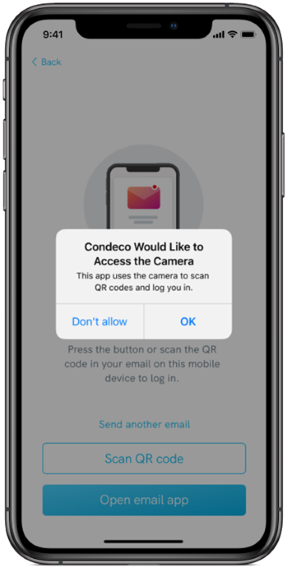
- If prompted, tap Open settings and enable camera access for Eptura Engage from your device settings.
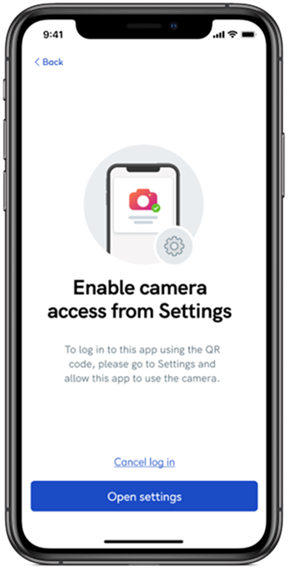
- If prompted, tap OK to allow Eptura Engage access to the device camera.
- Hold the device in front of the QR code displayed in the email, ensuring the pattern is inside the viewfinder.
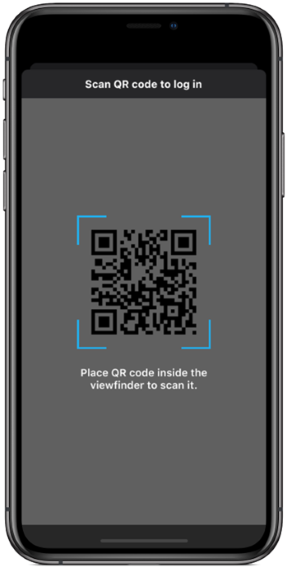
Your email address is authenticated and the Eptura Engage mobile app launched.
