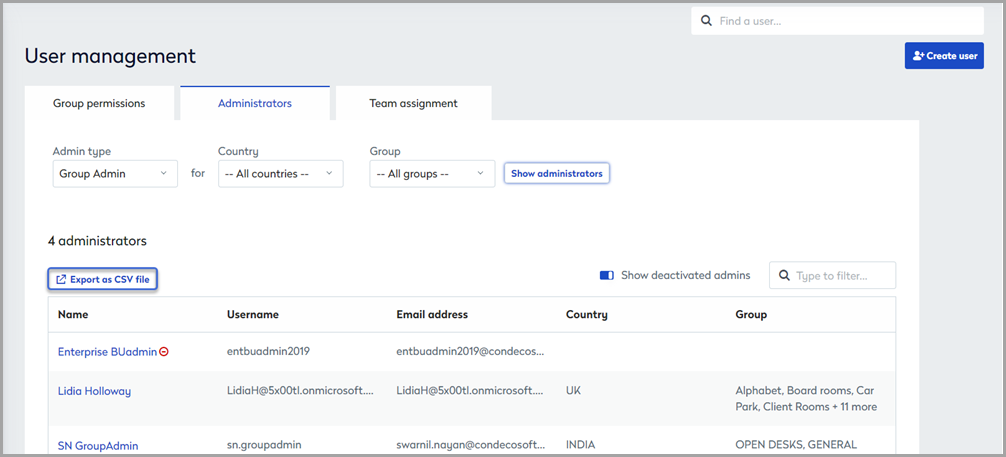Administrator access levels
Contents
Access levels
Access levels for users and administrators are set in the user's profile from the Permissions tab. Learn more: How to apply an Admin Access Level to a user account
Several administrator access types are defined by default, and additional administrator access to specific modules can be added to each admin type as required. The following access levels are available as standard and are listed from the highest access level to the lowest:
Access Level |
Description |
|---|---|
|
Global Admin |
Unrestricted access to the entire Eptura Engage hierarchy and admin modules. |
|
Country Admin |
Full control of the assigned Country and all its Locations and Groups. Can create and manage Events. Any additional module(s) can be assigned (see below). A Country Admin can manage multiple countries. |
|
Location Admin
|
Full control of the assigned Location and Groups*. Can create and manage Events. Any additional module(s) can be assigned (see below). A Location Admin can manage multiple locations. *Location Admins only have full control of the Groups that manage resources in the Location(s) assigned to them. They cannot manage Groups spanning multiple Locations unless assigned to all the Locations spanned by the Group. |
|
Group Admin |
Full control of all bookings in assigned Group(s). Any additional module(s) can be assigned (see below). A Group Admin can manage multiple groups. |
|
Video Admin |
Full control of all meeting spaces across all Locations. The following modules can be assigned – Reports, Analytics, Visitor Management, Request Management. |
|
User |
Standard user with no admin rights. Explicit permissions to groups can be applied per user. |
Additional admin modules
The following modules can be added to the default admin types, unless otherwise noted in the table above:
Module |
Description |
|---|---|
| Reports | Create and run reports for bookings, visitors, resources, and users. |
| User Management | Create and manage users and groups. Learn more: User management and permissions |
| Visitor Management | Create and manage visitors. Learn more: Visitor management |
| Request Management | Monitor and manage requests for meeting spaces. Learn more: Bookings and requests |
| Resource Management | Create and edit resources. Learn more: Resources |
| Service Management | Create and manage vendors and services. Learn more: Vendors |
| Analytics | Access to Eptura Engage Analytics (if your organization has a subscription). Learn more: Eptura Engage Analytics |
Additional administrative access to these modules is set in the user's profile from the Permissions tab. Learn more: How to apply an Admin Access Level to a user account
How to apply an Admin Access Level to a user account
|
Eptura platform services If your organization has enabled Eptura platform services, users are granted Admin access from the Eptura Directory and by default, the admin level is set to Global Admin in Eptura Engage. The admin level can be changed to other levels from Eptura Engage. Note that when a Global Admin is granted a different admin level from Eptura Engage, you can no longer disable the Admin access for that user from the Eptura Directory. Learn more
|
Apply an Admin Level to a user and add access to modules if required.
- Find and edit the user's profile. Learn how: Edit a user profile
- Click the Permissions tab on the user's profile and select the required Access Level from the drop-down list. Learn more: Access levels
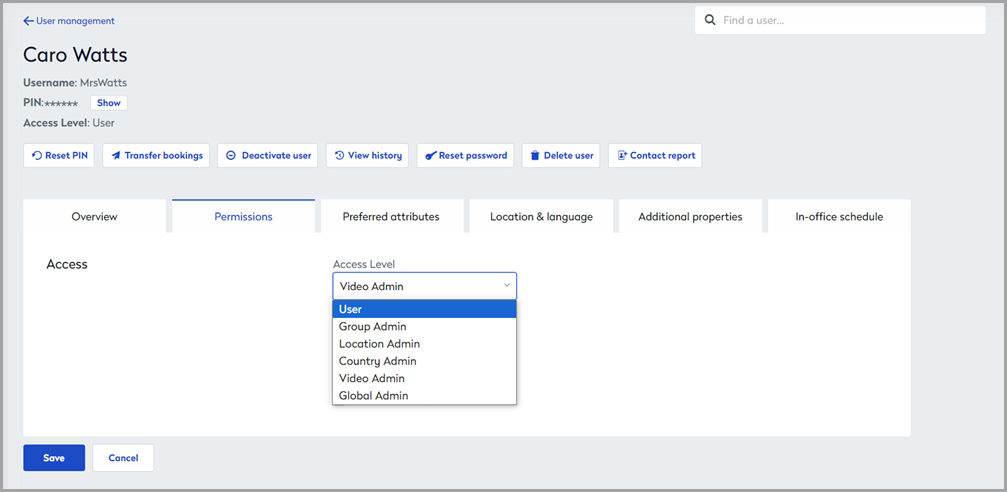
- Country Admin and Location Admin levels: Select the relevant countries and/or locations the user will manage, and select the modules to provide access to
- Group Admin: Select the group(s) the user will manage, and select the modules to provide access to.
- Video Admin: Select the modules to provide access to.
- Click Save when done.
Admin access and modules by Admin type
Global admins have full access to all countries, locations, groups, and modules by default.
The table shows selectable options for Admin types. The options are not selected by default.
Available options & modules |
Country Admin |
Location Admin |
Group Admin |
Video Admin |
|---|---|---|---|---|
| Select Country(s) | ✔️ | ✔️ | ✔️ | - |
| Select Location(s) | - | ✔️ | - | - |
| Select Group(s) | - | - | ✔️ | - |
Modules |
||||
| Reports | ✔️ | ✔️ | ✔️ | ✔️ |
| User Management | ✔️ | ✔️ | ✔️ | ❌ |
| Visitor Management | ✔️ | ✔️ | ✔️ | ✔️ |
| Request Management | ✔️ | ✔️ | ✔️ | ✔️ |
| Resource Management | ✔️ | ✔️ | ✔️ | ❌ |
| Service Management | ✔️ | ✔️ | ✔️ | ❌ |
| Analytics* (available when Reports is enabled) |
✔️ | ✔️ | ❌ | ✔️ |
*Good to know about the Analytics module
- The Analytics module is only visible to Eptura Engage Analytics customers.
- The Analytics module is available to select for Country, Location, and Video admins when the Reports module is selected.
- Enabling access to the Analytics module for Country and Location admins provides access to ALL global data and is not restricted to the specific countries/locations they manage.
How to view Administrators
You can view a list of all Eptura Engage administrators in your organization and filter by the administrator type.
- Select the User management module from the menu on the left.
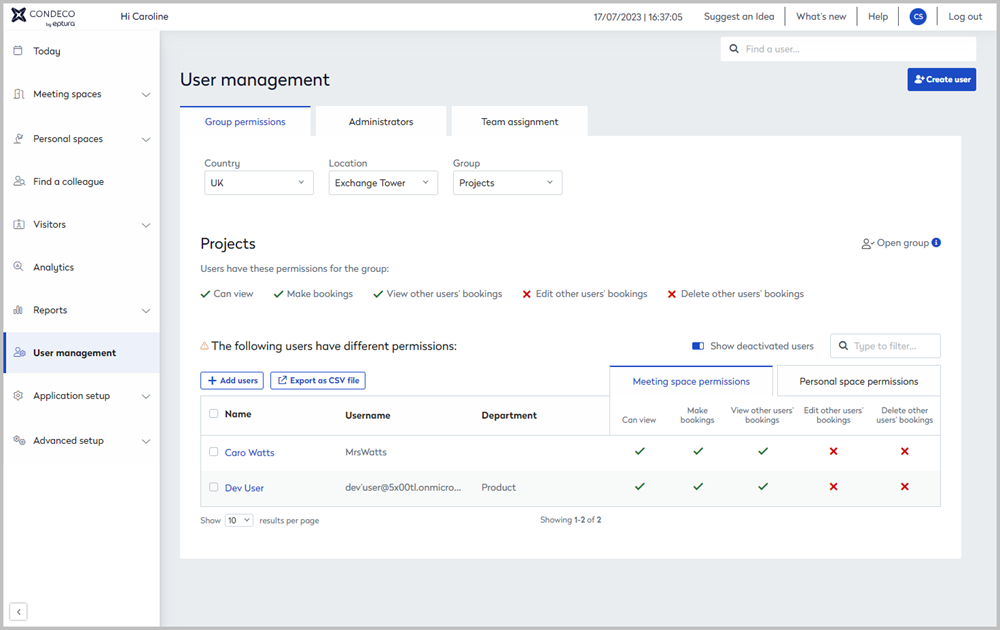
- Select the Administrators tab.
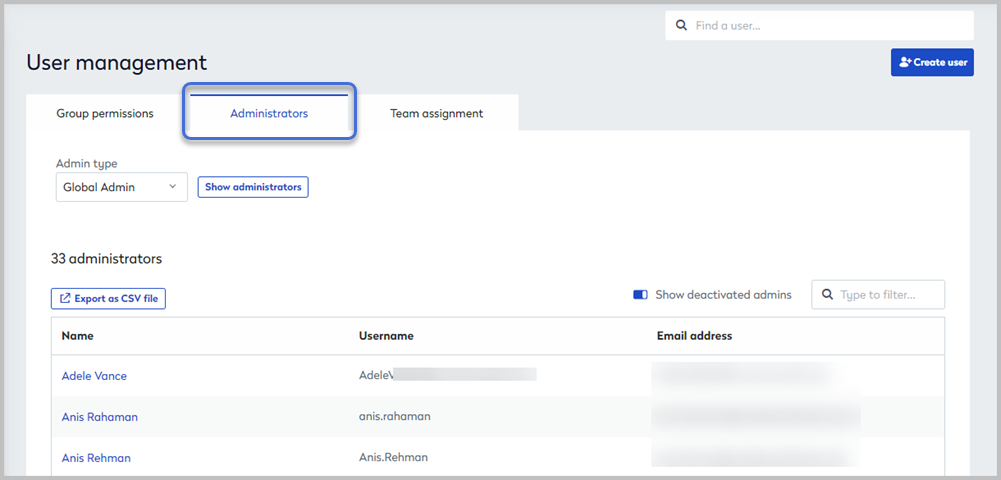
- From the Admin type drop-down list, select the particular type of admin type you want to see (or select 'All admins' to list all administrators).
-
Depending on the type of admin selected, additional drop-down lists may be displayed allowing you to specifically list all Location Admins in the UK or all Group Admins for a particular group in the USA, for example.

-
Click Show administrators to display the list of administrators meeting the selected criteria.
Filtering
When viewing All admins or a long list of admins, it can be useful to filter the list. You can filter a user’s name, username, email address, country, location, or group, by typing in the Type to filter … box.
Export as CSV file
Click Export as CSV file to export the currently displayed list.