Generate a PIN
How to generate a PIN from the room screen.
If your organization requires you to authenticate before carrying out actions on a room screen, you must register before you make your first booking.
Eptura Engage cloud users can generate a PIN from the user profile from Eptura Engage on the web. Learn more: How to view or set your PIN.
How to generate a PIN from the room screen
- On any room screen, select an available time slot in the future, then tap Confirm.
- Tap Register with your email.
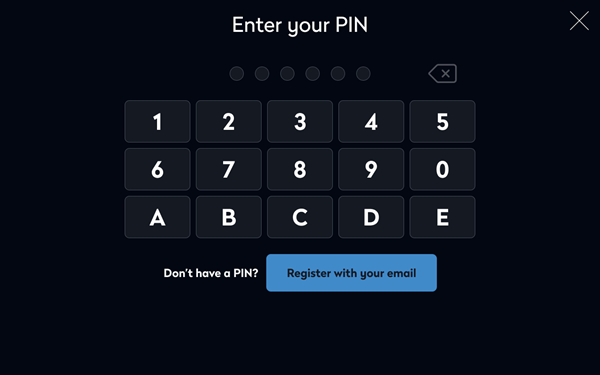
- Enter your First Name, Last Name, and the first part of your email address in the field before the ' @ ' symbol. Tap the Select domain drop-down arrow and select your email domain.

- Tap Register

- Check your mailbox for the registration email and click Activate your account. A PIN is generated and sent to you by email.
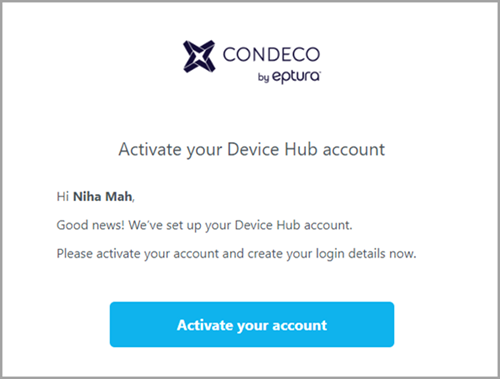
- Check your mailbox for the second email containing the PIN.

