BookableDesk sheet
If you do not have a large number of fixed and flexi personal spaces, Condeco recommends adding all personal space resources to the BookableDesk sheet and configuring them appropriately as Fixed or Flexi individually, when your Condeco site has been configured. This is because fixed and flexi spaces require user data, which is not available in Condeco when the DCS is initially uploaded.
If you have a large number of fixed or flexi spaces, do not add them to the Data Collection Sheet at this time. Add them to the Fixed and Flexi sheets after your user data has been uploaded. Condeco will then upload the Data Collection Sheet a second time, to capture the Fixed/Flexi desk information.
Good to know
- A bookable space is free to be booked by anyone with appropriate booking permissions.
- Add your 'all-day' bookable personal space resources to the BookableDesk sheet. Learn more: Booking periods (Shift and hourly personal space resources are added to the 'Hourly PS' sheet).
- The name of each personal space entered on the Data Collection Sheet must be unique (a warning will display if a duplicate name is entered). We recommend including the location at the end of the space name i.e for a desk in New York you might use Desk01-NY.
- If using Condeco desk booking screens, use a maximum of 12 characters for the space name.
- You can enter the details for 'all-day' personal spaces of any workspace type on the BookableDesk sheet. When your data is uploaded, you can select multiple resources and set the workspace type in bulk.
Learn more:
Watch the BookableDesk sheet video to learn how to enter your data, then follow the steps below.
Enter your data
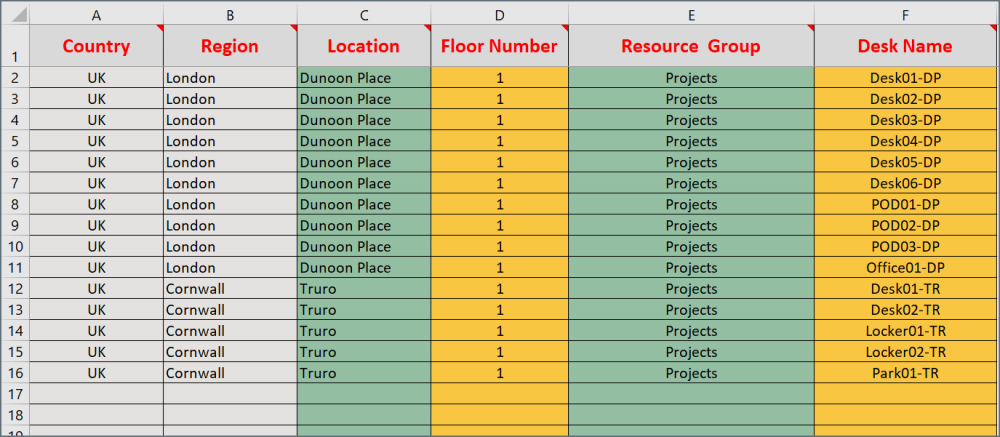
Enter all types of 'all-day' personal spaces on the BookableDesk sheet, not just desks.
Complete the BookableDesk sheet as described in the following table:
All columns are mandatory!
Column color |
Column name |
Type |
Instructions |
|
|---|---|---|---|---|
 |
A | Country | Do not edit | Propagates automatically based on the selection in Col C. |
 |
B | Region | Do not edit | Propagates automatically based on the selection in Col C. |
 |
C | Location | List | Click the drop-down to select the Location. The list contains the Locations added to the Locations sheet Col A. Important: If the location name is modified on the Locations sheet, it will need to be reselected here. |
 |
D | Floor Number | Enter data | Enter the floor number where the desk is located. |
 |
E | Resource Group | List | Click the drop-down to select the Group that will the booking rules for the desk. The list contains the Groups added to the Groups sheet Col C. Important: If the group name is modified on the Resource Group sheet, it will need to be reselected here. |
 |
F | Desk Name | Enter data | Enter a unique name for the personal space. We recommend including the location after the name, i.e. a desk in New York could be Desk01-NY. |
Condeco does not recommend editing Desk names (Col F) once the subsequent sheets have been started. The upload will fail if Desk names are edited and the new name is not reselected on the following sheets.
