Create and manage Resellers
Contents
Reseller list
Navigate to Resellers from the left menu to view your resellers. The reseller list can be filtered by Data center and by Active or Disabled accounts. Use the Search box at the top of the list to quickly find a specific reseller.
The Resellers menu is only visible to Condeco Partners and Resellers managing subsidiary resellers.
The list of resellers on the Resellers page shows the reseller's name, unique ID, and the name of the primary contact.
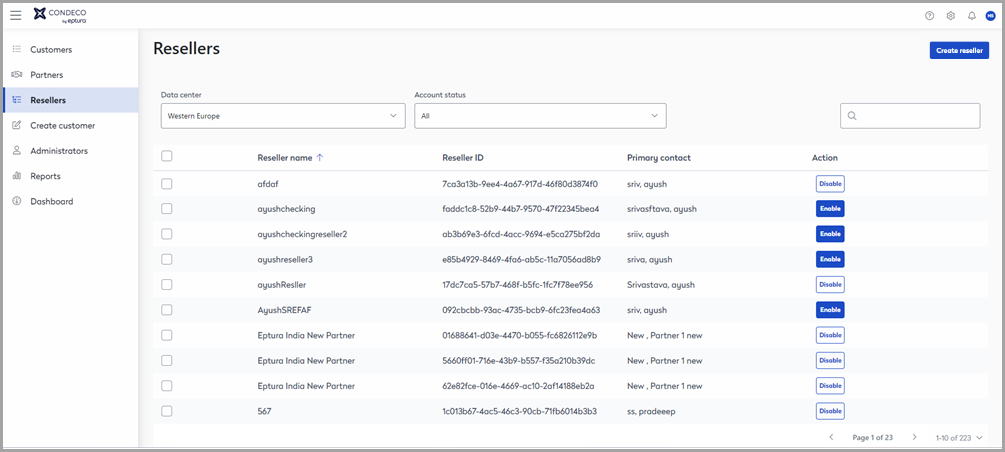
View and create resellers from the Resellers page
Create a new reseller
To create a new reseller click Create reseller from the top right of the Resellers page.
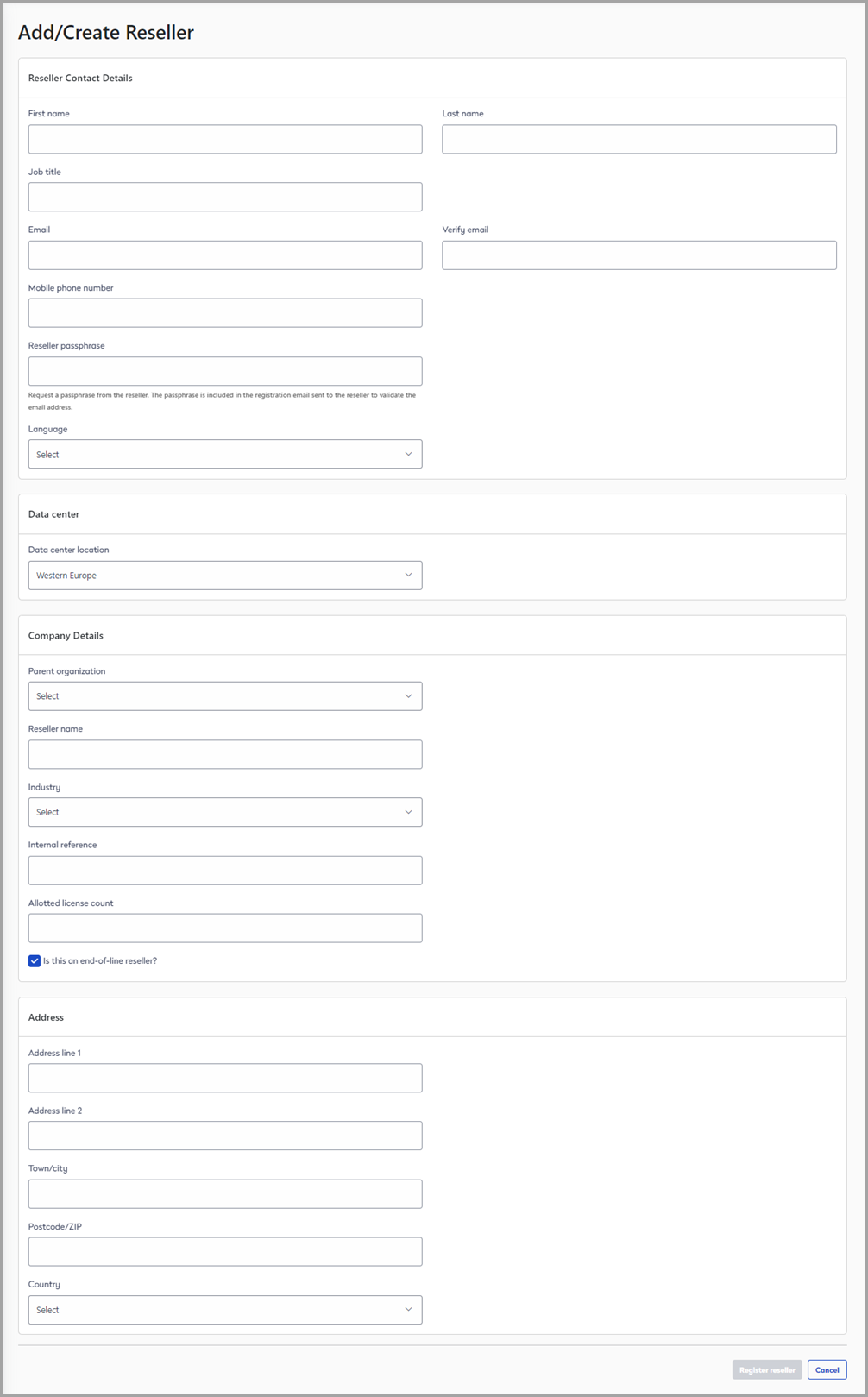
Create a new reseller
The Add/Create Reseller page is divided into four sections as described below.
Reseller contact details
- First name | Last name: Enter the first and last names of the reseller's primary contact.
- Job title: Enter the job title/position of the reseller's primary contact.
- Email | Verify email: Enter the email address of the reseller's primary contact.
- Mobile phone number: Enter the phone number for the reseller's primary contact.
- Reseller passphrase: Enter the passphrase agreed with the reseller. The reseller's contact must use the passphrase to confirm and verify the email address once the account has been created.
- Language: Select the default language from the drop-down list.
Data center
- Data center: Select the data center from the drop-down list.
Company details
- Parent organization: Select the reseller's parent organization from the drop-down list.
- Reseller name: Enter the name of the reseller's organization.
- Industry: Select the industry associated with the reseller from the drop-down list.
- Internal reference: Enter your internal reference for the reseller.
- Allotted license count: Enter the number of Condeco licenses allocated to the reseller for distribution to customers or subsidiary resellers.
- Is this the end-of-line reseller?: Tick the box if the reseller does not manage subsidiary resellers.
Address
- Enter the reseller's address and select the country from the drop-down list.
Register
When the reseller details have been entered, click Register reseller to create a new reseller account.
A verification email is sent to the reseller's email address provided at the top of the page. The reseller must open the email to verify the account with the passphrase noted above.
Edit an existing reseller
To edit an existing reseller, click the reseller from the Reseller list to open the Reseller Details page. The page is divided into four sections as described below.
Reseller Contact Details
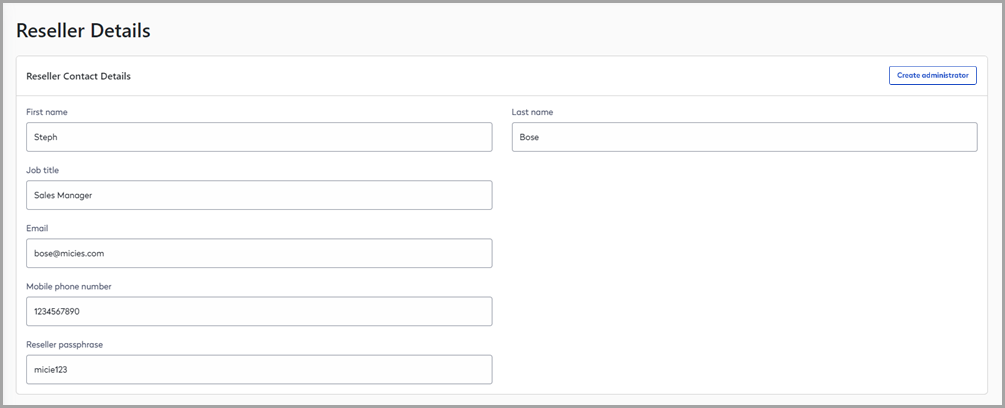
- First name | Last name: The first and last names of the reseller's primary contact.
- Job title | Email | Mobile phone number: The job title/position, email address, and mobile phone number of the reseller's primary contact.
- Reseller passphrase: The passphrase agreed with the reseller. The reseller must use the passphrase to confirm and verify an email address if edited.
Company Details
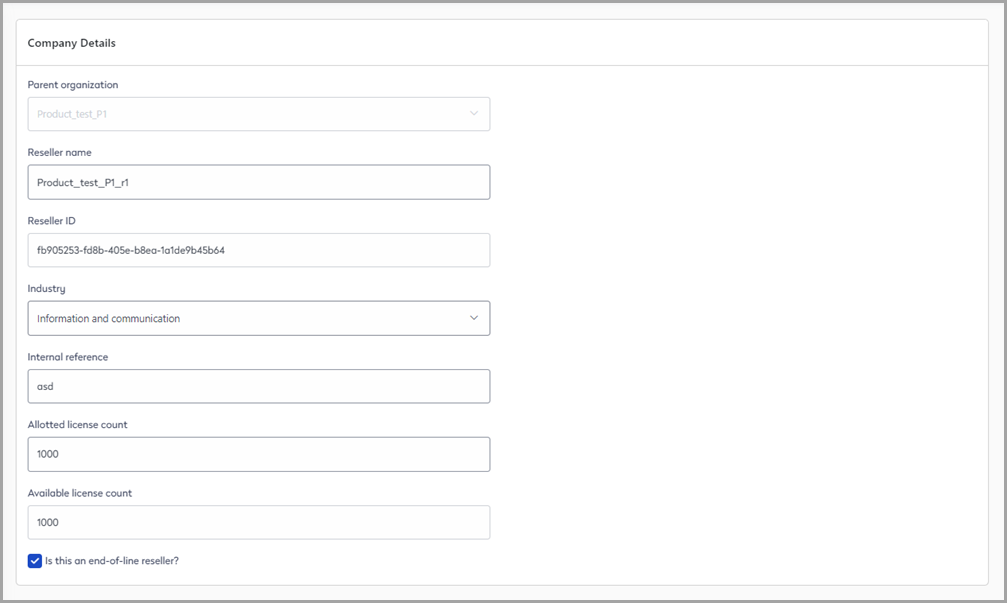
- Parent organization: The reseller's parent reseller or partner. This field cannot be edited.
- Reseller name: The name of the reseller's organization.
- Reseller ID: The unique reseller ID.
- Industry: The reseller's industry/business.
- Internal reference: Enter your internal reference for the reseller.
- Allotted license count: The total number of Condeco licenses allocated to the reseller for distribution to customers or subsidiary resellers.
- Available license count: The number of unused and available Condeco licenses allocated to the reseller.
- Is this the end-of-line reseller?: Tick the box if the reseller does not manage subsidiary resellers.
Address
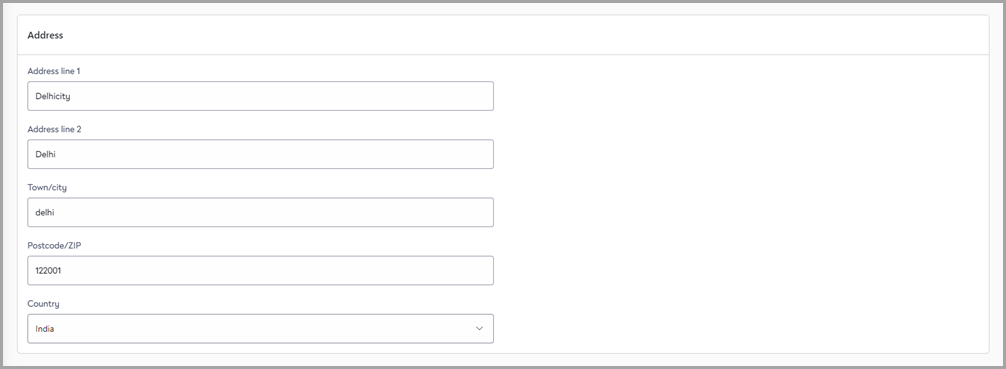
- The reseller's address and country information.
Administrators
To create a new administrator for the reseller, click Create administrator at the top of the page, or click View administrators button at the bottom of the page to create and /or manage existing administrators. Administrators can create resellers and/or customers. Learn more about administrators
Subscriptions
Click View subscriptions to manage Condeco subscriptions. Learn more about managing subscriptions
Disable/enable a reseller account
- Navigate to Resellers from the left menu to view the list of resellers.
- Use the search to find the reseller account to enable or disable.
- Click Disable or Enable from the Action column.
