Find bookings for meeting spaces
Use Find Bookings from the Meeting Spaces menu to find a specific booking or bookings, regardless of booking status or type.
When finding bookings, you must search for either a valid Booking ID or specify at least one of the following search criteria: VC ID; Meeting title; Host name; Requestor name, or Attendee name.
Don't know the booking details? Use the booking grid to scroll through bookings in a booking group, on a daily, weekly, or monthly calendar. Learn more: Booking grids for meeting spaces
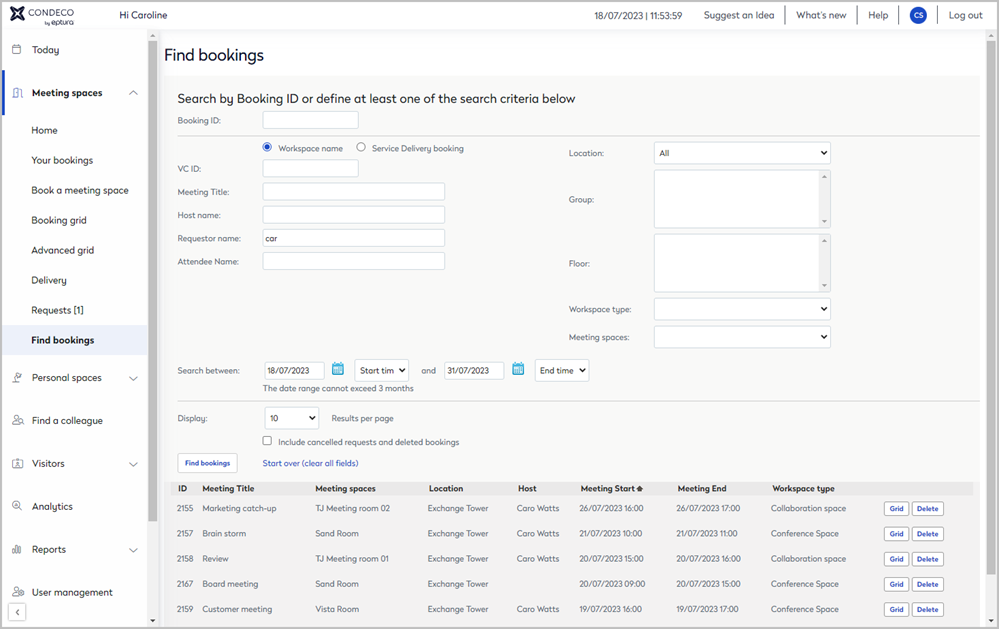
Search by Booking ID
From the Meeting space menu, click Find bookings to open the Find bookings page.
To quickly find a specific booking, enter the Booking ID and click Find Bookings.
Search by criteria and filters
- From the Meeting space menu, click Find bookings to open the Find bookings page.
- Select either Workspace name or Service Delivery bookings.
- In any of the search fields, enter at least the first three characters of the item to search. You can search for:
- VC ID
- Meeting title
- Host name
- Requestor name
- Attendee name
- Optionally, you can filter the search by:
- Location
- Group(s)
- Floor
- Workspace type (only possible when a location is selected).
- Meeting space (only possible when a location is selected).
- Select a date range to search. The search results can list three months of bookings, with a maximum of 30 days in the past.
- Optionally, adjust the number of results per page. The default is 10.
- Tick Include canceled requests and deleted bookings to include rejected, deleted, and canceled bookings in the search results.
- Click Find Bookings to start the search.
If you want to change the search criteria, for the best results, we recommend clearing all the fields first by clicking Start over (clear all fields).
Search results
The search results are displayed at the bottom of the window. Click the column headings to change the sort order.
Columns |
Description |
|---|---|
| ID | The booking ID. Booking IDs are automatically applied and are visible on the booking summary. |
|
Meeting title
|
Click the meeting title to open the booking form and view or edit the booking. Learn more: Meeting space booking form Historical bookings: Bookings that occurred over 30 days ago cannot be edited. These bookings display a summary page. |
| Meeting space | Click the meeting space to view more details about the space, including seating style, food, and equipment, services, etc. |
| Location | The location of the meeting space. |
| Host | The meeting's host. |
| Meeting Start | The meeting's start time. By default, results are listed in the start time order. |
| Meeting End | The meeting's end time. |
| Workspace type | The workspace type. |
| Buttons | Description |
| Grid | Click to view and manage the booking from the booking grid. |
| Delete | Click to delete the booking. |
