Services sheet
The Services sheet is optional and only relevant to Eptura Engage meeting space booking solutions. Create the service items your vendor(s) provide, such as catering items or stationery and equipment supplies.
The purpose of the Services sheet is to create the service items your vendor(s) provide, such as catering items or stationery and equipment supplies. You can apply the costs associated with items, and the amount of time required before and after the meeting to set up and/or clean down the services.
Learn more about vendors and vendor services
Watch the Services sheet video to learn how to enter your data, then follow the steps below.
Enter your data
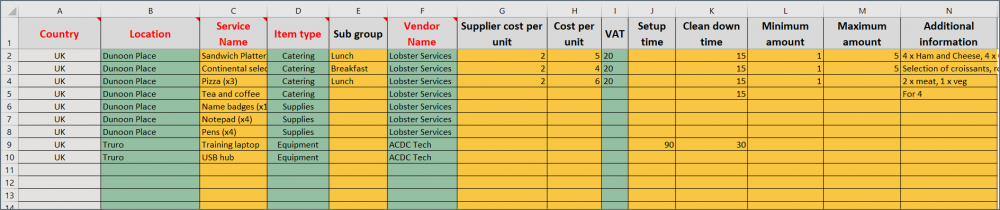
Services sheet
Complete the Services sheet as described in the following table:
Column color |
Column name |
Type |
Instructions |
|
|---|---|---|---|---|
 |
A | Country | Do not edit | Propagates automatically based on the selection in Col B. |
 |
B | Location | List | Click the drop-down to select the Location. Important: If the location name is modified on the Location sheet, it will need to be reselected here. |
 |
C | Service Name | Enter data | Enter the name of the provided service. Important: If the service name is modified here after it has been selected from drop-down lists on the next sheet, the new Service Name must be selected from the drop-down list on the following sheet again. |
 |
D | Item type | List | Click the drop-down to select the Item type. |
 |
E | Sub group | Enter data | Optional: Enter a name for a sub-group for the service. i.e. for catering items you can create different sub-groups for breakfast, lunch, and drinks. |
 |
F | Vendor Name | List | Click the drop-down to select the Vendor who provides the service at the location. Important: If the vendor name is modified on the Vendors sheet, it will need to be reselected here. |
 |
G | Supplier cost per unit | Enter data | Optional: Enter the amount the Vendor charges your organization for one unit. Do not include a currency symbol. This amount is not visible on the booking form. |
 |
H | Cost per unit | Enter data | Optional: Enter the amount the user is charged for one unit. Do not include the currency symbol. |
 |
I | VAT | List | Optional: Click the drop-down to select the VAT rate. |
 |
J | Setup time | Enter data | Optional: Enter the number of minutes to reserve ahead of a booking to provide the service. This is only added to the booking if this service item is requested. |
 |
K | Clean down time | Enter data | Optional: Enter the number of minutes to reserve after a booking for cleaning down the service. This is only added to the booking if this service is requested. |
 |
L | Minimum amount | Enter data | Optional: Enter the minimum number of units accepted with a booking. |
 |
M | Maximum amount | Enter data | Optional: Enter the maximum number of units accepted with a booking. |
 |
N | Additional information | Enter data | Optional: Enter useful details about the service item if required. This is visible to the user when requesting the item. |
Eptura Engage does not recommend editing Service names (Col C) once the subsequent sheets have been worked on. The upload will fail if the names are edited and the new names are not reselected on the following sheets.
