Generate PIN for RFID card
How to generate a PIN for an RFID card from the meeting room screen.
If your organization requires authentication to carry out actions on the meeting room screens you must register and activate your RFID card before you make your first booking. This only needs to be done once per unique card. You need a PIN to register and activate a card.
Eptura Engage cloud users can generate a PIN from the user profile from Eptura Engage on the web. Learn more: How to view or set your PIN.
How to generate a PIN from the meeting room screen
If you already have a PIN skip this section and jump to Register RFID card with PIN.
- On any meeting room screen, select an available (GREEN) time slot in the future, then tap CONFIRM.
- Tap REGISTER or swipe your RFID card at the bottom of the screen.
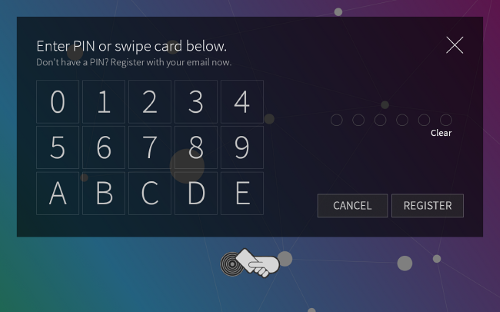
- Enter your First Name, Last Name, and the first part of your email address (before the ' @ ' symbol). Tap the Please select…down arrow and select the domain name for your email address. Tap REGISTER.
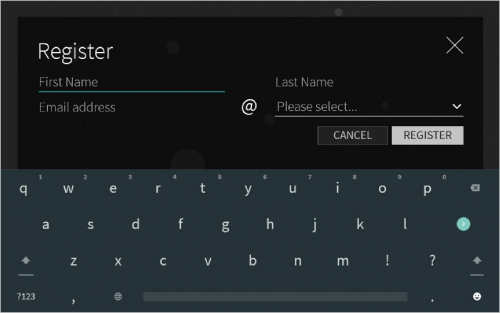
Contact your administrator if your domain name is not listed.
- Check your mailbox for the registration email and click Activate your account. A PIN is generated and sent to you by email.
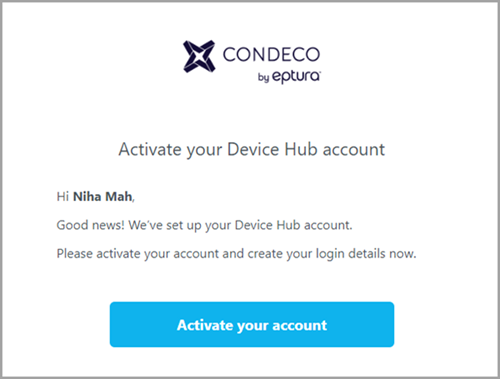
- Check your mailbox for the second email containing the PIN and make a note of it. You will need the PIN to register your card at a meeting room screen.
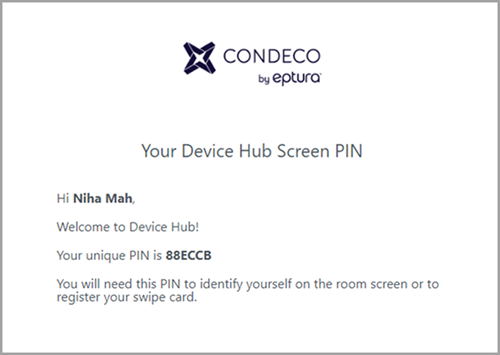
- Now register your RFID card with your PIN. Learn more: How to register RFID card with PIN
