Data Collection Spreadsheet (DCS)
About the Data Collection Spreadsheet (DCS)
The Data Collection Spreadsheet is an Excel workbook, with the required information divided across several sheets. At Eptura Engage, we use the same DCS for both our personal space and meeting space booking solutions so you might see sheet tabs that are not relevant for your configuration; these can be ignored.
The data entered into the DCS must adhere to the following rules:
- The Data Collection Spreadsheet supports the extended ASCII character set, excluding commas ( , ).
- Do not enter commas ( , ) on the Data Collection Spreadsheet.
- Do not enter currency symbols in the Cost fields.
To ensure a smooth upload of your data into Eptura Engage, it is important that the column names, column order, and tab order, are not changed, and all fields must be completed unless noted as optional.
Data Collection Spreadsheet (DCS) Excel workbook file information:
The steps in this guide are written for the following version of the DCS:
Filename: DCS Format.xlsx
Version: April 2025 v1.2
Color-coding
The DCS is color-coded, indicating where and how to add your data.
The color of each Excel sheet tab indicates its function:
Tab color |
Description |
|
|---|---|---|
 |
Blue tabs | Mandatory data for both meeting space and personal space booking solutions. |
 |
Orange tabs | Data for meeting space booking solutions only. |
 |
Pink tabs | Data for personal space booking solutions only. |
 |
Grey tabs | Do not edit. System and information data. |
Watch the video to learn more about the color-coded tabs.
Workspace types
Eptura Engage 'all-day' personal spaces and meeting spaces are noted as ‘desks’ and ‘rooms’ respectively on the DCS, and 'hourly' personal spaces are noted as 'hourly PS'.
However, you can add any type of bookable space to the DCS (desk, pod, locker, parking, collaboration, etc.) and apply the specific workspace type in Eptura Engage when your data is uploaded.
The cell color in the columns on each sheet indicates where to enter data, when to select options from the drop-down lists, and which columns are automatically propagated and must not be edited.
Column color |
Description |
|
|---|---|---|
 |
Yellow cells | Enter your data. |
 |
Green cells | Select data from the drop-down list. Tip: You may need to scroll up a list to see the data. |
 |
Grey cells | Auto-populates – do NOT edit. |
 |
Yellow/grey striped cells | Auto-populates – can edit. |
Watch the video to learn about cell color coding.
How to enter the data
Watch the overview video to understand some important considerations when entering your data in the DCS workbook and learn some handy tips.
Open the Data Collection Spreadsheet in a desktop version of Excel. Full functionality is not available when editing an online version.
Click each sheet tab on the DCS and complete as described in the sub-topics of this guide. Guidance is also available in a text box on the right of each sheet and by clicking the red triangle at the top of each column. The DCS collects information for both meeting space and personal space booking solutions, you can ignore sheets that are not relevant to your configuration.
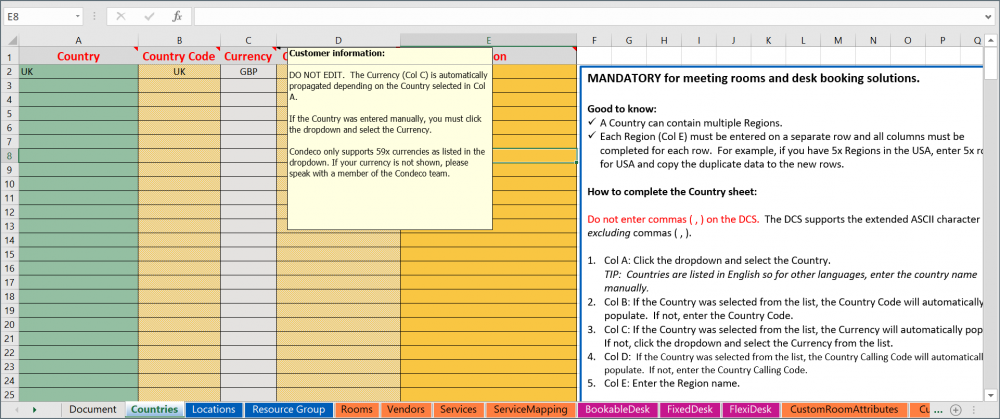
On the Data Collection Sheet (DCS), help is available to the right of each sheet and under the red triangle at the top of each column.
Mandatory for both personal space and meeting space booking solutions
Country, Location, and Group information must be entered first and those sheets must be completed in this order:
- 1. Countries sheet for meeting spaces and personal spaces
- 2. Locations sheet for meeting spaces and personal spaces
- 3. Resource Group sheet for meeting spaces and personal spaces
In addition:
- Hourly PS Resource Group sheet - only mandatory if hourly personal spaces are configured.
When you have entered your Country, Location, and Group information, complete the remaining sheets relevant to your configuration:
Meeting space booking solutions:
- Rooms sheet for meeting spaces.
- Vendors sheet for meeting spaces and personal spaces. Optional
- Services sheet for meeting spaces. Optional
- ServiceMapping sheet for meeting spaces. Optional
- CustomRoomAttributes sheet for meeting spaces. Optional
- CustomRoomAttributesMapping sheet for meeting spaces. Optional
Personal space booking solutions:
- BookableDesk sheet for 'all-day' personal spaces.
- Hourly PS sheet for shift and 'hourly' personal spaces. Optional
- Vendors sheet for meeting spaces and personal spaces. Optional
- DeskAttributes sheet for personal spaces. Optional
- AdjacentDesks sheet for personal spaces. Optional
The following optional sheets for personal space booking solutions must only be completed when your user data exists in Eptura Engage:
- FixedDesk sheet for personal spaces. Optional
- FlexiDesk sheet for personal spaces. Optional
