Custom NTP server
By default, the meeting room screens are pre-configured to use the default NTP servers specified in the allowlist. Learn more about the domain allowlist
Restricted networks: You cannot configure a custom NTP server on a restricted network from the Admin menu. This needs to be configured during the initial activation process. Learn more about activating a meeting room screen
Set a custom NTP server
- To open the Admin menu, hold your finger on the clock in the top right part of the screen until you are prompted for the screen security PIN. Alternatively, swipe down from the top of the screen to reveal the screen security PIN entry page. Enter the PIN to continue.
- Tap NTP from the list of admin options.
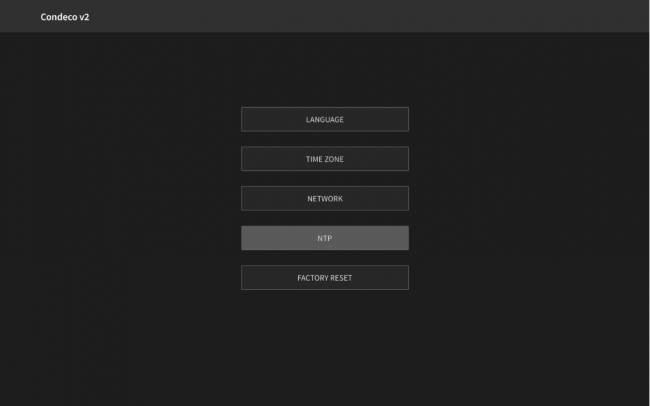
- The default NTP servers are displayed. Tap Custom NTP Server.
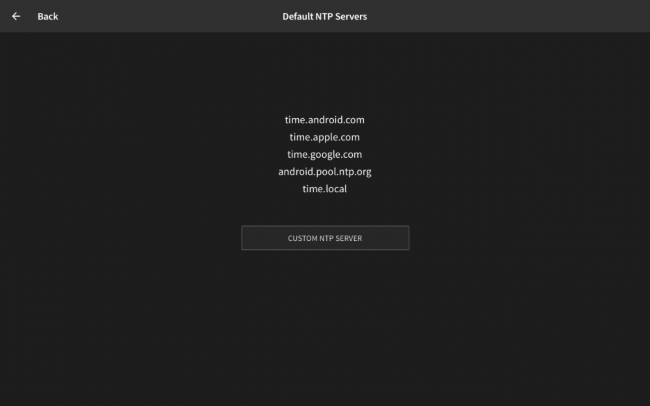
- Enter the fully qualified hostname of your NTP Server, or the IP address, then tap Return (blue circle).
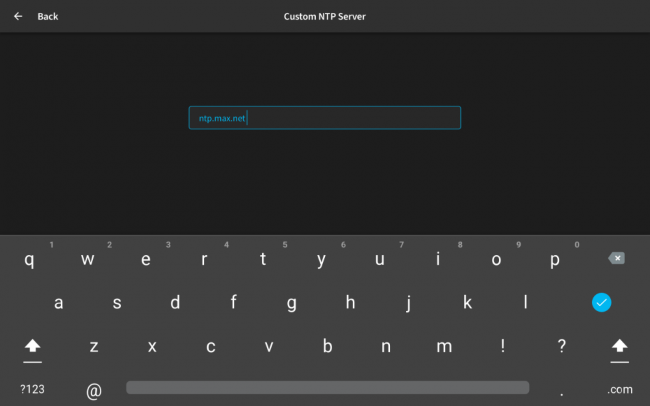
- The device validates the server name (or IP address).
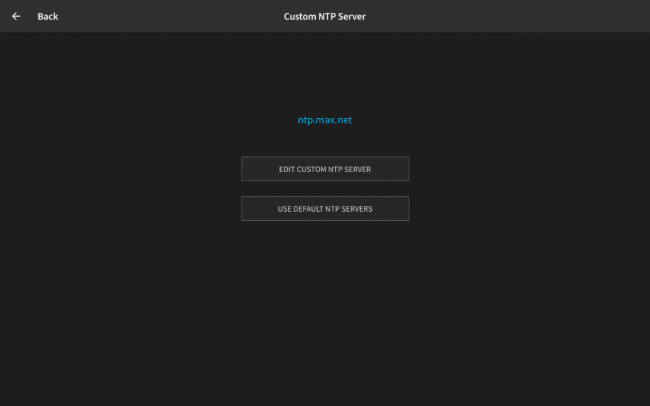
- Tap Back to return to the Admin menu.
Revert to the default NTP servers
Revert to the default NTP servers specified in the allowlist. Learn more about the domain allowlist
- To open the Admin menu, hold your finger on the clock in the top right part of the screen until you are prompted for the screen security PIN. Alternatively, swipe down from the top of the screen to reveal the screen security PIN entry page. Enter the PIN to continue.
- Tap NTP from the list of admin options.
- The custom NTP server is displayed. Tap Use default NTP Servers.
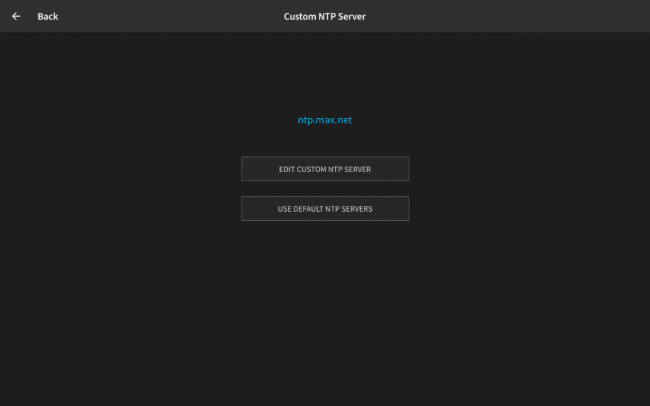
- The default NTP servers are displayed.
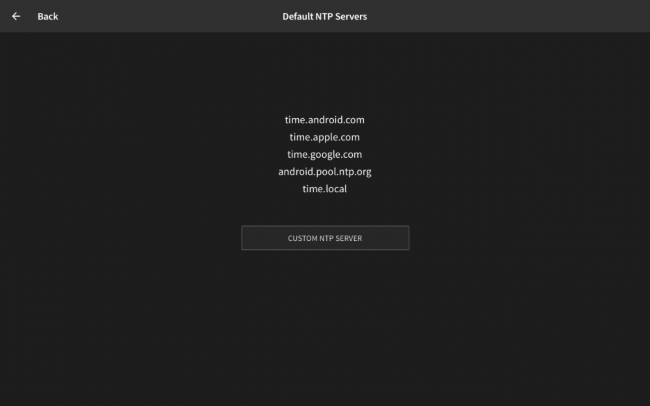
- Tap Back to return to the Admin menu.
